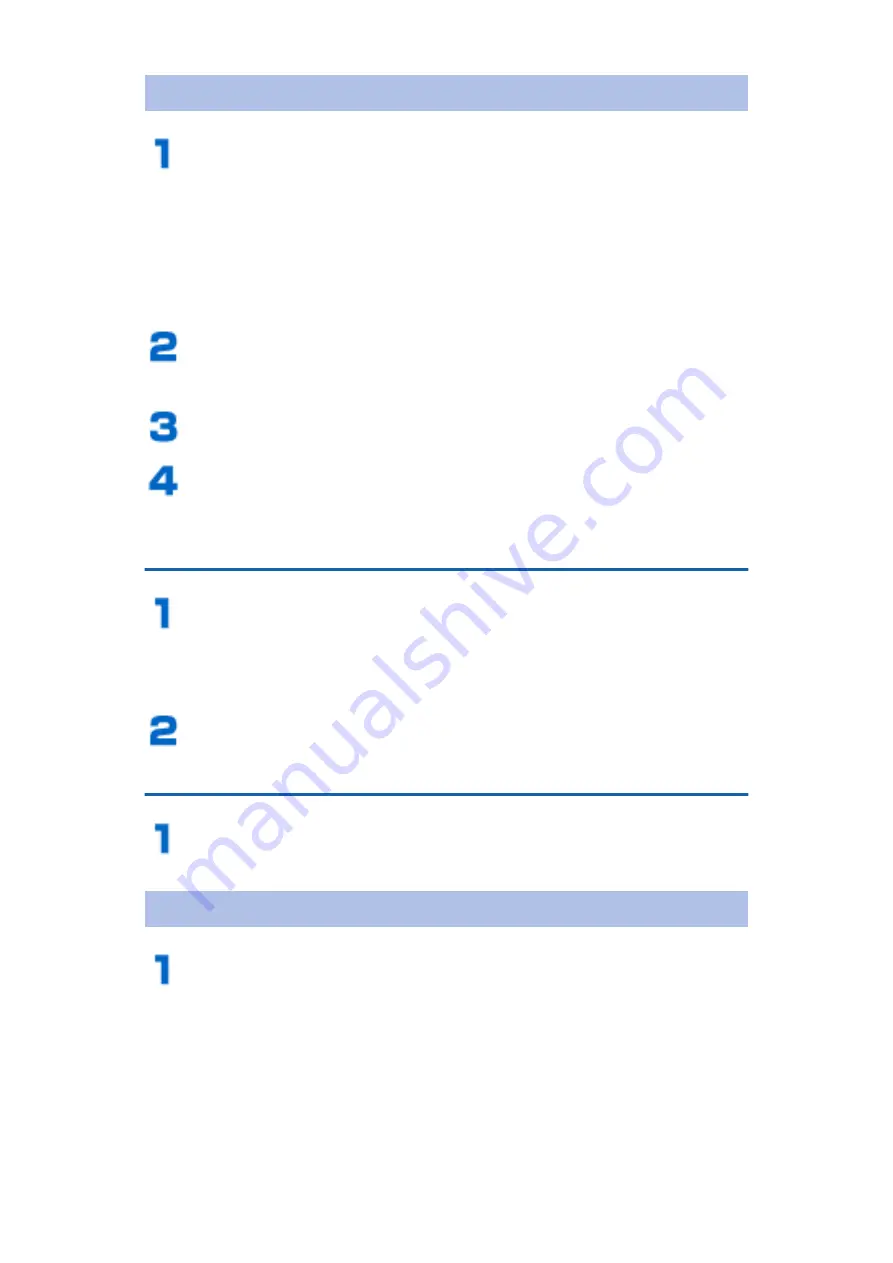
Adding Shortcuts etc. to Home Screen
Home screen
W
Touch and hold the
background
• Applications can also be added by touching and
holding the target application on the application
list screen or tool list screen, and then by
tapping [Add to Home screen].
[Add shortcuts]/[Add widgets]/[Create
folders]
Select a shortcut etc. to add
Touch and hold a shortcut etc. added to the
home screen, and drag it to preferred location
Changing Folder Name
Touch and hold a folder
W
[Edit name]
• You can also change folder name by tapping a
folder, and then by tapping title bar.
Enter folder name
W
[OK]
Deleting Shortcuts
Home screen
W
Touch and hold a shortcut
etc. to delete, and tap [Delete]
Uninstalling Applications or Widgets
Home screen
W
Touch and hold an application
or a widget to uninstall
W
[Uninstall]
W
[OK]
• Applications can also be uninstalled by touching
and holding the target application on the
application list screen or tool list screen, and
then by tapping [Uninstall]
W
[OK].
114
Preliminary Check and Setting






























