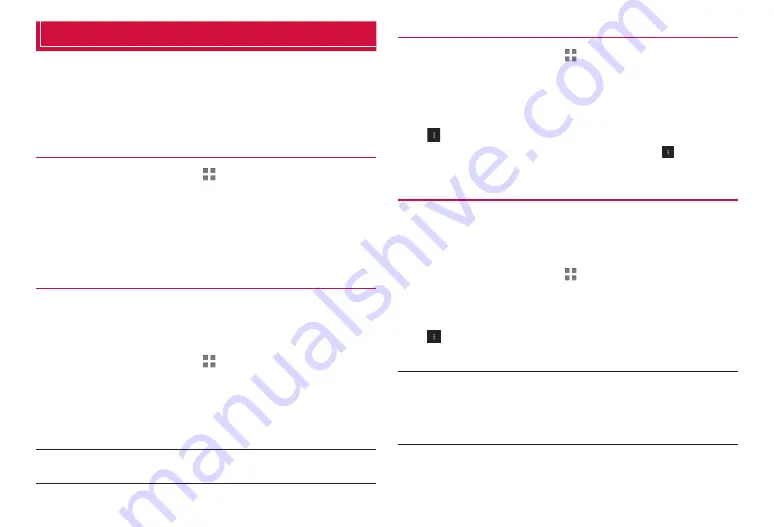
82
Settings
Account
You can set accounts for online services such as Google on the terminal
to synchronize or update information.
·
An account setup screen is also displayed the first time you use Gmail,
Google Play, etc. Setting up a Google account allows you to use online
services provided by Google such as Gmail and Google Play.
Adding an account
1
From the Home screen,
→
“
基本機能
/
設定
(Basic
Functions/Settings)”
→
“Settings”
2
“Add account”
3
Tap the service for the account being added
Continue by following the onscreen instructions.
Setting up an account
Configure account settings.
·
A portion of functionality (data synchronization, etc.) includes automatic
transmission, and may incur communication charges.
·
Settings differ depending on the selected account.
1
From the Home screen,
→
“
基本機能
/
設定
(Basic
Functions/Settings)”
→
“Settings”
2
Tap the type of account
→
Tap the account you want to set
Continue by following the onscreen instructions.
■
Information
·
To set items to be synchronized, tap the account
→
Mark the item to be
synchronized.
Synchronizing an account manually
1
From the Home screen,
→
“
基本機能
/
設定
(Basic
Functions/Settings)”
→
“Settings”
2
Tap the type of account
→
Tap the account to
synchronize
3
→
“Sync now”
·
During synchronization, you can cancel by tapping
→
“Cancel
sync”.
Deleting an account
Delete accounts for online services, messages, contacts, settings
information, etc. from the terminal.
·
Information is not deleted from web services even if the account is deleted
from the terminal.
1
From the Home screen,
→
“
基本機能
/
設定
(Basic
Functions/Settings)”
→
“Settings”
2
Tap the type of account
→
Tap the account to delete
3
→
“Remove account”
→
“Remove account”
■
Information
·
If an account is used by another application and cannot be deleted, you
can delete the account using “Factory data reset” (P. 81). However, using
“Factory data reset” resets the terminal to its default state, and erases
installed applications, saved information, etc.
·
docomo accounts cannot be deleted.






























