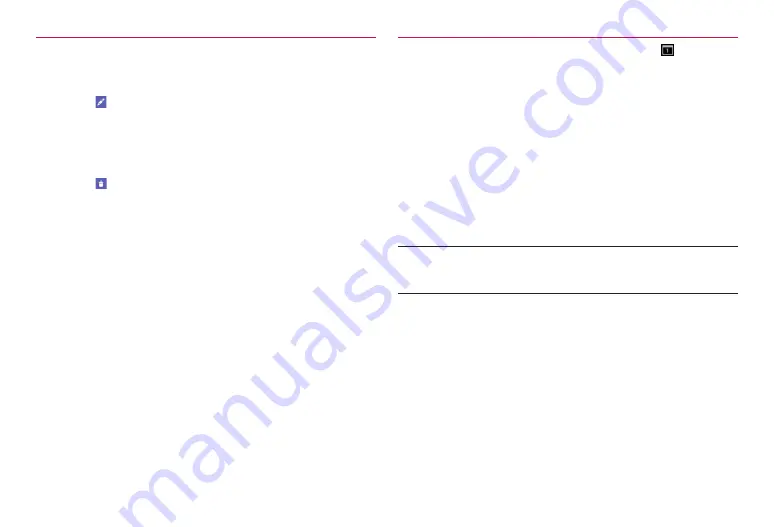
112
Applications
Checking/Editing/Deleting events
1
Tap an event in the calendar screen
Event details screen appears.
■
Editing an event
①
·
For events set repetition, tap “Change only this event”/
“Change all events in the series”/“Change this and all future
events”.
②
Change schedule
→
“SAVE”
■
Deleting an event
①
·
For events set repetition, tap “Only this event”/“This and future
events”/“All events”.
②
“OK”
Checking/Set Snooze for/Deleting reminder for events
When setting reminder for an event and set time arrives, appears on
the status bar.
1
Opening the notification panel
2
Check, set snooze for, or delete reminder
■
Checking reminder
①
Tap reminder to check
■
Setting Snooze for reminder
①
“Snooze”
Reminder activates again in about 5 minutes.
■
Deleting reminder
①
Flick reminder left/right
■
Information
·
If “Pop-up notification” (P. 113) is marked, the calendar notification appears
when event notification time arrives. You can check/set Snooze/delete
notification.






























