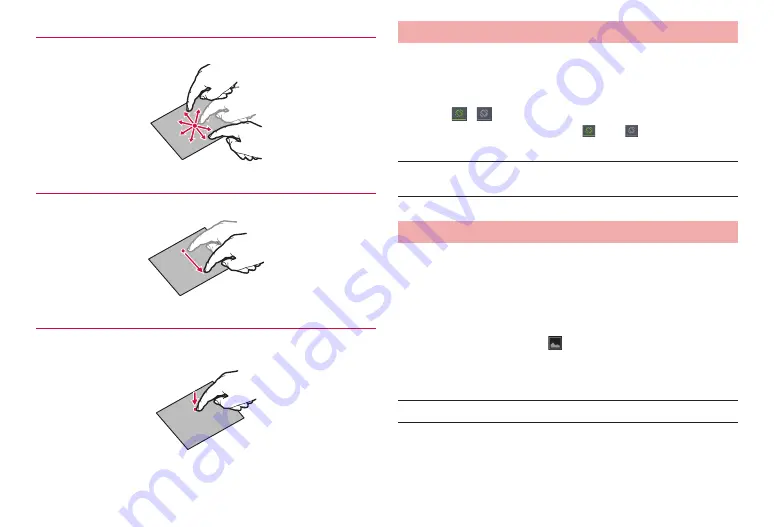
24
Before using the terminal
Slide (Swipe)
Touch the screen lightly with your finger and drag to the desired position.
Drag
Touch an icon etc. lightly and drag to the desired position.
Touch and hold
Keep touching an icon or a key until target operation is done such as
displaying menu.
Setting auto-switch of display orientation
Set to switch the display orientation automatically to portrait/landscape
view by sensing the orientation or tilt of the terminal.
1
Display the notification panel (P. 43)
2
Tap
/
·
Tapping each time switches ON (
)/OFF (
).
■
Information
·
For Home screen, Application screen or some function’s screens, orientation
may not be switched automatically.
Saving a screen display as an image
You can save content of screen display as an image (screenshot). Saved
screen shot can be viewed in Gallery (P. 97).
1
On the screen you want to save as screenshot, press
T
and
-
(volume down key) at the same time for 1
second or more
·
Screenshot is saved and
appears on the status bar.
Open the notification panel and tap the notification to view saved
image.
■
Information
·
Screenshot may not be saved depending on the function or application.






























