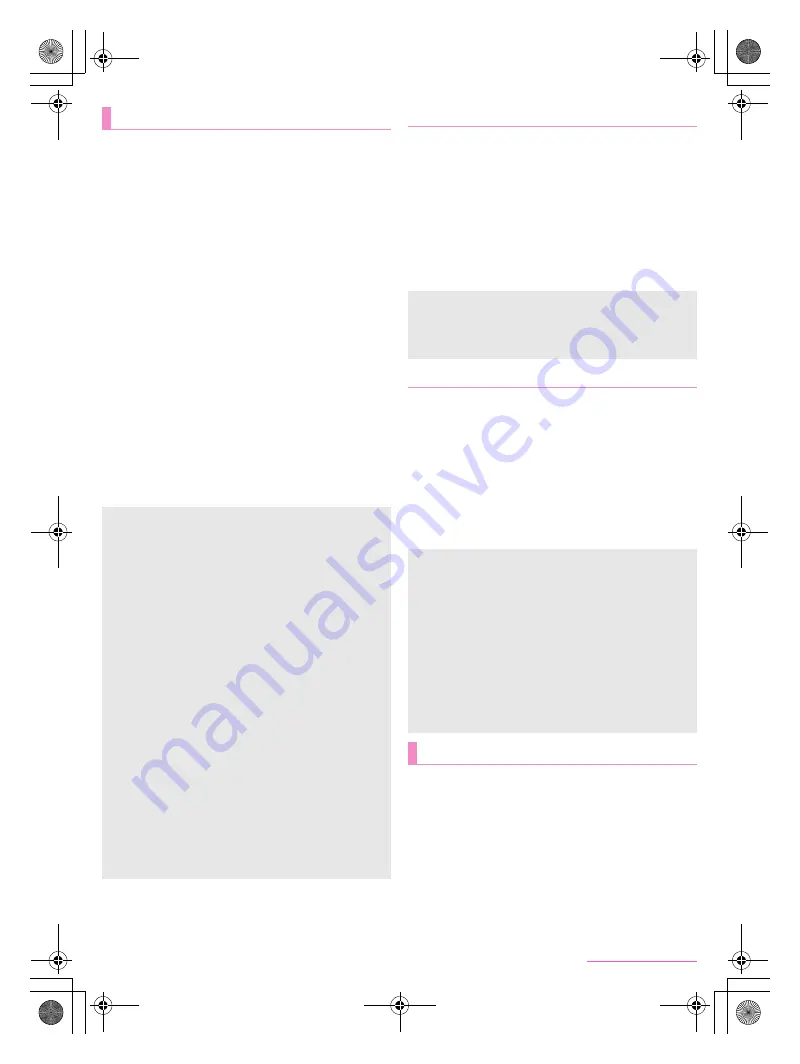
68
Handset Settings
SH-05F_E_07.fm
[68/75]
You can make settings for the screen display etc.
1
In the home screen, [APPS]
/
[Settings]
/
[Display]
2
Select an item
Wallpaper
: Set an image for the home screen.
Welcome Sheet(lock screen)
: Make settings for the screen
displayed when the touch panel is locked. For details on the
settings
n
P. 16 “Welcome Sheet settings”
Screen edge effect
: Make settings for the effect on edges of
the screen shown when the display is turned on.
Brightness
: For details
n
P. 68 “Brightness”
Screen timeout
: Set the light duration of the backlight.
Quality mode
: Make settings for the picture quality.
Auto-rotate screen
: Set whether to switch the screen to
horizontal/vertical display when rotating the handset 90° to
the left/right.
Bright Keep
: Set whether to make the display not turned off
while holding the handset with your hand.
・
When Bright Keep is set to [ON (Notify)], [
\
] is displayed
on the status bar.
Sweep ON
: Set whether to turn the display on by sliding the
touch panel while the display is turned off.
Font Settings
: Make settings for the text size or text font.
VeilView
: For details
n
P. 68 “VeilView”
Stand Animation
: Set whether to play animation when you
place the handset on Magic Mirror Stand (sample).
Daydream
: Set whether to use the screen saver.
Display left percents of Battery
: Set whether to display the
percentage of the remaining battery level in the status bar.
1
In the home screen, [APPS]
/
[Settings]
/
[Display]
/
[Brightness]
2
Select an item
Outdoor view
: Set whether to adjust brightness of the
backlight in a bright place.
Automatic brightness
: Set whether to automatically adjust
brightness of the backlight. When not automatically
adjusting, set the brightness manually.
Eco backlight control
: Save the electricity consumption of the
backlight by adjusting the picture quality efficiently.
3
[OK]
You can prevent others from seeing the display.
1
In the home screen, [APPS]
/
[Settings]
/
[Display]
/
[VeilView]
2
Select an item
VeilView
: Set whether to enable VeilView.
Switching by motion
: Set whether to make VeilView able to
be enabled/disabled by putting your hand over the upper part
of the display side for approximately 2 seconds.
Pattern setting
: Set the display pattern.
Improve appearance
: Make an adjustment for how the
display looks like when it faces you.
You can check the available space on a microSD Card, the
handset, etc., manage the backup, etc.
1
In the home screen, [APPS]
/
[Settings]
/
[Storage]
2
Select an item
Mount microSD
/
Unmount microSD
: Mount/Unmount the
microSD Card.
Erase microSD
: Format the microSD Card.
Unmount USB memory
: Unmount the USB memory.
File Management
: Manage data saved on the USB memory
etc.
microSD backup
: For details
n
P. 65 “microSD backup”
Display
[Welcome Sheet(lock screen)]
You can set it only when [Feel UX] is selected in Batch change
lock screen/ home application.
[Screen timeout]
Note that the continuous stand-by time is shortened when
increasing the light duration.
[Auto-rotate screen]
Auto-rotate screen may not follow the setting depending on the
app in use.
[Bright Keep]
If you do not move or operate the handset for a certain period of
time, the display may be turned off even while you are holding
the handset with your hand.
When you place the handset on a place parallel to the ground,
the display is turned off regardless of the setting of Screen
timeout.
[Font Settings]
Font may not appear correctly when activating an app
downloaded from Google Play etc.
[Stand Animation]
When you place the handset on Magic Mirror Stand horizontally
while the display is turned on and Screen lock is disabled,
animation is played once.
To play animation again, turn the display off and place it on
Magic Mirror Stand in the same way.
・
Animation may not be played depending on how to place the
handset or the running app.
・
Animation may be played even when the handset is not
placed on Magic Mirror Stand.
Brightness
[Automatic brightness]
Note that the continuous stand-by time is shortened when
increasing the brightness of the screen.
[Eco backlight control]
The color may differ by adjusting the picture quality.
VeilView
[VeilView]
[VeilView] is disabled if the power is turned off.
[Switching by motion]
Note that this function may be operated in the following cases.
When the upper part of the display side is covered while you
are carrying the handset in a bag, pocket, etc.
When you put the handset with the display side turned down
When you place an object on the upper part of the display
side
This function may not be operated on horizontal display, during
a call, etc.
[Pattern setting]
The effect of preventing others from seeing may differ
depending on the selected patterns.
Storage
SH-05F_E.book 68 ページ 2014年6月5日 木曜日 午後4時15分






























