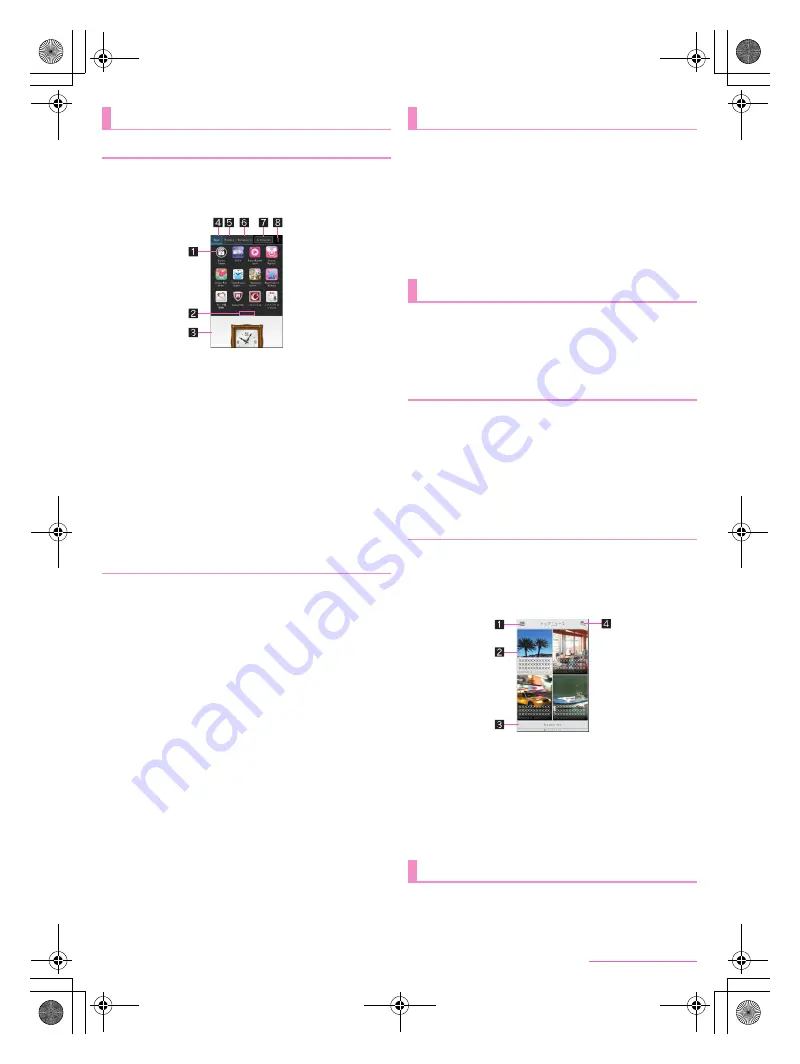
34
docomo LIVE UX
SH-05F_E_03.fm
[34/34]
Loaded apps that are not added to the home screen are
displayed as icons in the app screen. Select an icon to activate
an app. Also, you can add widgets and change wallpapers.
If you uninstall an app, its icon is deleted.
1
App
2
Indicator
Indicates the displayed page with [
V
].
3
Home screen
Part of the home screen remains to be displayed.
Flick it up to display the home screen.
4
Apps tab
Display apps that are not added to the home screen.
5
Widgets tab
Add widgets to the home screen.
6
Wallpapers tab
Change wallpapers.
7
Recommends button
Display apps recommended by DOCOMO.
8
Menu
Display available functions (menu).
■
Moving apps to the home screen
1
In the home screen, [
R
]
/
touch and hold an
app
2
Drag it to the home screen
■
Moving apps
1
In the home screen, [
R
]
/
touch and hold an
app
2
Drag it to the destination
■
Uninstalling apps
1
In the home screen, [
R
]
/
touch and hold an
app
2
Drag it to [Uninstall]
/
[OK]
Apps recommended by DOCOMO are displayed when you
touch the Recommends button of the app screen.
1
In the home screen, [
R
]
/
[Recommends]
:
When you use this for the first time, select [
おすすめアプリ
を見る
] (See recommended apps).
2
Select an app
:
The screen for downloading the app is displayed.
:
If you touch [
おすすめアプリをすべて見る
] (See all the
recommended apps), the browser is activated and
recommended apps are displayed.
This is a search engine to display articles of genres you
choose. It helps you set search keywords by guessing your
preferences from the history of articles you have read or from
information on your profile to make the settings come to
match your preferences.
1
In the home screen, [
S
]
:
When you activate this for the first time, the genre selection
screen is displayed. You can set genres to display by
selecting ones and touching [OK].
2
[
T
]
/
[My Magazine settings]
/
[Display
category setting]
3
Select genres
/
[OK]
1
In the home screen, [
S
]
:
An article list screen sorted by genre is displayed.
2
Select an article
:
To change genres to display: Flick the article list screen to
the left/right
1
Settings
Change genres to display or make settings for My
magazine.
2
Article
Display articles.
3
See more info
Display articles which are not displayed in the article list
screen as a list.
4
Search
1
In the home screen, [
R
]
/
[
z
]
/
[About]
App screen
App screen layout
Managing apps
Installing recommended apps
My magazine
Setting genres
Viewing articles
Information on apps
SH-05F_E.book 34 ページ 2014年6月5日 木曜日 午後4時15分
















































