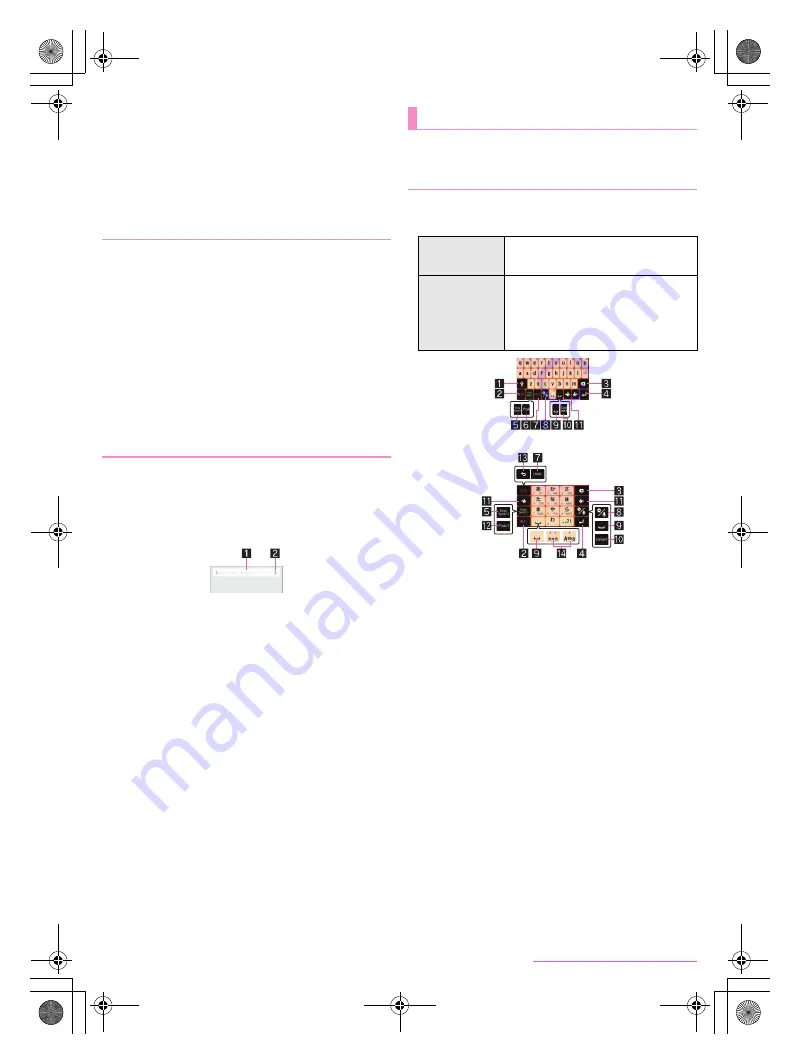
19
Before Using the Handset
SH-05F_E_02.fm
[19/32]
■
Volume down for incoming calls
You can minimize the ringtone/alarm volume and activate the
vibrator by holding the handset during an incoming call or while the
alarm of the “Alarm/Clock” app is ringing.
■
Deterrence rotate screen
You can keep the screen displayed vertically while holding the
handset.
You can save the internal battery by restricting settings and
functions on the handset.
1
H
(for at least 1 second)
/
[Emergency mode]
/
[OK]
:
The handset restarts and it switches to Emergency mode.
■
Disabling Emergency mode
1
H
(for at least 1 second)
/
[Emergency mode]
/
[OK]
:
Alternatively, in the Emergency mode screen, [Stop
saving]
/
[OK] to disable Emergency mode.
:
The handset restarts and Emergency mode is disabled.
1
In the home screen, [APPS]
/
[Google]
:
If the confirmation screen for Google Now
™
is displayed,
check the content, follow the instructions on the screen and
operate.
:
Quick search box appears.
2
Enter the keyword
1
Search box
Enter the keyword to search with.
When the keyword is entered, apps, data, etc. whose
names start with the entered characters are searched
and displayed as a list.
2
Switch to Voice Search
3
Select the search result
:
When a search result is an app, the corresponding app is
activated.
:
If [Images] etc. is displayed, you can search by selecting a
genre.
:
When you cannot see search results hidden behind the
keyboard, touch [
v
] to close the keyboard.
■
Search settings
1
In the quick search box, [
z
]
/
[Settings]
2
Select an item
Phone search
: Set the range for subjects to search.
Voice
: Make settings for the voice input.
Accounts & privacy
: Make settings for the accounts and
privacy such as history and the location information service.
Help & feedback
: Display help and send feedback.
You can enter characters using the QWERTY keyboard,
12 keyboard, voices and kuten codes.
Following operations describe how to enter characters by using
iWnn IME - SH edition.
You can use the following two types of the keyboards.
※
Each key may change depending on the settings and the
condition.
1
Shift key
Touch to switch between upper/lower case characters etc.
・
When [
*
] is displayed, lower case characters are entered.
When [
+
] is displayed, the first character to be entered
becomes upper case one. When [
,
] is displayed, upper
case characters are entered.
・
Symbols that can be entered using the keyboard change
when you switch the upper/lower case characters.
2
Input mode switching key
Touch to switch input modes.
・
Touch it to switch input modes in the order of half-width
alphabet
b
half-width numeric
b
hiragana/kanji. The
keyboard set in each input mode is displayed.
・
Alternatively, slide the input mode switching key to the right
to switch input modes.
3
Delete key
Delete characters displayed in a direction set in Delete key
behavior.
4
Enter key
Insert a line feed.
Determine the entered characters.
Execute operations entered in an entry field such as the
search box.
Move to the next entry field.
Touch and hold to close the keyboard.
Emergency mode
Searching information on the handset and
websites
Character entry
Keyboard layouts
QWERTY
keyboard
You can enter a displayed character by
touching the character entry key. Use
romaji for entry.
12 keyboard
Several characters are assigned to one
character entry key. Characters are
switched every time the key is touched.
You can enter characters by flicking a
character entry key up/down or to the
left/right.
QWERTY keyboard
12 keyboard
SH-05F_E.book 19 ページ 2014年6月5日 木曜日 午後4時15分






























