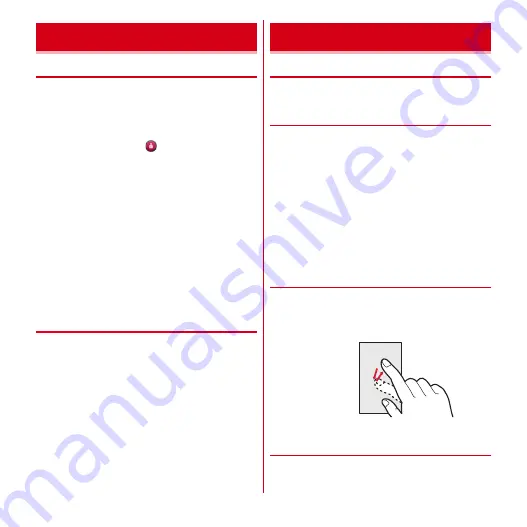
Before using the terminal
33
◆
Turning power ON
1
Press and hold
X
until the indicator LED
lights in green (2 sec. or more)
After the terminal vibrates, the lock screen appears
following the startup screen.
2
On the lock screen,
・
Lock screen
→
P38
■
Turning power ON for the first time
Make initial setting for DOCOMO services after making the
initial setting for the terminal. Follow the onscreen
instructions.
・
When a software update confirmation screen appears,
tap [OK].
■
Changing the Home application
[docomo Palette UI] is set in Home screen for the first
activation. To change to [NX! comfort UI] etc., from the
Home screen,
m
→
[Settings]
→
[Display]
→
Select a
home application to switch to from [Homescreen selector].
◆
Turning power OFF
1
Press and hold
X
until the phone options
menu appears
2
[Power off]
→
[OK]
The terminal turns off vibrating.
Restarting :
[Restart]
◆
Using touch panel
You can operate the terminal by directly touching with
your finger.
❖
Notes for using the touch panel
The touch panel is designed for being touched lightly with
fingers. Do not push it forcibly with a finger or press it with
sharp objects (nail, ballpoint pen, pin, etc.).
・
Touching the touch panel may not work in the following
cases. Note that it may cause malfunction.
- Operation with gloved hands
- Operation with tip of fingernail
- Operation with a foreign object on the display
- Operation with protective sheet or seal on the display
- Operation with the touch panel wet
- Operation with finger wet by sweat or water
- Operation under water
❖
Tap/Double-tap
Tap :
Touch the screen lightly and release the finger.
Operation can be valid at the instant of releasing the
finger from the screen.
Double-tap :
Tap twice quickly.
❖
Touch and hold
Touch the screen for a while. Some operations can be
operated by keeping touching the screen with a finger.
Turning power ON/OFF
Basic operation
Example : Tap
Содержание Arrows X F-10D
Страница 1: ...F 10D INSTRUCTION MANUAL 12 7...






























