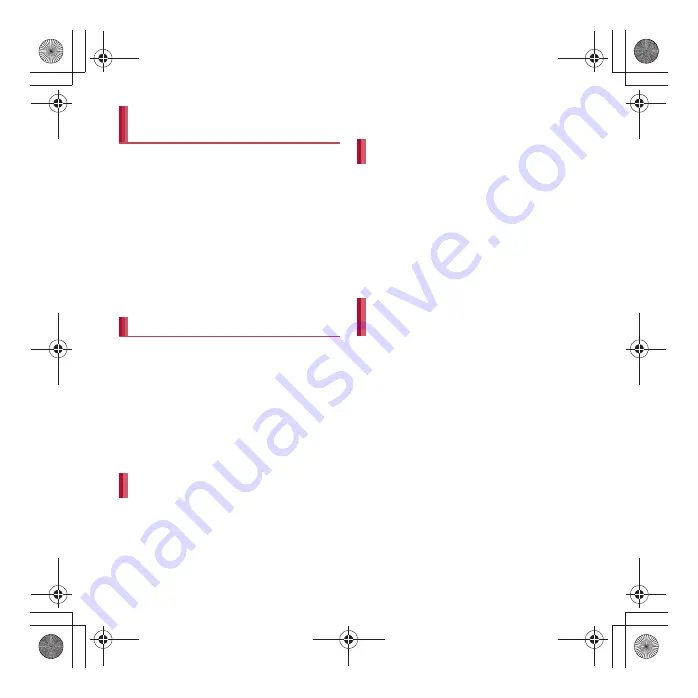
71
SH-06D_E_04.fm
[71/78]
Call/Network Services
1
In the home screen, [
R
]
/
[Phonebook] (
$
)
2
z
/
[Others]
/
[Import/Export]
/
[Import from SIM card]
3
Select the account of the
registering destination
4
Select the contact information to
import
:
To import all the contact information:
z
/
[Import all]
You can copy phonebook data to/from other
handsets using microSD Card. Also, you can
copy phonebook data stored in Google account
to docomo account.
1
In the home screen, [
R
]
/
[PhoneBookCopy]
:
When you use this for the first time, you must
agree with “
使用許諾契約書
” (License
agreement).
Insert microSD Card in advance.
1
In the PhoneBookCopy screen, [
エ
クスポート
] (Export)
/
[
開始
]
(Start)
/
[OK]
:
Phonebook data stored in docomo account
are saved to microSD Card.
Insert microSD Card with phonebook data in
advance.
1
In the PhoneBookCopy screen, [
イ
ンポート
] (Import)
2
Select a phonebook to import
/
[
上
書き
] (Overwrite)/[
追加
] (Add)
/
[OK]
:
Imported phonebook data are saved in
docomo account.
1
In the PhoneBookCopy screen,
[docomo
アカウントへコピー
] (Copy
to docomo account)
2
Select a Google account to copy
/
[
上書き
] (Overwrite)/[
追加
] (Add)
/
[OK]
:
Copied phonebook data are saved in
docomo account.
:
You can copy phonebook data stored in the
main body to docomo account in the same
way as Google account.
Importing from docomo mini
UIM card
Using PhoneBookCopy
Exporting phonebook to microSD
Card
Importing phonebook from microSD
Card
Copying contact information stored
in Google account to docomo
account
SH-06D_E.book 71 ページ 2012年3月19日 月曜日 午前10時32分






























