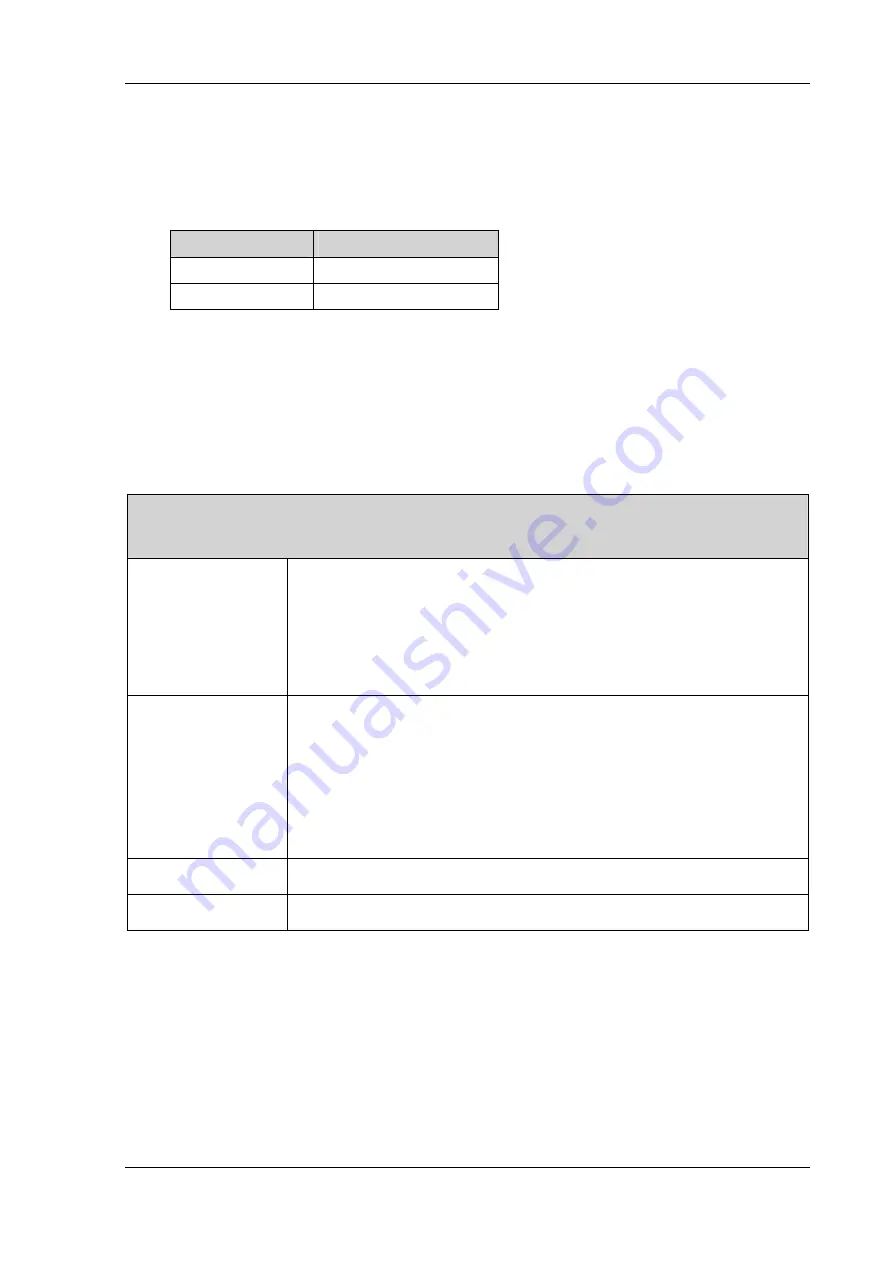
Device
description
DLoG ITC 7
User’s Manual
13
3.4.
Abbreviations used for devices and accessories
Please note that to save space on the DLoG ITC 7 and supplied accessories, the
following abbreviations have been used:
Abbreviation
Explanation
+ DC+
- DC-
3.5.
Technical specifications
3.5.1.
Mechanical
Housing Rugged
aluminum-cast
housing with integrated heat sink
Protection class IP 54
ESD safe
Weight: 6,2 kg
Dimensions: read section
Display panel
15" Color TFT
XGA
1024 x 768
250 cd/m
2
DLoG specific resistive Touch-Screen
Manual brightness adjustment
Top Service
lid
Bottom
Cable cover
Содержание ITC 7
Страница 1: ...DLoG ITC 7 User s Manual 1 00 ...
Страница 3: ......
Страница 4: ......
Страница 12: ......
Страница 53: ...Mounting DLoG ITC 7 User s Manual 41 Completely mounted cable cover Figure 7 11 Cable cover mounted ...
















































