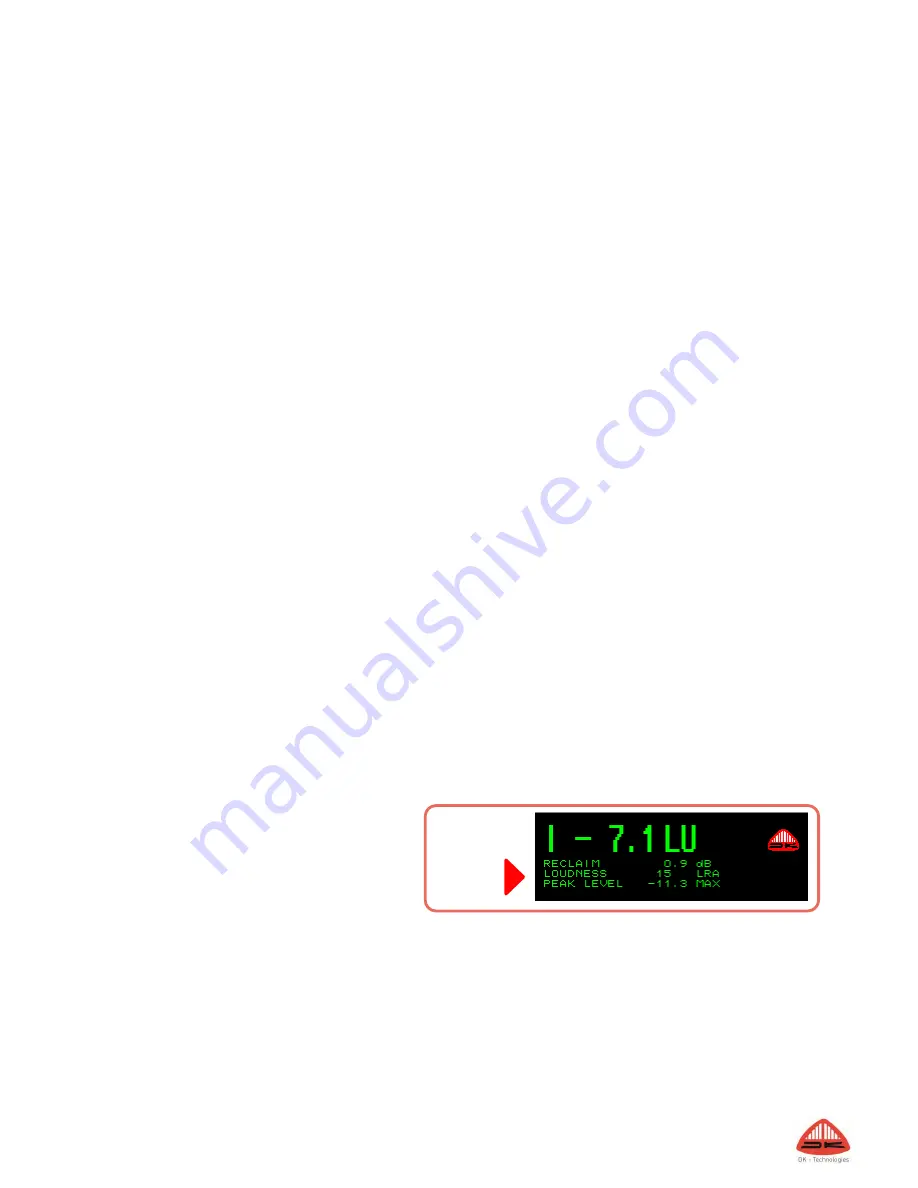
30
How to…..
How to get landscape and MSD View
The DK4 features the classic MSD landscape View. This facility is optionally available for DK1, DK2 and DK3.
The MSD View is reached by simply ‘sliding’ your finger from left to right until you reach meter view 4.
How to enable FFT spectrum analyzer
The DK4 features the FFT Spectrum Analyzer. This facility is optionally available for DK1, DK2 and DK3.
The FFT is reached by simply ‘sliding’ your finger from left to right until you reach meter view 5.
How to set Analog input sensitivity
DK1, DK2 and DK4 features analogue stereo input. The same input is optionally available for DK3.
To set the sensitivity level of the analogue input, go to Advanced Setup/Audio Global/Anlogue References.
How to switch to Moving Coil Emulation
The Moving Coil Emulation is available for every DK Meter. The Moving Coil emulation is enabled in the Advanced
Setup menu; Meter Setup/Display mode.
The Moving Coil mode allows for up to four moving coils simultaneously. The StarFish/JellyFish™, Goniometer
and Phase correlation may still be displayed in addition to Moving Coils.
Please refer to the Instrument; Moving Coil Emulation for more information.
How to change the Bar-graph width
The graphical width of each bar-graph may be altered in the Advanced Setup; Meter Setup/Bar-graph width
folder.
How to customize Window
Text Read out
The Window Text Read out may be customized
in the Quick Setup menu; Window Text Read
Out folder.
More detailed options are available in the Advanced Setup; Meter Setup Window Text folder.
Line 1
Line 2
Line 3
Line 4























