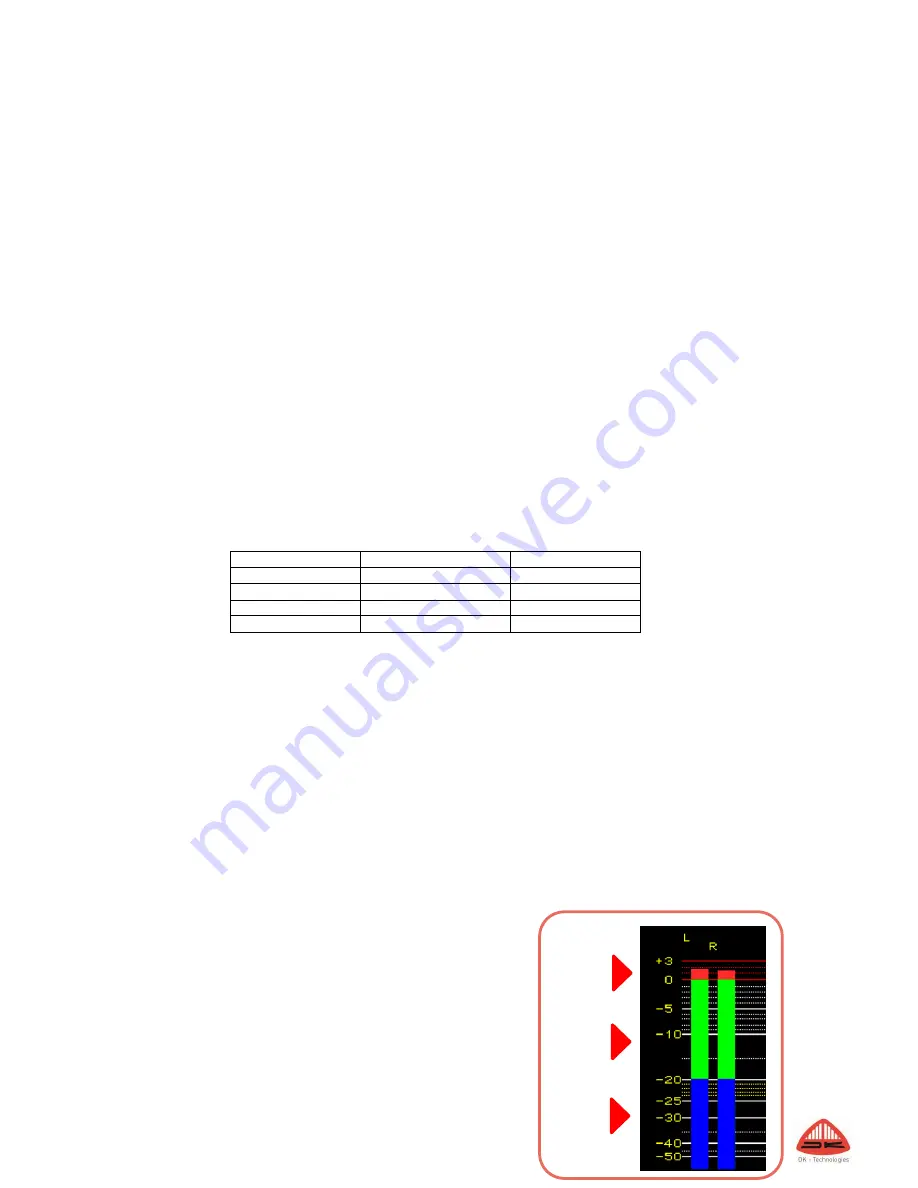
19
Preset – Folder
The Preset folder contains detailed parameters for setting both audio routing, meter displays and Loudness
settings. The follow paragraphs explain each sub menu and its functionality.
Matrix Output Assign – Selecting your Meter Source
The Matrix Output Assign/Meter folder lets you choose what source is routed to your Bar-graph display.
Please refer to the Meter Setup and Audio Routing section for further information.
Meter Setup
The Meter Setup folder holds a number of parameters that allows you to customize the behavior and appearance
of your Meter.
Scale
This menu allows you to define exactly what scale and specs your bar graphs should perform to.
Select the desired scale by moving the cursor in place and hit ‘Select’.
The scale list includes:
IEC 268 I
BBC – IEC 268 II
IIB – IEC 268 II
DIN
SMPTE VU
FBTV – DIN
NBC – Ultra VU
LEQM – RMS LEQ
ITU – RMS LEQ
DMU1 – DMU1630
DMU2 – DMU1630
40A – Dorrough
40C – Dorrough
EBU – IEC 268-18
Web Peak
Display mode
Allows you to select whether the Bar-graph width is auto scaled or if you want to manually (‘Normal’) define the
individual Bar-graph appearances.
Additionally, switch from Bar-graph to ‘Moving Coil’ or ‘Moving Coil Dual’ mode.
Please refer to the ‘Moving Coil Emulation’ section in the Instruments chapter for more info.
Bar-graph Width – Manual
The Bar-graph Width allows you to alter the width of each bar-graph being displayed.
In order for the Bar-graph Width to work, please ensure that you have selected ‘Normal’ under the Display Mode
folder.
Colour Normal
Each scale includes a defined ‘Peak’ level where the scale turns red.
The ‘Peak’ threshold may be altered under the ‘Loudness Setup’ by
the parameter named ‘Peak level’.
In addition to the Peak area, the DK Meter allows you to define
colour of the ‘Normal’ area.
Peak
Red
Colour
Normal
Green
Colour
Under -
Blue






























