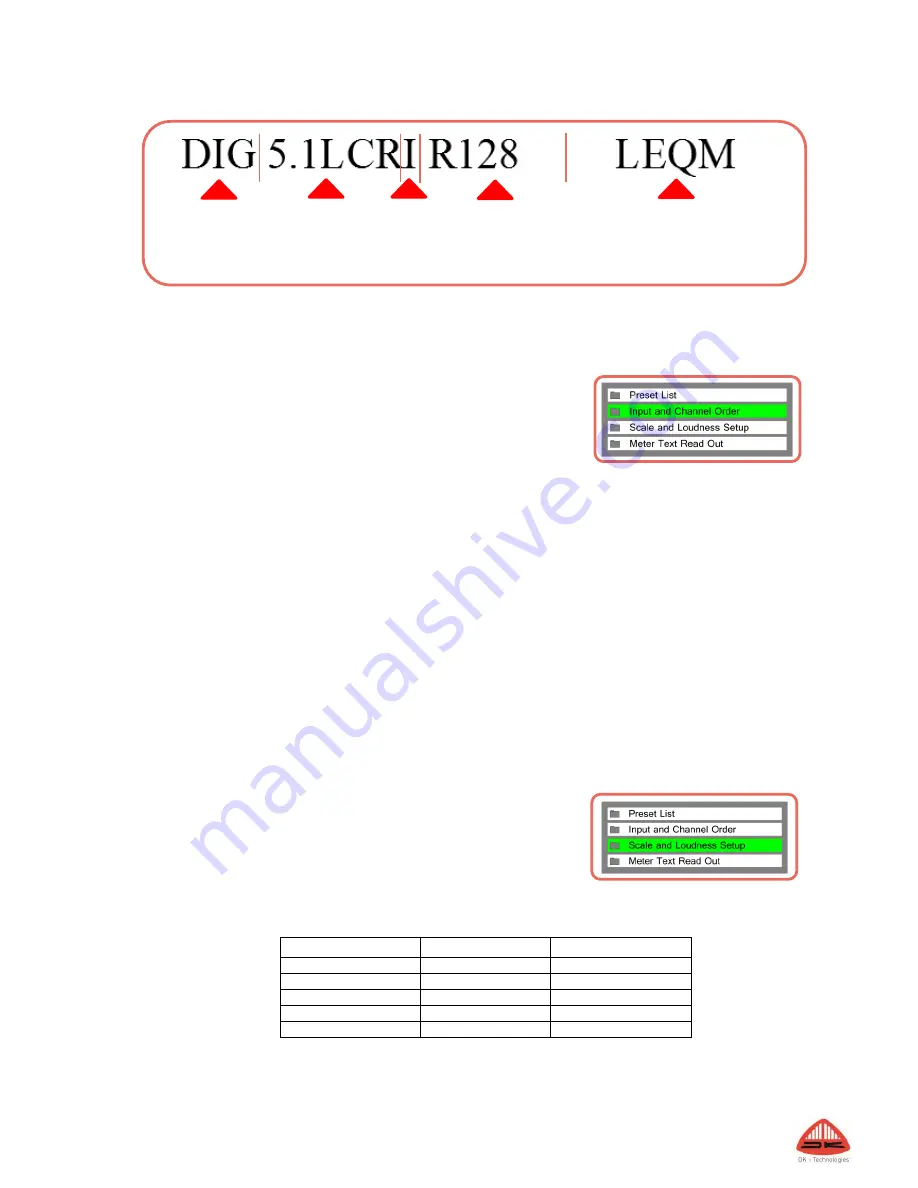
10
Dynamic Preset Example
The naming of a preset may be customized in the ‘Advanced Setup Menu’ under the Audio Global/Preset Folder
(see more in the ‘Setup Menu’ section).
Step 2 - Input and Channel Order
The Input and Channel Order section allows you to easily select both your
preferred input source and the order of the incoming channels.
The list of input and channel order only displays inputs and channel setups
allowed by the current meters specific hardware and software configuration.
More advanced input and channel routings may be accessed in the Advanced Setup Menu.
The following inputs may appear depending on your specific Meters ability and interfaces:
Analogue
Digital
De-embed
All interfaces may be selected as 2.0, while only Digital and De-Embedded allows for 5.1 setups.
5.1 setups allow for two different channel orders:
LRC – corresponding to the EBU channel order: Left, Right, Center, LFE, Ls, Rs
LCR – corresponding to the SMTPE channel order: Left, Center, Right, Ls, Rs, LFE
Choosing ‘User Def’ will make the meter fall back on the settings of the more advanced ‘Setup’ menu, allowing
you to tailor input source and channel order in more advanced ways than those offered in the Quick Setup.
Step 3 - Scale and Loudness Setup
This menu allows you to define exactly what scale and specs your bar graphs
should perform to.
Select the desired scale by moving the cursor in place and hit ‘Select’.
The scale list includes:
IEC 268 I
BBC – IEC 268 II
IIB – IEC 268 II
DIN
SMPTE VU
FBTV – DIN
NBC – Ultra VU
LEQM – RMS LEQ
ITU – RMS LEQ
DMU1 – DMU1630
DMU2 – DMU1630
40A – Dorrough
40C – Dorrough
EBU – IEC 268-18
Web Peak
PPM4 – Loud 10
Any scale will be applied to the chosen Meter view.
However, one scale stands out and
Digital Input
5.1 Surround
LCR channel
order
Integrated
Loudness
Bar-graph
R128 Loudness
Setup
LEQM Meter scale

























