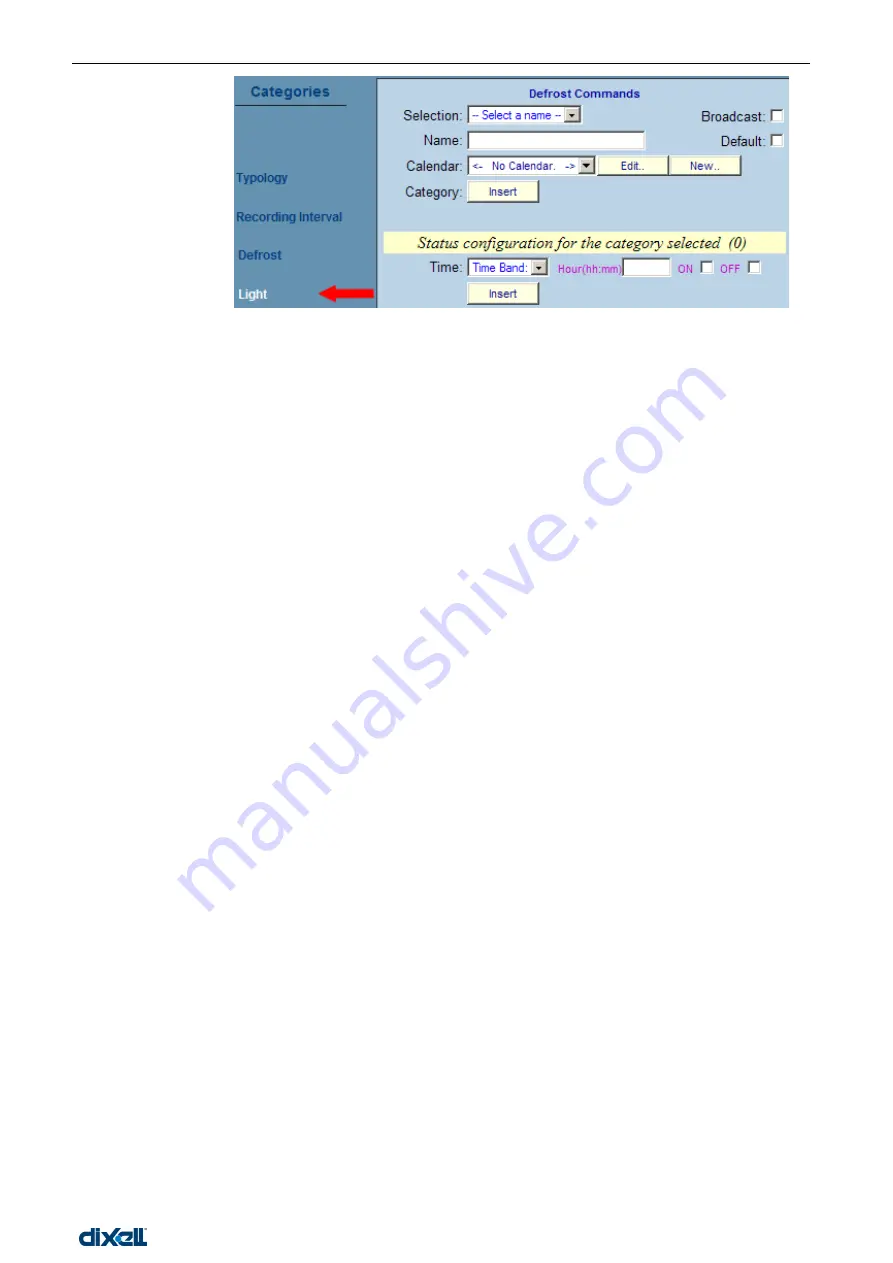
dIXEL
Manual de operare Xweb5000
Pag. 33 / 115
It defines the time
table to turn on or off
the lights. The user is
allowed to define the
hour and minutes of
each single event for
yearly, monthly and
also for daily use.
Then the instruments
will be combined with
the appropriate list of
events to turn on and
off the lights.
Eg: define a “Standard Light” list that corresponds to: 08:00 light on, 13:00 light off, 15:30 light on again and
19:30 light off again, excluding Sundays and public holidays.
To insert a new item
Click into the field “Name” and insert the word or the words that more represents the application;
The most common category should be set as “Default” by clicking into its box; It helps to save time for
most part of the instruments.
Click on “Insert”.
To modify an existing item
Select the item
from the “Selection” list;
Change the “Name” description;
Click the “ Default ” if necessary;
Click on “Modify”. Wait the screen refresh.
To delete one of the item of the list
Select the item from the “Selection” list;
Click on “Cancel”;
Confirm the operation if necessary. Wait the screen refresh.
To reset all the items of the list
Click on “new”;
Wait the screen refresh.
To delete all the items of the list
Click on “Cancel All”;
Confirm the operation if necessary. Wait the screen refresh.
How to program light ON/OFF events
Click into “ Hour(hh:mm)” and then insert the hour and the minutes: then select “ON” or “OFF” to switch
ON or OFF the light in that time.
Select the Calendar function if you need to schedule the events by calendar filtering.
If no Calendar function selected the operation is daily repeated.
Click on “Insert” to add the new event.
Repeat the procedure to fill the list of the daily events.
To change the time of the event
From the “Selection” menu find the appropriate item.
Then select from
the “Time Band” the appropriate time.
Click into “ Hour (hh:mm)” and then insert the new hour and minutes
Click on “Modify”.
3.3.2.6
AUX COMMAND (FOR INSTRUMENTS PROVIDED WITH THE FUNCTION)
Содержание xweb 5000
Страница 1: ...OPERATION MANUAL...
Страница 2: ......
Страница 91: ...dIXEL Manual de operare Xweb5000 Pag 91 115 Use the following window to load a previous saved graph...






























