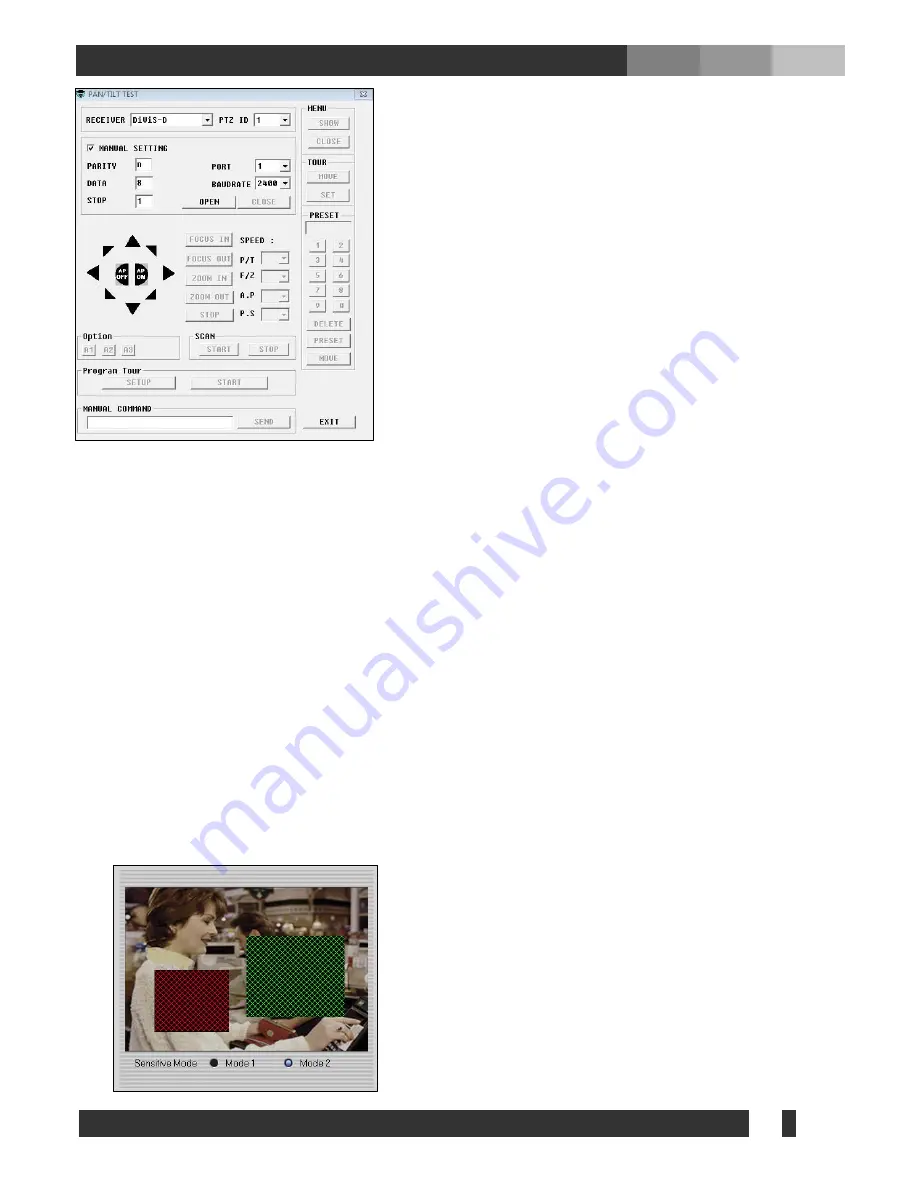
28
DiViS
www.DiViSdvr.com
. RECEIVER: Choose PTZ camera
. PTZ ID: Choose ID of PTZ camera
. MANUAL SETTING: Select the serial port that the camera uses to
connect to the computer. Refer to camera manufacturer’s
documentation to set these values.
. OPEN: Open the connection to take control of PTZ camera.
. ARROW, FOCUS, ZOOM, AP, SPEED: Test each function.
. A1, A2, A3: Test Extra feature of the PTZ camera (depending on
protocol it might not function).
. MENU: Bring the PTZ camera menu (depending on protocol it
might not function).
. TOUR: Tour the preset of camera.
. 0~9: Preset numbers (combination of 2 digit, 1~99). Move camera
to each preset position.
. DELETE: Delete position of PRESET Number.
. PRESET: Setup of waypoints can be done by doing the following:
1. Select a preset number to setup and click “Preset”.
2. Move the camera view to a desired location.
3. Click “Preset” again to finish.
. MOVE: Moves the camera to the designated preset positions.
. SCAN: Only available with camera that supports Auto Pan Function.
START-Press START from the beginning position.
STOP-Press STOP at the ending position.
. SEND: Manually give Hex value and send it to the camera.
• Detection area setting
- Whole area:
Perform motion detection on the entire area.
- Partial area:
Click "Add“, and select specific area(s) to detect motion. Up to 10 partial areas can be
selected, and they can be deleted by pressing “Delete All" button.
.
H.264 series support sensitive mode at Partial Area.
User can separately set motion sensitivity for Mode 1 and Mode 2.
Ex) 1. Select Mode 1.
2. Set area for Mode 1.
3. Set Motion sensitivity as High for Mode 1.
4. Select Mode 2.
5. Set area for Mode 2.
6. Set Motion sensitivity as Low for Mode 2.






























