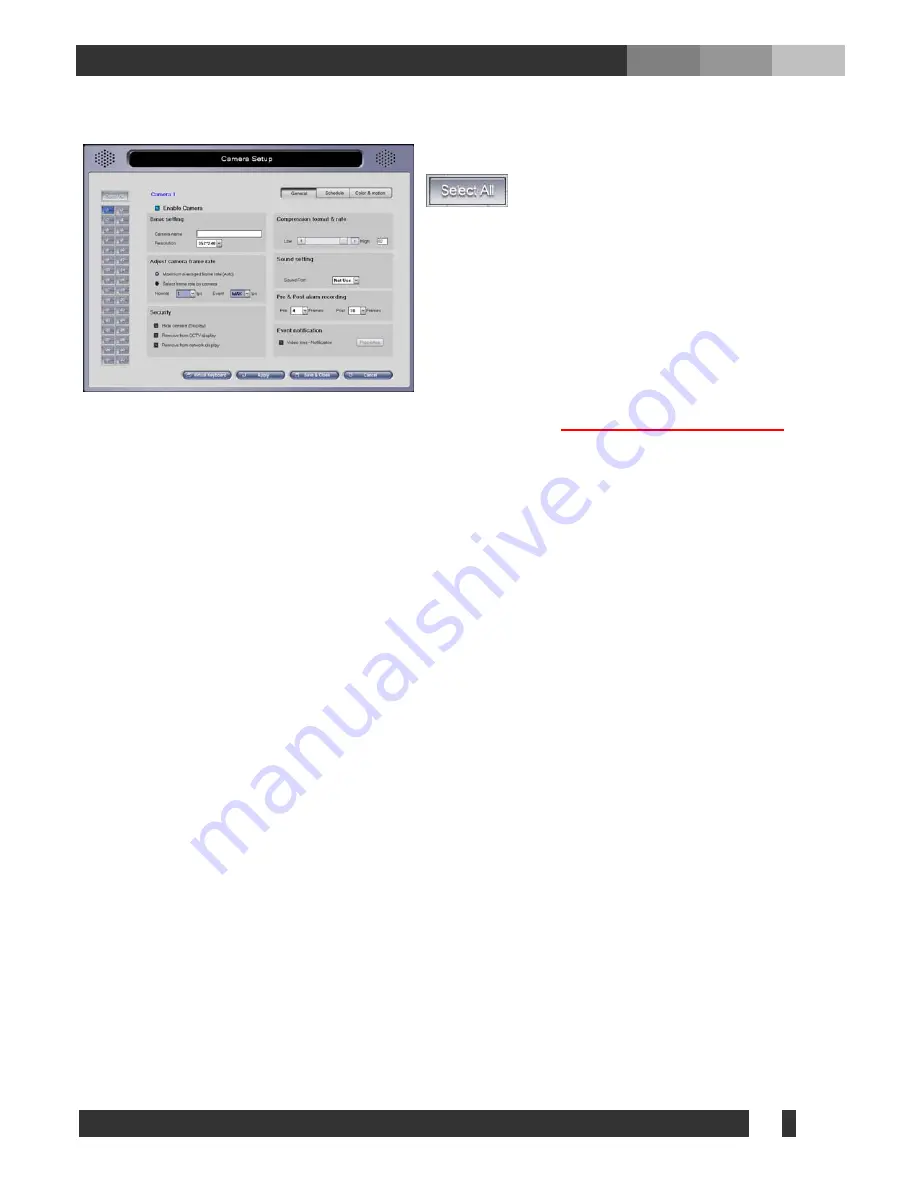
24
DiViS
www.DiViSdvr.com
5-4. Camera
5-4-1. General
: If selected, the settings selected in “General”,
“Schedule”, “Color & Motion” will be applied to
all the cameras.
Note: Some settings are not affected by “Select All”. If
you would like to customize each camera uniquely, select
a camera from the buttons on the left of the menu (1-32)
FIRST, then modify the following options
• Enable Camera:
Enable/disable camera (CH 1 is always enabled).
DVR Main should be turned off.
• Basic setting
- Camera name: Assigns name of the camera (name will be displayed in Main screen).
- Resolution: Choose the desired resolution for the camera.
(Note: higher resolution size of the recording will lead to a lower frame rate.)
• Adjust camera frame rate
- Maximum averaged frame rate:
Sets the recording frame rate to the maximum available rate for each
channel.
- Select frame rate by camera:
Allows manual setting of the frame rate per second.
Normal: Frame rate when the camera is scheduled as normal.
Event: Frame rate when the camera is scheduled as Motion or Sensor.
*If the camera is scheduled as Normal & Event, normal frame rate will be applied without event, and
event frame rate will be applied when motion or sensor input is detected.
• Security
- Hide camera (Display):
If selected, current camera will not output its images on the monitor.
- Remove from CCTV display:
If selected, current camera will not output its images through TV-Out.
- Remove from network display:
If selected, current camera will not be displayed on remote connections.
• Compress format & rate:
Change the compression rate (moving bar to the left decreases the size of the
image file, but at the same time quality of image will degrade).
*H.264 Series – All camera channels will use the same Compression & Rate value. (Note: “Hide camera
(Display)” also hides images from being displayed on TV-Out. “Remove from CCTV display” feature is not
supported on H.264 boards.)
• Sound Setting:
Select an audio port to record along with the images of current camera. “Sound recording”
option under System setup must be configured first. It is allowed to record the same audio channel on
multiple cameras.






























