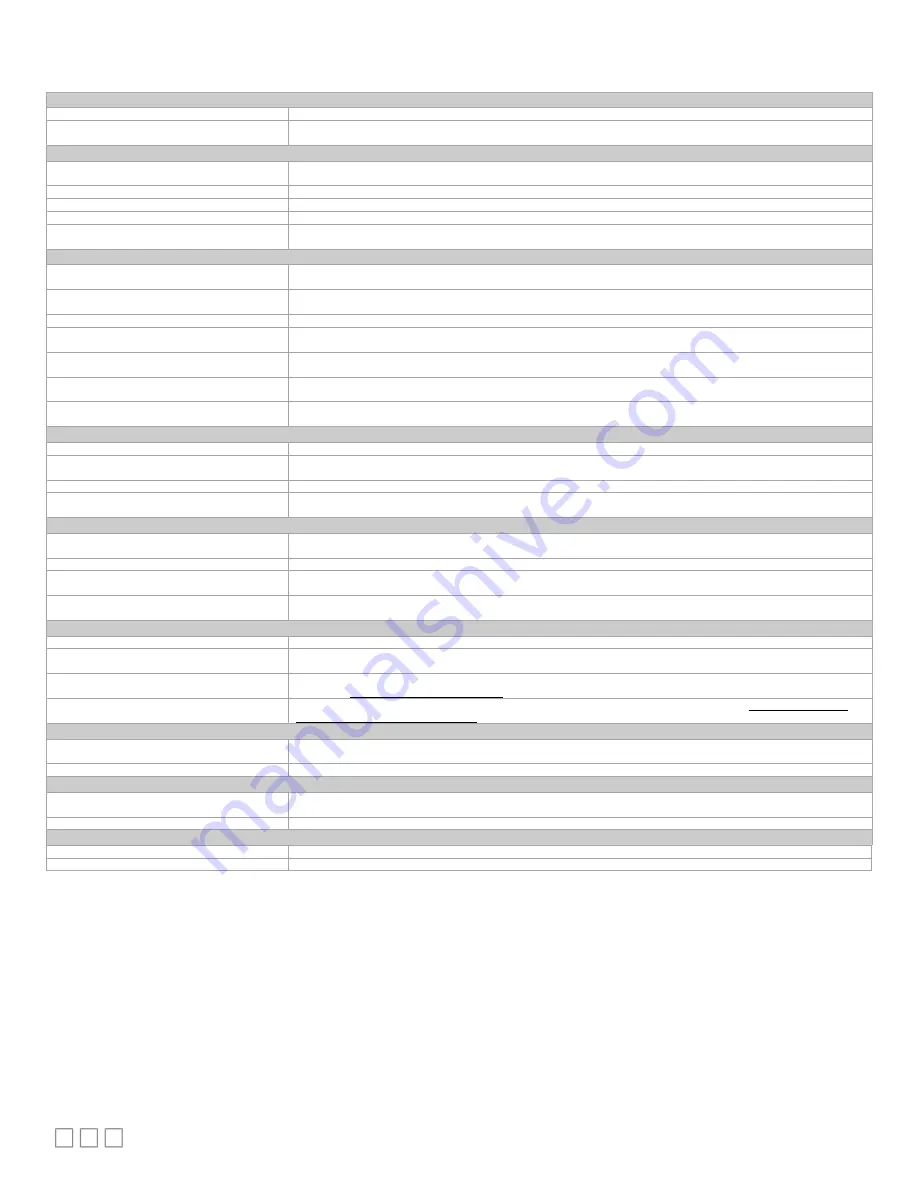
10/12
Troubleshooting Guide
Controller is powered but does not turn on
Fuse has blown
Disconnect the power. Check the fuse integrity. Reconnect the power.
Power supply polarity
Verify that consistent polarity is maintained between all controllers and the transformer. Ensure that the 24VCOM terminal
of each controller is connected to the same terminal on the secondary side of the transformer. See
Controller cannot communicate on the L
ON
W
ORKS
network
Absent or incorrect supply voltage
1. Check power supply voltage between 24VAC ±15% and 24VCOM pins and ensure that it is within acceptable limits.
2. Check for tripped fuse or circuit breaker.
Overloaded power transformer
Verify that the transformer used is powerful enough to supply all controllers.
Network not wired properly
Double check that the wire connections are correct.
Absent or incorrect network termination
Check the network termination(s).
Too many Allure EC-Smart-Vue Sensors are
providing network access
Disable the
Net to Subnet Port Settings
jumpers on all controllers (for jumper location, see Figure 9). If communications
are re-established, re-enable only a few Allure EC-Smart-Vue sensors to have network access.
Controller communicates well over a short network, but does not communicate on large network
Network length
Check that the total wire length does not exceed the specifications of the
Junction Box and Wiring Guideline for Twisted
Pair L
ON
W
ORKS
Networks
.
Wire type
Check that the wire type agrees with the specification of the
Junction Box and Wiring Guideline for Twisted Pair
L
ON
W
ORKS
Networks
.
Network wiring problem
Double check that the wire connections are correct.
Absent or incorrect network termination
Check the network termination(s). Incorrect or broken termination(s) will make the communication integrity dependent
upon a controller’s position on the network.
Extra capacitance
Make sure that no extra capacitance is being connected to the network other than the standard FTT circuit and a
maximum of a 3 meter stub (in bus topology).
Number of controllers on network segment
exceeded
The number of controllers on a channel should never exceed 64. Use a router or a repeater in accordance to the
Junction
Box and Wiring Guideline for Twisted Pair L
ON
W
ORKS
Networks
.
Network traffic
Query node statistics to check for errors.
Use a L
ON
W
ORKS
protocol analyzer to check network traffic.
Hardware input is not reading the correct value
Input wiring problem
Check that the wiring is correct according to this manual and according to the peripheral device’s manufacturer.
Open circuit or short circuit
Using a voltmeter, check the voltage on the input terminal. For example, for a digital input, a short circuit shows
approximately 0V DC and an open circuit shows approximately 5V DC.
Configuration problem
Using EC-
gfx
Program, check the configuration of the input. Refer to the controller’s user guide for more information.
Over-voltage or over-current at an input
An over-voltage or over-current at one input can affect the reading of other inputs. Respect the allowed voltage / current
range limits of all inputs. Consult the appropriate datasheet for the input range limits of this controller.
Hardware output is not operating correctly
Fuse has blown (auto-reset fuse)
Disconnect the power and outputs terminals. Then wait a few seconds to allow the auto-reset fuse to cool down. Check
the power supply and the output wiring. Reconnect the power.
Output wiring problem
Check that the wiring is correct according to this manual and according to the peripheral device’s manufacturer.
Configuration problem
Using the controller configuration plug-in or wizard, check the configuration of the output. Refer to the controller’s user
guide for more information.
0-10V output, 24VAC powered actuator is not
moving.
Check the polarity of the 24VAC power supply connected to the actuator while connected to the controller. Reverse the
24VAC wire if necessary. Check the jumper settings for the external power supply as shown in
Wireless devices not working correctly
Device not associated to controller
Using EC-
gfx
Program, check the configuration of the input. Refer to the device’s user guide for more information.
Power discharge
1. Recharge device with light (if solar-powered) or replace battery (if battery-powered),
2. Ensure sufficient light intensity (200lx for 4 hours/day).
Device too far from the Wireless Receiver
Reposition the device to be within the range of the Wireless Receiver. For information on typical transmission ranges,
refer to the Open-to-Wireless Solution Guide.
Configuration problem
Using the device configuration plug-in or wizard, check the configuration of the input. Refer to the Wireless Battery-less
Sensors and Switches Solutions Guide for more information.
Flow sensor is not giving proper readings
Tubing connection problem
1. Make sure that the tubing is installed properly and that the tubing is not bent.
2. Verify that the high and low pressure sensors are not inversed.
Controller is not calibrated properly
Recalibrate the controller. Refer to the controller’s user guide for more information.
Damper is not opening or closing properly
Mechanical stops not in proper position
The two mechanical stops must be positioned to stop the damper motion when it is completely closed and completely
opened. The mechanical stops can be moved by increments of 5°.
Controller in Override
Set the Override to OFF in the wizard.
Rx/Tx LEDs
RX LED not blinking
Data is not being received from the L
ON
W
ORKS
data bus.
TX LED not blinking
Data is not being transmitted onto the L
ON
W
ORKS
data bus.






























