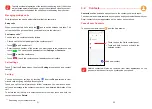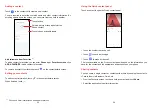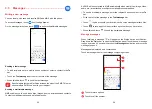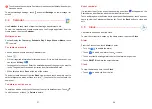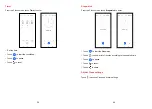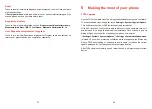59
60
6
Troubleshooting
Before contacting the service center, here are some instructions to help you
troubleshoot your device:
•
For optimal operation, fully charge the battery.
•
To improve the phone’s performance, remove unnecessary files or apps on your
phone.
•
Update your phone's software via
Settings > System > System Update
.
•
Reset your phone via
Settings > System > Reset > Factory data reset
.
Another method is to hold down the
Power
key and the
Volume up
key at the
same time when your phone is powered off. Release the power button and then
the volume button after the vibration, then select
Wipe data / factory reset
>
Factory data reset
to reset. All your phone data will be lost permanently. It is
strongly advised to fully back up your phone data before resetting.
and carry out the following checks:
My phone can't be switched on or is frozen
•
When the phone can't be switched on, charge for at least 20 minutes to ensure
the minimum battery power needed. Then switch it on again.
•
When the phone falls into a loop during power on animation and the user
interface can't be accessed, press and hold the
Power
key to reset. This
eliminates any abnormal OS booting issues caused by third party applications.
•
If neither method is effective, reset the phone by pressing the
Power
key and
the
Volume up
key at the same time. Release the power key when the device
vibrates, then select
Wipe data / factory reset
>
Factory data reset
to reset.
My phone has not responded for several minutes
•
If your phone doesn’t respond, turn off your phone by pressing and holding the
Power
key until it turns off and then restart it again.
•
If it still doesn't work, reset the phone.
My phone turns off by itself
•
Check that your screen is locked when you are not using your phone, and make
sure that the
Power
key is not accidentally pressed while the screen is unlocked.
•
Check the battery charge level.
•
If it still doesn't work, reset the phone or update software.
My phone can't charge properly
•
Make sure that you are using the TCL charger that comes with the phone.
•
Make sure that your battery is not completely discharged; if the battery power
has been empty for a long time, it may take around 20 minutes to display the
battery charging indicator on the screen.
•
Make sure that charging is carried out under normal conditions 0°C (32°F) to
45°C (113°F).
•
When abroad, check that the voltage input is compatible.
My phone can't connect to a network or "No service" is displayed
•
Try connecting to the network by moving to another physical location.
•
Verify the network coverage with your carrier.
•
Check with your carrier that your SIM card is valid.
•
Try connecting at a later time if the network is overloaded.
My phone can't connect to the internet
•
Make sure that the internet access service of your SIM card is available.
•
Check your phone's internet connection settings.
•
Make sure that you are in a place with network coverage.
•
Try connecting at a later time or another location.
Invalid SIM card
•
Make sure that the SIM card has been correctly inserted.
•
Make sure that the chip on your SIM card is not damaged.
•
Make sure that the service of your SIM card is available.
My phone can't make outgoing calls
•
Make sure that you have dialed a valid number and have touched
.
•
For international calls, check the country and area codes.
•
Make sure that your phone is connected to a network, and the network is not
overloaded or unavailable.