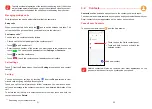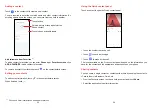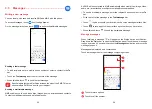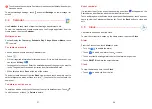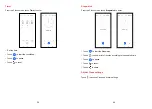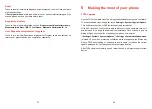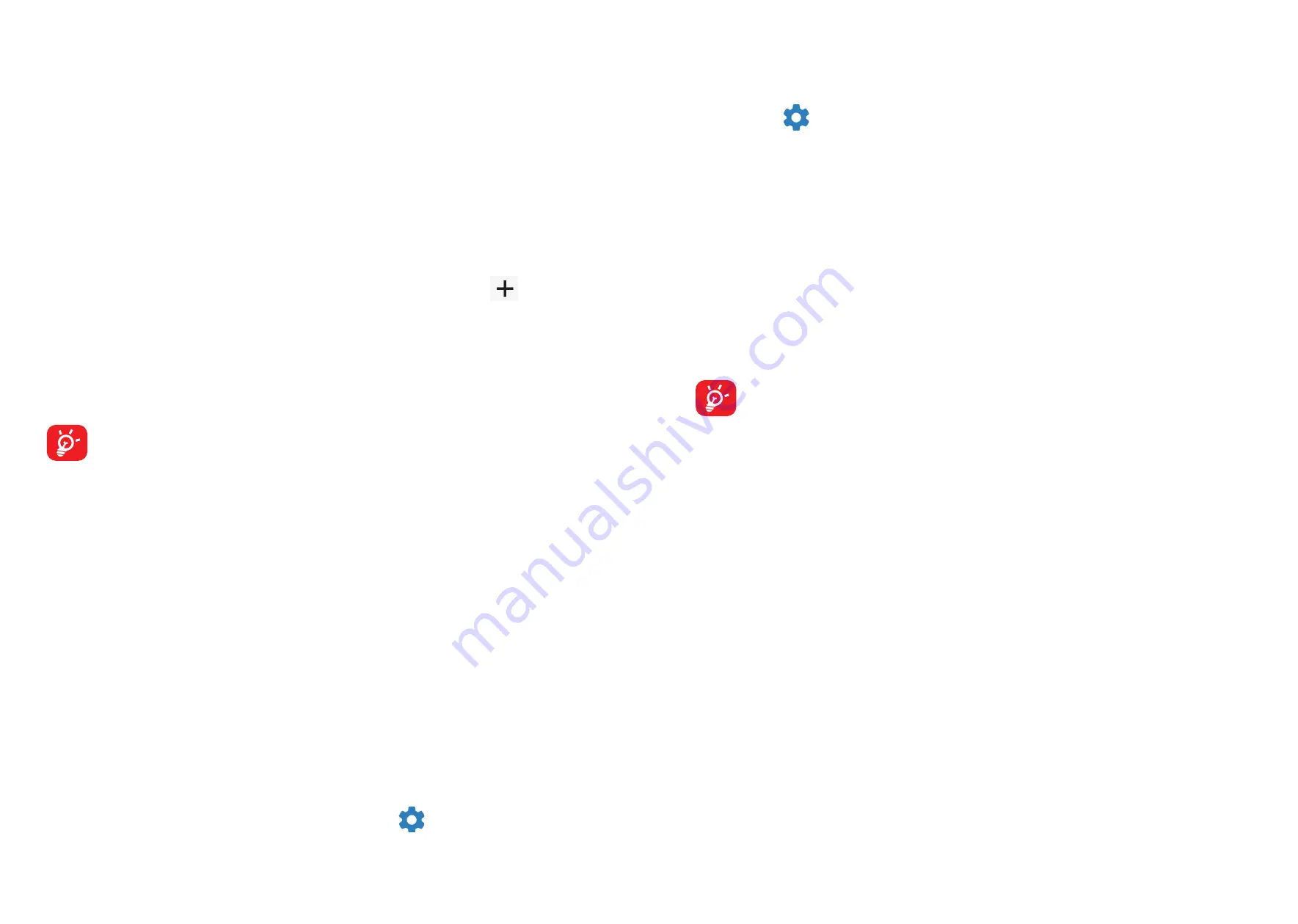
49
50
4.4 Connected devices
VPN
Virtual private networks (VPNs) allow you to connect to the resources inside a
secured local network from outside that network. VPNs are commonly deployed
by corporations, schools, and other institutions so that their users can access local
network resources when not inside that network, or when connected to a wireless
network.
To add a VPN
•
Touch
Settings > Connected devices > VPN
and then touch
.
•
On the screen that opens, follow your network administrator's instructions to
configure each component of the VPN settings.
•
Touch
SAVE
.
The VPN is added to the list on the VPN settings screen.
Before adding a VPN, you should set a screen lock for your phone.
To connect to/disconnect from VPN
To connect to a VPN:
•
Touch
Settings > Connected devices > VPN
.
•
The VPNs you have added are listed. Touch the VPN you want to connect with.
•
In the dialog that opens, enter any requested credentials and touch
CONNECT
.
To disconnect from a VPN:
•
Touch the VPN you want to disconnect from. In the dialog that opens, touch
DISCONNECT
.
To edit/delete a VPN
To edit a VPN:
•
Touch
Settings > Connected devices > VPN
.
•
The VPNs you have added are listed. Touch the
icon next to the VPN you
want to edit.
•
After editing, touch
SAVE
.
To delete a VPN:
•
Touch the
icon next to the selected VPN, then touch
FORGET
to delete it.
USB connection
With a USB cable, you can charge your device, transfer files or photos (MTP/PTP)
between your phone and a computer.
To connect your phone to the computer
•
Use the USB cable that came with your phone to connect the phone to a USB
port on your computer. You will receive a notification that the USB is connected.
•
Open the Notification panel and choose the way which you want to transfer
files or touch
Settings > Connected devices > USB connection
to select. By
default,
Charge this device
is selected.
Before using MTP, make sure that the driver (Windows Media Player 11 or
higher version) has been installed.
Printing
Touch
Printing
to activate
Print services
. You can select your
Default print
service
.
Nearby Share
The device location setting need to be on for Bluetooth and Wi-Fi to detect nearby
devices.
4.5 Home screen & lock screen
With this menu, set your home apps, choose your favorite wallpapers and theme
styles, etc.