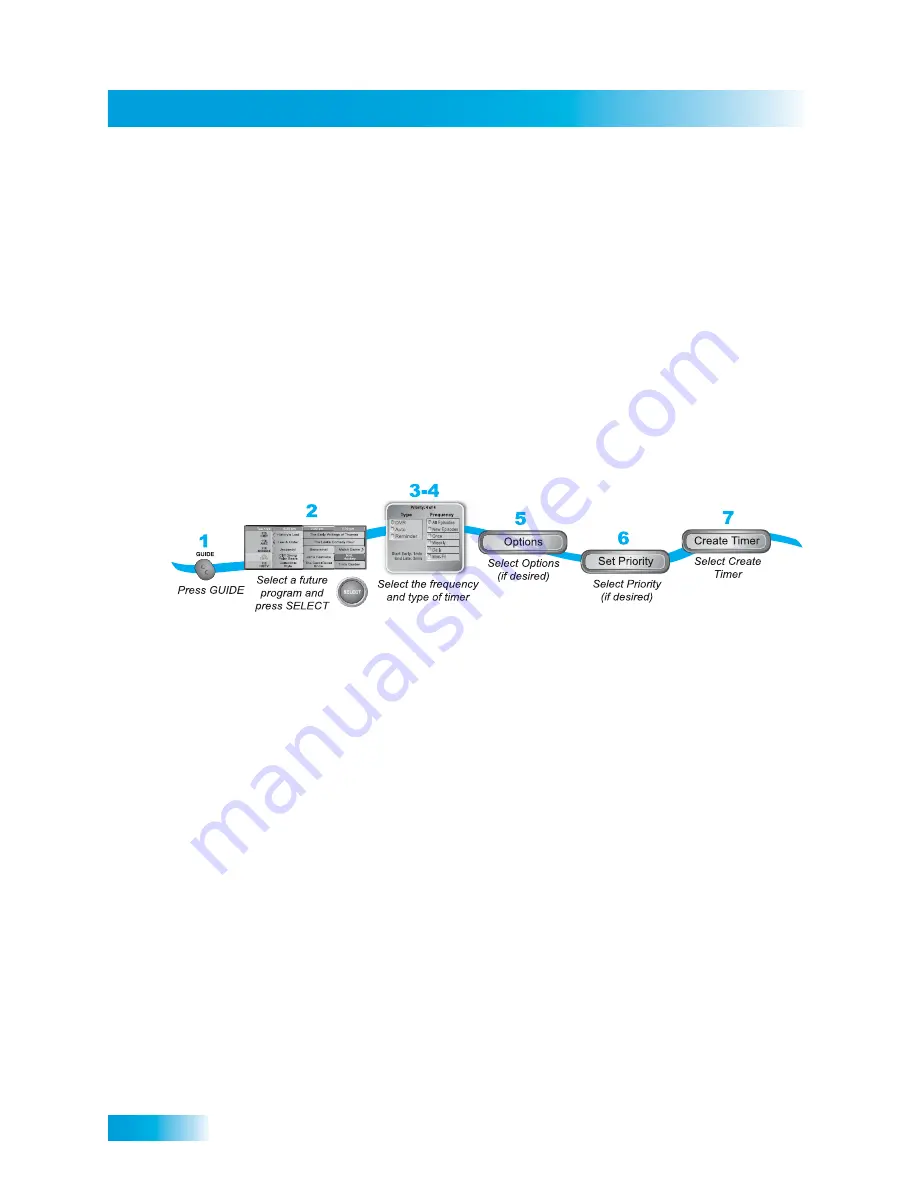
56
Creating an Automatic Timer
Chapter 9
Special Considerations When Using Timers
•
For Locked Programs
—you must enter the receiver password before you can create
an automatic timer. You can create a manual timer for a locked program without
entering the password. However, if you do this, when the timer operates the receiver
may display only an error or password entry menu.
•
For Pay-Per-View Programs
—you must order a Pay-Per-View program before you
can create a timer for it.
•
For Blacked Out Programs
—if you set a timer for a program that is blacked out in
your area, when the timer operates the receiver may only display an error.
C
REATING
AN
A
UTOMATIC
T
IMER
1
Find the program that starts in the future to record using the Program Guide or Browse
Banner. The program can be a satellite or off-air program (see page 93 for instructions on
connecting an over-the-air antenna to your receiver).
2
Select the future event. The Create Timer screen displays.
3
Select the Timer Frequency (see page 52 for more details).
4
Select a Timer Type (see page 52 for more details).
5
Select
Options
(see page 53 for more details).
6
Select
Set Priority
if you would like to change the priority of the timer (see page 52 for
more information).
7
Select
Create Timer
to finish making the new timer.






























