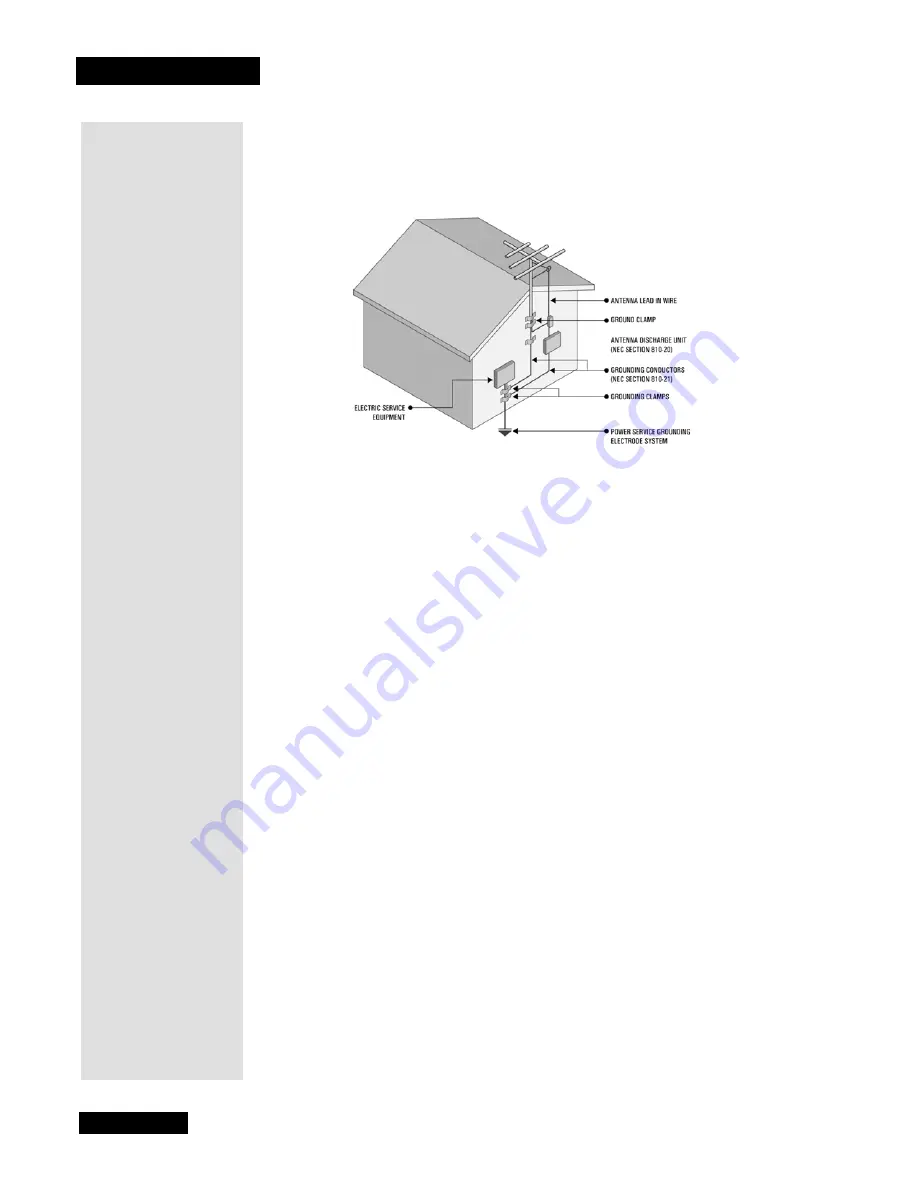
Safety Instructions
Page iv
Note to installer
: This reminder is provided to call the satellite TV system
installer’s attention to Article 820-40 of the
National Electrical Code
(NEC) that
provides guidelines for proper grounding and, in particular, specifies that the
cable ground shall be connected to the grounding system of the building as close
to the point of cable entry as practical.
Safety Tips
•
Unplug the monitor from the AC power outlet
before
cleaning.
•
The use of accessories or attachments not recommended by the monitor
manufacturer will void the
Limited Warranty
.
•
Do
not
place the monitor in an enclosure such as a cabinet without proper
ventilation.
•
Do
not
stack the monitor on top of or below other electronic devices.
•
Do
not
drop or impact the monitor. The LCD monitor is fragile and may break.
•
Operate the monitor using
only
the type of power source indicated on the
marking label. Unplug the monitor power cord by gripping the power plug,
not
the cord.
•
Do
not
overload wall outlets or extension cords, as this can result in a risk of
fire or electrical shock.
•
Never
insert objects of any kind into the monitor through openings, as the
objects may touch dangerous voltage points or short out parts. This could cause
fire or electrical shock.
•
Make sure
that the outdoor parts of the antenna system are grounded in
accordance with local, state, federal, and
National Electrical Code
(NEC)
requirements.
•
Do
not
locate the antenna near overhead light or power circuits, or where it can
fall into such power lines or circuits. When installing the antenna, take
extreme
care to avoid touching such power lines or circuits, as contact with them can be
fatal
.
•
Do
not
attempt to service the monitor yourself, as opening or removing covers
may expose you to dangerous voltage, and will void the
Limited Warranty
.
Refer all servicing to authorized service personnel.
•
Use an electrical outlet that contains surge suppression or ground fault
protection. During a lightning storm, or if the monitor is to be left unattended
and unused for a long period of time, unplug the power cord from the electrical
outlet and disconnect the cable between the monitor and an off-air antenna, if
applicable. This will provide some protection against damage caused by
lightning or power line surges.
Содержание LCD30-500
Страница 2: ...Contents Page ii Troubleshooting 33 Appendix 37 Limited Warranty 37 FCC Compliance 39 Index 41...
Страница 6: ...Chapter 1 Page 2 Introduction Notes...
Страница 19: ...Page 15 Remote Control Buttons Remote Control Buttons...
Страница 36: ...Chapter 4 Page 32 Installation and Setup Notes...
Страница 40: ...Chapter 5 Page 36 Troubleshooting Notes...
Страница 44: ...Appendix Page 40 Notes...
Страница 47: ...Page 43 Index Notes...
Страница 48: ...Index Page 44 Notes...





































