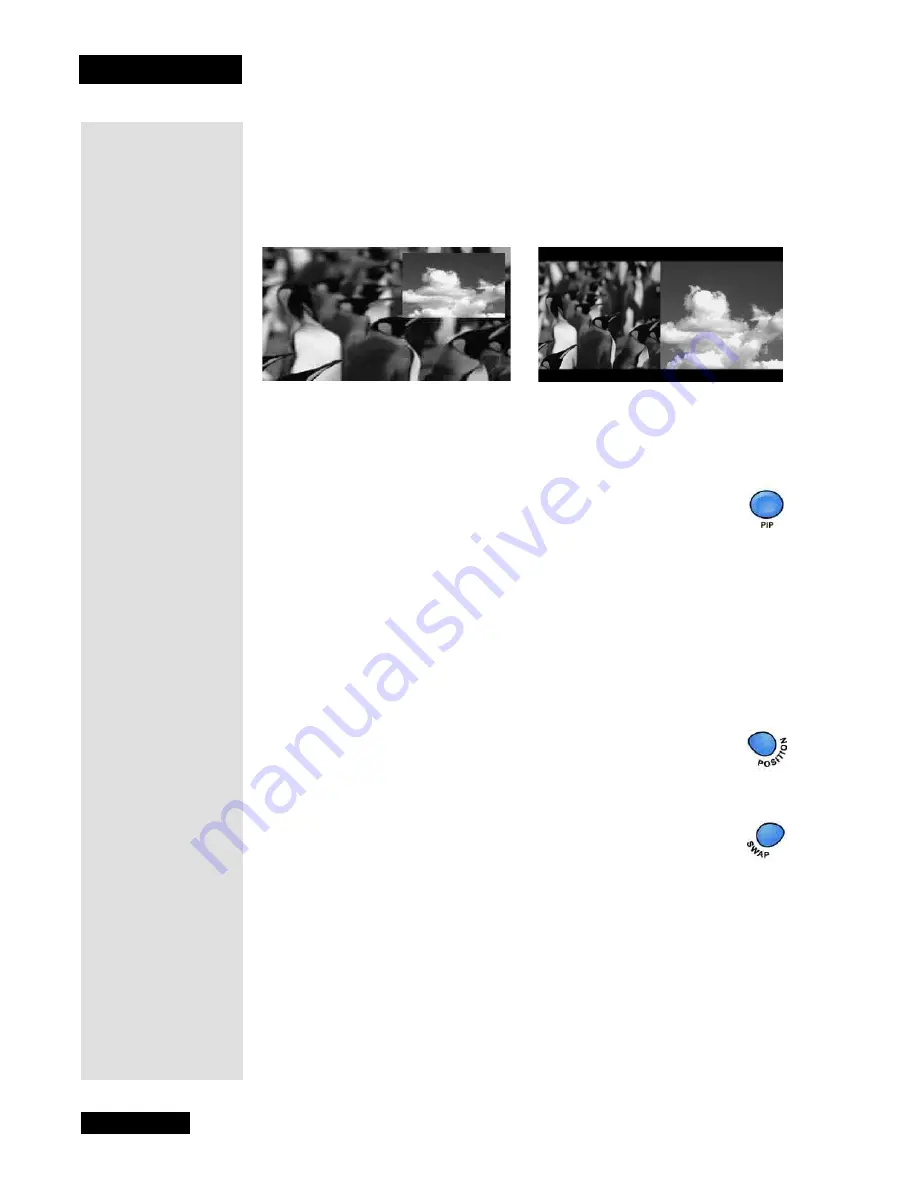
Chapter 3
Page 14
Using the Monitor’s Features
PIP and POP
The
PIP
feature lets you display a second, smaller picture on top of the main
picture. The
POP
feature lets you display two windows side by side. The
main picture is on the left and the
POP
window is on the right.
There are several remote buttons that control the way the PIP window
works:
•
PIP
- Press this button to open the PIP window. Press the
button a second time to open the POP window. When you
press the
PIP
button a third time, the POP window will
close.
Note
: When in POP, the picture on the left is the one that remains
when you close the POP window.
Note:
In either PIP or POP, you can choose where each window’s
audio is played. Press the
UP ARROW
until the desired window is
highlighted. Then, either press the
LEFT ARROW
to play that
window’s audio through the monitor’s speakers or press the
RIGHT
ARROW
play the audio through the
H
EADPHONE
output on the
Media Box.
•
POSITION -
Press this button to move the
PIP
window to
different positions on the monitor screen.
Note
: The
DOWN ARROW
button also moves the PIP
window.
•
SWAP
- Press this button to swap the video in the main
display with the video in the PIP window.
Note
: The
SWAP
button will only work in PIP while
displaying two standard definition inputs.
PIP Example
POP Example
Tip: Remember
to keep the
remote control in
TV mode to use
these buttons.
Содержание LCD30-500
Страница 2: ...Contents Page ii Troubleshooting 33 Appendix 37 Limited Warranty 37 FCC Compliance 39 Index 41...
Страница 6: ...Chapter 1 Page 2 Introduction Notes...
Страница 19: ...Page 15 Remote Control Buttons Remote Control Buttons...
Страница 36: ...Chapter 4 Page 32 Installation and Setup Notes...
Страница 40: ...Chapter 5 Page 36 Troubleshooting Notes...
Страница 44: ...Appendix Page 40 Notes...
Страница 47: ...Page 43 Index Notes...
Страница 48: ...Index Page 44 Notes...






























