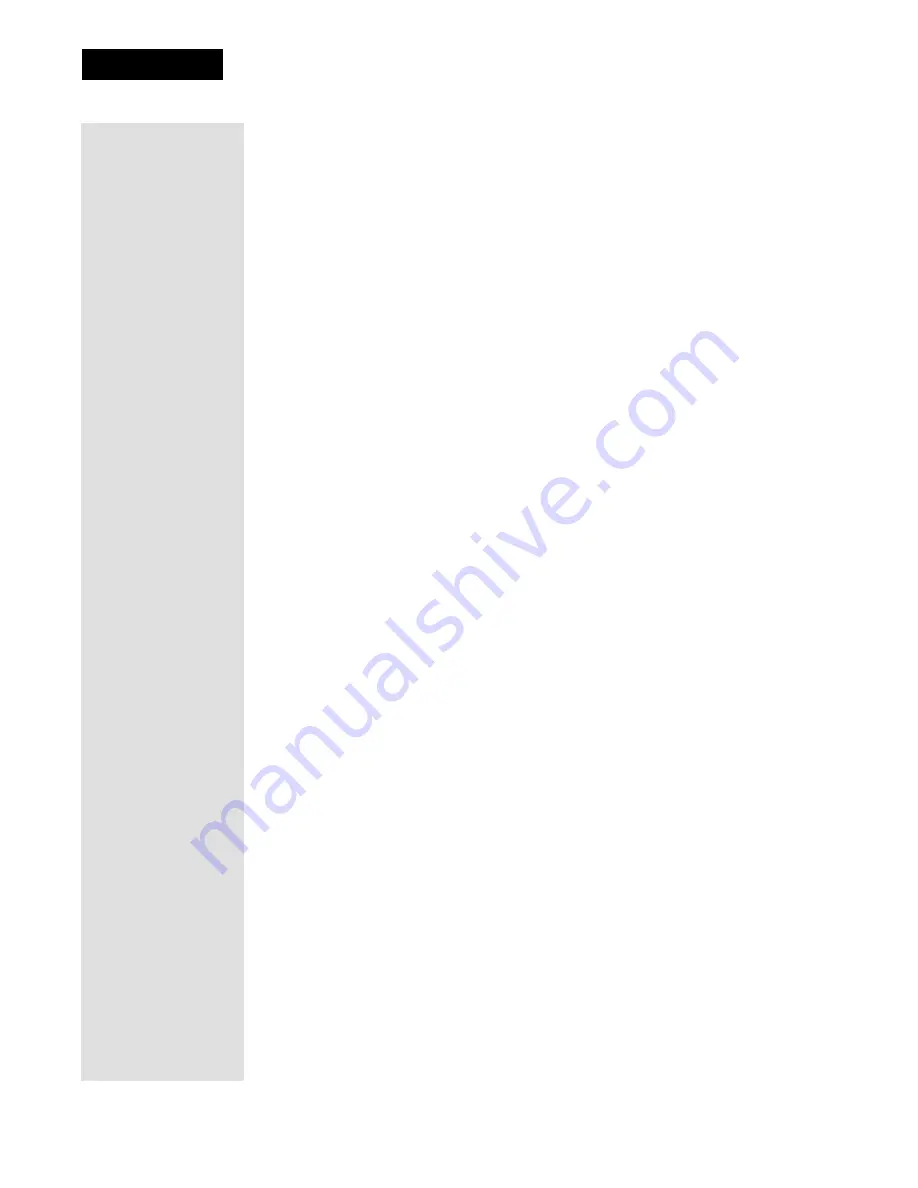
Page 62
Chapter 3
Using the System
To enable closed captioning on HD displays:
1. Select
MENU 6-9
to open the
Closed Captioning Settings
menu.
2. Choose the option to turn captioning on.
3. Select
Save
before exiting the menu to store your selection.
Screen Adjustments
You can customize the way the receiver video displays on your monitor.
HD Display
You can easily change the format of the HD display output (called the
aspect ratio). To choose between the 16 x 9 widescreen format and the two
4 x 3 screen formats, as well as the output resolution:
1. Press
MENU 6-1-9
and select the configuration you want.
2. Select
Save
.
The available display modes for the HD and the SD outputs on their
displays may be selected independently. This feature allows you to control
the viewing format of programs in
Normal
,
Grey Bar
,
Stretch
,
Partial
Zoom
, or
Full Zoom
. To change the format, while watching TV:
•
Press the
PAGE UP
button on the remote to change through the
available options on the HD output.
•
Press the
PAGE DOWN
button on the remote to change through the
available options on the SD output.
Only supported options for the type of program and the output in use are
displayed. You can keep pressing the
PAGE UP
or
PAGE DOWN
button
until you reach the display format you like. The receiver will remember the
last selected output format independently for each type of output and
program type. The selected display format will be displayed in the view
banner when changing to a new channel.
Screen Positioning
If you need to adjust the position of the video on the HD display screen:
1. Press
MENU 6-1-9
.
2. Select
Adjust
.
3. Use the
ARROW
buttons on the remote to change the vertical and
horizontal positions of the video and menu images on the screen.
4. Press
SELECT/OK
to save the setting.
Note
: Not all HD monitors permit this feature to operate as they may
provide automatic positioning that will conflict with settings on the
receiver.
Содержание 138410
Страница 107: ...Appendix Page 118 Notes...
















































