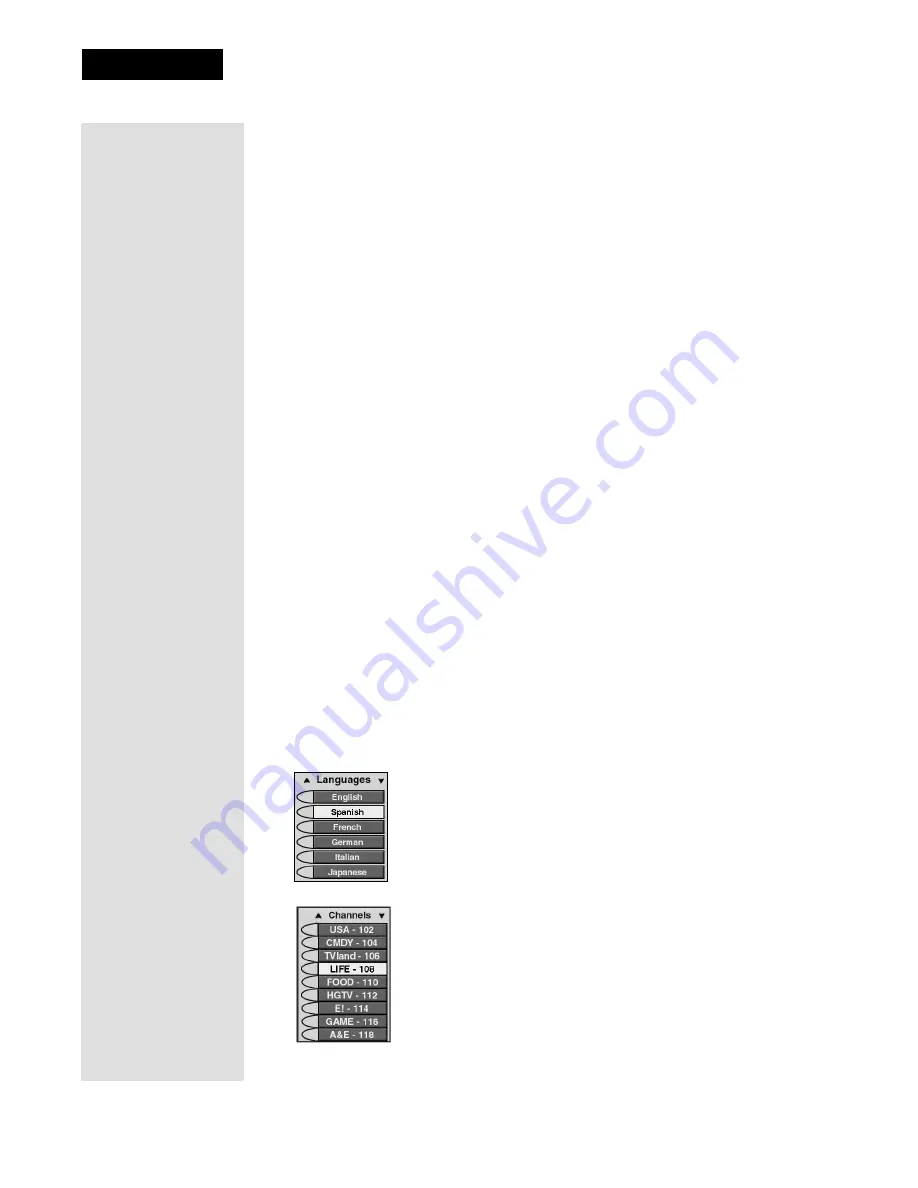
Page 36
Chapter 3
Using the System
Selecting a Menu Option
When you select a menu option, that option takes effect right away. You can
select a menu option in either of two ways:
•
If the option has a number next to it, press the number on the remote
control
NUMBER PAD
that matches this number. If you do this, you
do not need to highlight the option first.
•
Move the highlight to the menu option using the remote control
ARROW
buttons. Then press the remote control
SELECT/OK
button.
Lists of Choices in the Menus
When you make a choice in a list, the receiver does not apply the change
until you select the
Save
or
OK
option
.
If you do not want to save any
changes, select the
Cancel
option to discard all the changes made in the
menu.
There are two types of lists:
•
A
single choice
list allows you to select
only
one choice at a time. If
you select another choice, your previous choice is deselected.
•
A
multiple choice
list allows you to select more than one choice at one
time. If you select another choice, your previous choice(s) stays
selected.
Highlighting a Choice in a Menu List
Use the remote control
ARROW
buttons to move the highlight to the
desired item in the list. The black arrows on the list show where you can
move the highlight.
Selecting a Choice in a Menu List
To select a choice in a list, highlight the choice and then press the remote
control
SELECT/OK
button. Make sure you select the
Save
or
OK
option
to save your choice. Select the
Cancel
option to discard your choice.
When you highlight a choice in a single choice list, it
looks like this. In this example, the
Spanish
option is
highlighted.
When you highlight a choice in a multiple choice list,
it looks like this. In this example, the
LIFE - 108
option is highlighted.
Tip: To quickly go
to any menu
option with a
number next to it,
just press the
number on the
remote that
matches that
option number.
Содержание 138410
Страница 107: ...Appendix Page 118 Notes...
















































