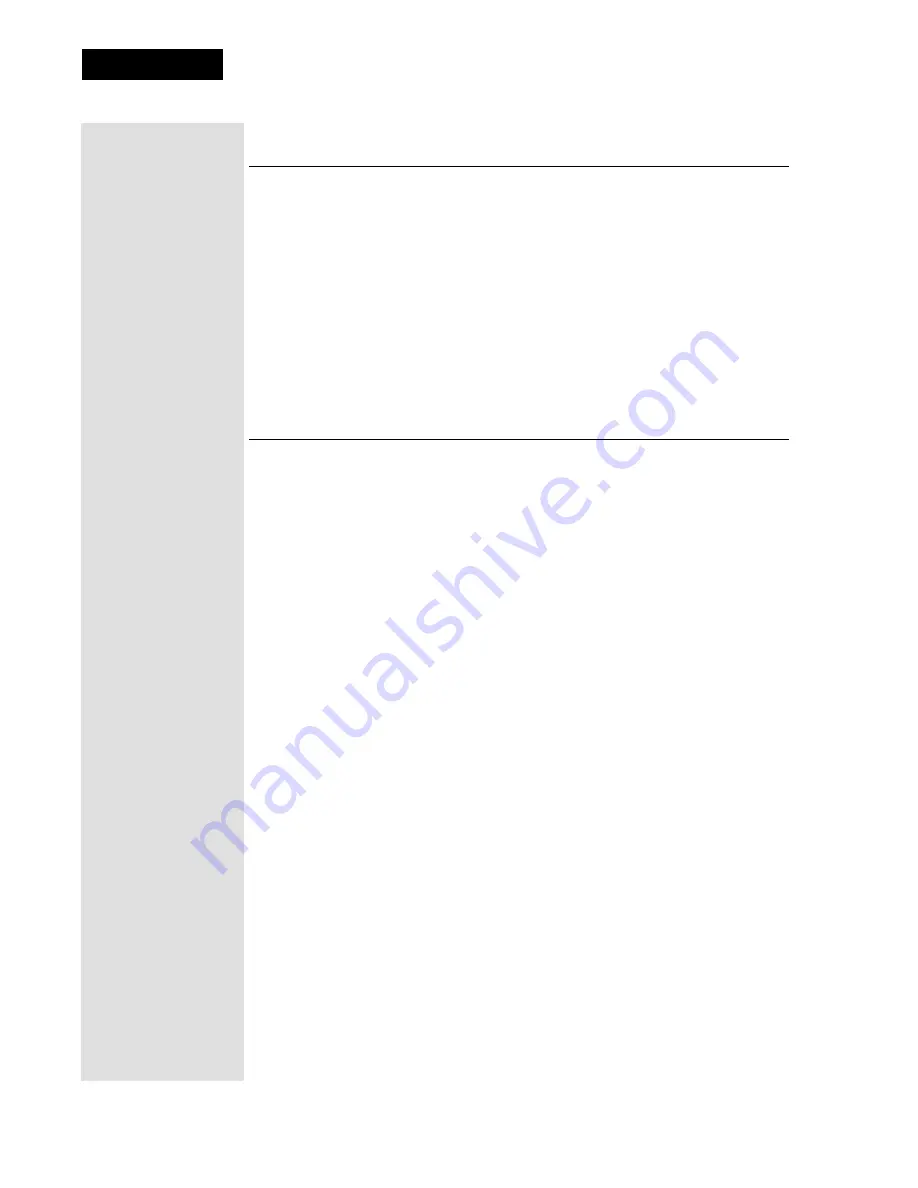
Page 66
Chapter 3
Using the System
Scan for Device Codes
If the code for your device is not listed in the device codes on page 86, use
this procedure to scan the remote control’s memory for the device code. In
the following instructions, the column on the left contains the instructions
and the column on the right provides additional information.
11
If you can’t find a code that
works try,
Setting Up Using
Device Codes Scan
that fol-
lows.
Instructions
Additional Information
1. Turn the device on.
Use the device’s front panel buttons
or its remote control.
2. Press and hold the mode
button until all the other mode
buttons light up, and then let
go of the button.
The mode button flashes.
For example, hold the
TV
mode
button for a TV until all of the other
mode buttons light. When you let go,
the
TV
mode light will flash.
3.
For
AUX
mode only
. Press 0
for a second TV, or 1 for a
VCR or DVD player, or 2 for
a tuner, or amplifier. Press the
STAR
(
*
) button.
This step is for programming which
kind of device that should be
programmed in
AUX
mode. If you’re
not programming in
AUX
mode, skip
to step 4.
4. Press the
POWER
button.
This puts your remote in the scan
mode.
5. Press the either the
UP
or
DOWN ARROW
button
repeatedly until the device
turns off.
As you press the
UP
or
DOWN
ARROW
button, the remote is trying
each code in the memory to see if it
can turn off your device. When the
device turns off, you have found a
code that might work.
Note
The mode button for the device
will flash rapidly eight times when
you’ve scanned all the codes for that
device.
6. Press the
POUND
(
#
) button.
This stores the code you found.
Instructions
Additional Information
Содержание 138410
Страница 107: ...Appendix Page 118 Notes...






























