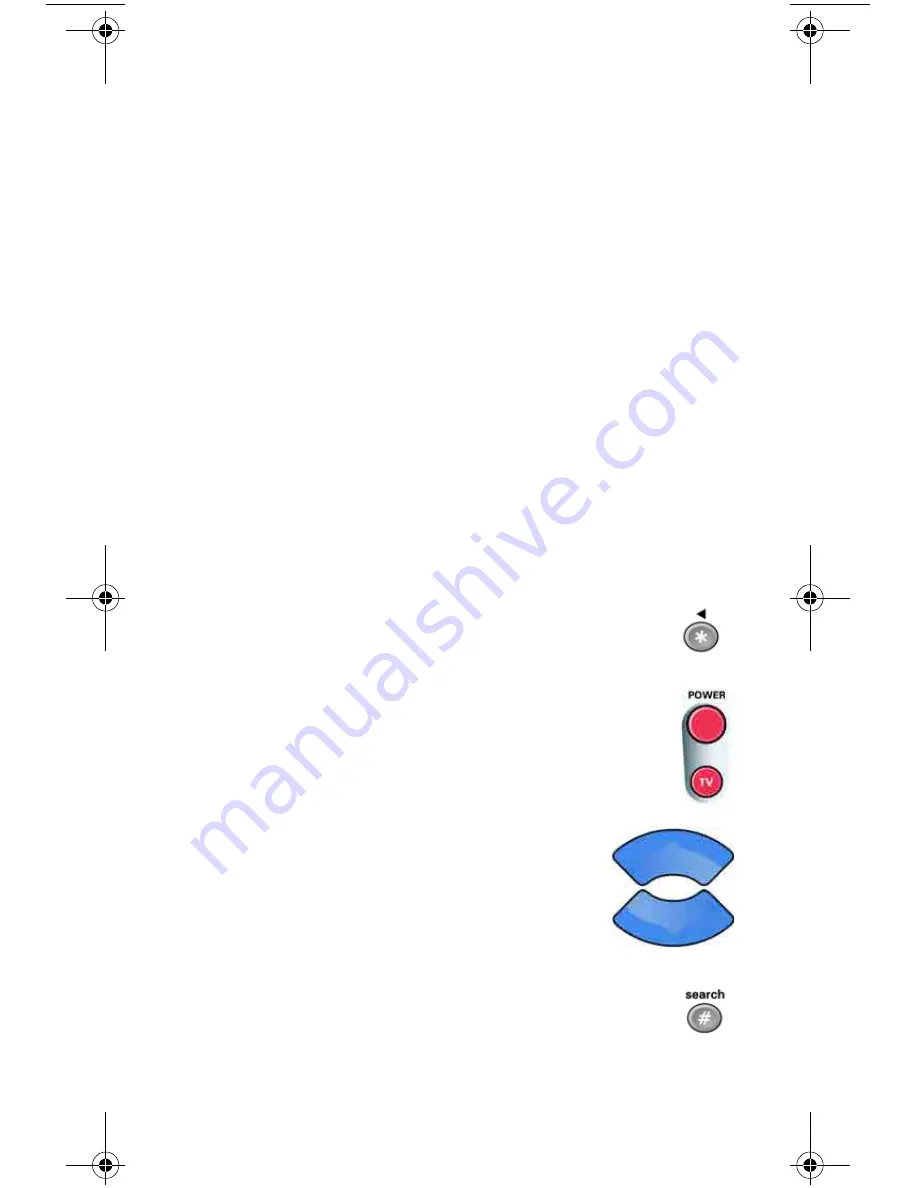
13
9. Turn the device back on and try some other buttons to make sure
they work. Sometimes, the blank
POWER
button works when
other buttons don’t. If the code works for other buttons,
stop here
.
10. If the code you entered
doesn’t
work, do steps 3 through 9
again
with another device code from the tables.
11. If you cannot find a code that works, try
Setting Up Using Device
Code Scan
.
S
ETTING
U
P
U
SING
D
EVICE
C
ODE
S
CAN
If the code for your device is not listed in the tables starting on page 33,
use this procedure to scan the remote control’s memory for the device
code.
1. Use the device’s buttons or its remote control to turn the device on.
2. Press and hold the mode button for the device you want the remote
to control, for about three seconds. When all the other mode
buttons light up, let go of the mode button - that mode button
should now be flashing.
For example, hold the TV mode button for a TV until all of the
other mode buttons light. When you let go, the TV mode light will
flash.
3.
Only for the
AUX
mode
, use the number buttons
to enter
0
for a second TV,
1
for a second VCR or DVD
player, or
2
for a tuner or amplifier. Then press the
STAR
(*) button.
4. Press the blank
POWER
button.
5. Press the up or down arrow button until the
device turns off. You will have to do this
repeatedly to scan through all codes.
Note
: The mode button for the device will flash
rapidly eight times when you’ve scanned all the
codes for that device.
6. If the remote reaches the correct code, the device turns
off. When this happens, press the
POUND
(
#
) button to
store the code in the remote.
Pyramid.book Page 13 Wednesday, February 16, 2005 4:00 PM






























