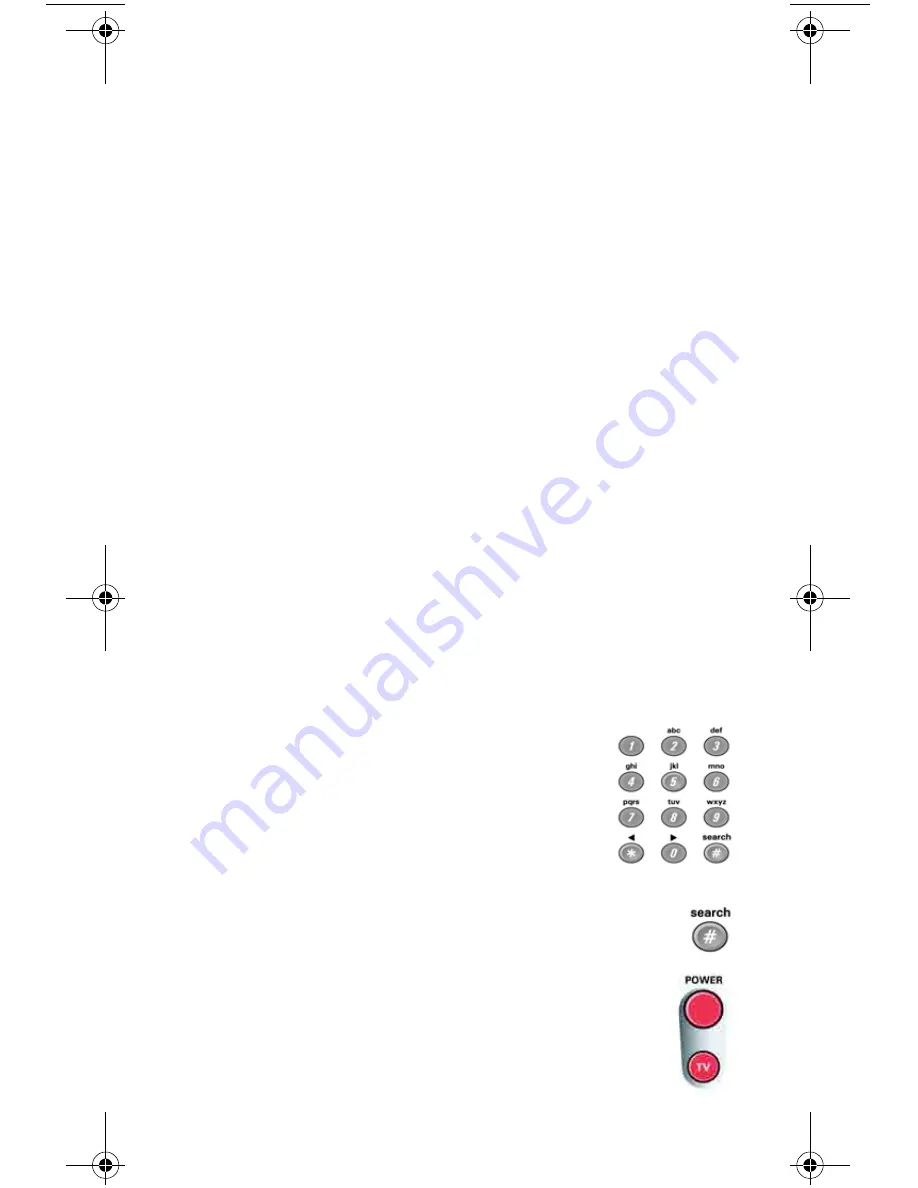
12
Also, when you use the remote to control your VCR in Limited Mode,
you will only be able to use the
POWER
and
VCR
function buttons.
The section
Setting Up Using Device Codes Tables
has a step that tells
the remote control to go into Limited Mode.
Note
: Limited Mode can not be used with audio amplifiers.
S
ETTING
U
P
U
SING
D
EVICE
C
ODE
T
ABLES
You can set up the remote to control other devices using the device
codes listed on page 33.
1. Use the device’s buttons or its remote control to turn on the
device.
2. Find the brand name of the device in the tables starting on
page 33.
If the brand isn’t listed, see
Setting Up Using Device Codes Scan
on page 13.
3. Press and hold the mode button for the device you want
the remote to control, for about three seconds. When all the other
mode buttons light up, let go of the mode button - that mode button
should now be flashing.
For example, hold the
TV
mode button for a TV until all of the
other mode buttons light. When you let go, the TV mode light will
flash.
4.
Only for the
AUX
mode
, Use a number button to enter
0
for a
second TV, or
1
for a second VCR or DVD player, or
2
for a tuner
or amplifier.
5. Use the number buttons to enter one of the device
codes from the table.
6. Only for Limited Mode, Press
1
.
Note
: Skip this step if you do not want to use
Limited Mode.
7. Press the
POUND
(
#
) button. If you entered the
code correctly, the mode button flashes three times.
8. Press the blank
POWER
button to test if the code
works for the device. If it does, the device should turn
off.
Pyramid.book Page 12 Wednesday, February 16, 2005 4:00 PM





























