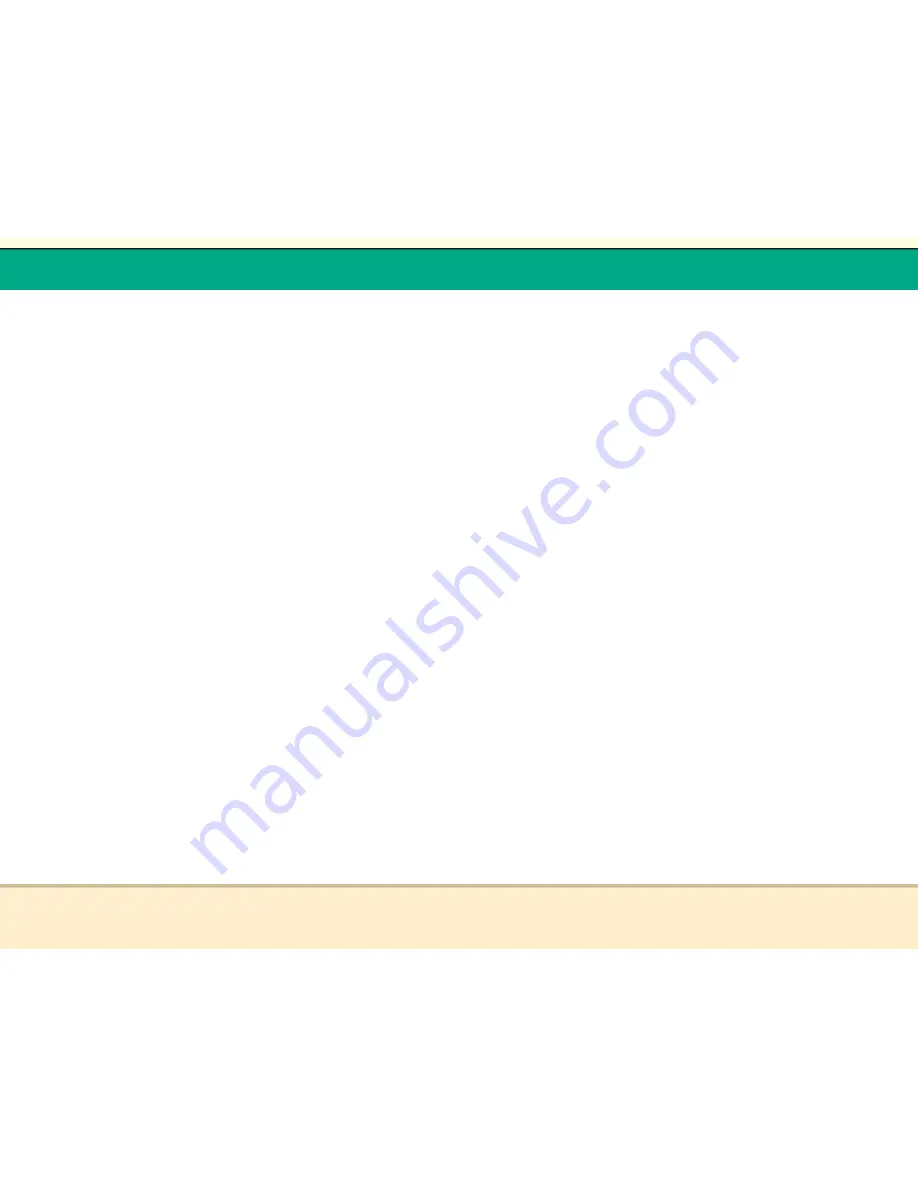
t
Reflex Duplicator Manual
- 55 -
3.
IMAGE
Select Partition - Select a previously stored Hard Drive
Image to copy.
Load Partition - Load partitions to the duplicators Hard Drive
Rename Partition - Rename previously stored Hard Drive
images
Delete Partition - Delete images stored on your hard drive
Partition Info - View details of stored images such as name,
file size, and disc type.
Select Loading Drive - See drive port used to read masters
4.
AUDIO
Copy - This menu will guide you to edit audio tracks.
Before you enter this menu to copy, please make sure you
have selected the correct Master Reading Source. For
more information, please refer to “Tutorial Guide I - Make
Disc-to-Disc Copies“ or “Tutorial Guide II - Make Hard
Drive(HDD)-to-Disc Copies
Edit Track To:
Blank CD - create an audio compilation disc
Hard Drive - create an audio compilation hard
drive image.
5.
SETUP
Select Burn Speed - This menu will guide you to adjust
the duplication speed on various duplication modes. For
more information, please refer to “Tutorial Guide III -
Select the Duplication Speed“
Select Source - This menu will guide you to set the
Master Reading Source. For more information, please
refer to “Tutorial IV - Select the Master Reading Source“
Read Skip Error - Normally, when the duplicator
encountered a reading error while reading your master
disc, all the duplication will be aborted and all the
recordable media will be ruined. However, if you believe
t
Reflex Duplicator Manual
- 56 -
that your master disc has a small, insignificant error due to
physical damages, you can enable the setting to allow the
duplicator to skip any read error* it has encountered.
CD Writing Mode - This setting will allow you to select
which mode you would like to duplicate a CD. There are
two different modes, “Disc at Once“ and “Track at
Once“. Unless you understand completely what they
mean, we strongly suggest you to set it as “Disc at
Once“.
Max Audio VCD and CDG Speed - Audio CDís and
Video CDís do not have internal error checking capability,
so duplicating at too high a speed may cause frequent
errors. This setting will allow you to adjust the maximum
duplication speed for Audio and Video CD
DVD+R High Compatibility Mode -This feature will
allow you to enable/disable the DVD+R High
Compatibility Mode feature by turning this feature ON
or OFF. The purpose of this feature is to increase the
compatibility of DVD+R media with a broader range of
DVD Video players. This process will increase the
amount of time required to duplicate your disc(s).
Display and Sound Settings
Buzzer - This setting will allow you to choose
whether you want to hear a beep when you press a
button or when a task has been completed.
Start Up Menu - This setting will allow you to
choose which menu you would like to see first
when you turn on the duplicator
Screen Saver - . By enabling this feature, a
screen saver will be displayed when your
duplicator has been idle for a long period of time.
Language - This setting will allow you to
choose which language you prefer to navigate this
duplicator. Current supported languages are
Spanish, English


















