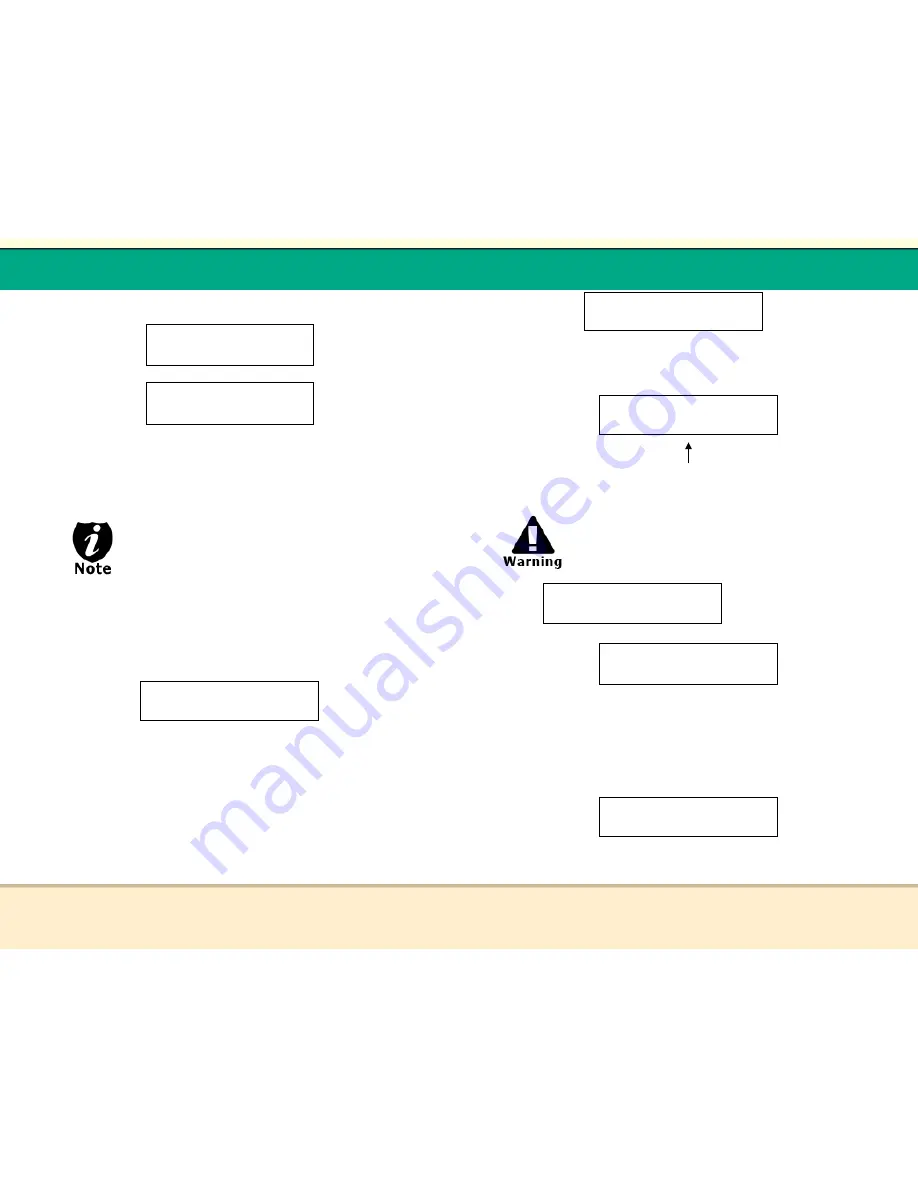
t
Reflex Duplicator Manual
- 33 -
3.
Once you made your selection, you shall see the following:
OR
When you see above, please insert an audio CD that
contains your favorite track(s) in the Master Reading Tray
and a blank CD-R media into one of Writer Trays.
If either one of the ABOVE 2 screens is shown for
more than 2 minutes, please check your Master
Disc or Blank Discs for quality.
Please allow 5-10 seconds for the duplicator to detect your
Master Disc and Blank Discs as well. After your Master Disc
and Blank Discs have been recognized, then you shall see
the following screen:
When you see above, you can press UP or DOWN arrow
button to display the information on each track of this audio
CD and press “ENT“ to select the track to be copied. Once
a track is selected, you shall see “*“ on the left of the track
number on the 2
nd
line. You will also be able to see the
total tracks and total playtime you have selected. Once you
have finished selecting the tracks you want to copy, you can
press UP or DOWN arrow button until you see “ARE YOU
DONE?“ on the 2
nd
line like screen following:
Preparing...
Waiting for a Blank
Preparing...
Waiting for Master
Total: 0 Trk 0m: 0s
Track 1: 4m:31s
t
Reflex Duplicator Manual
- 34 -
You can press “ENT“ button to submit your selection. You
will see the following:
If the capacity of total audio tracks you have
selected is more than your blank CD-R discís
capacity, you shall see the following two screens
flashing:
If you see messages above, please press “ENT“ button to
continue.
Once the Copying process is complete, you shall see the
following screen:
At this point, you have a choice to finalize it (mark the completion)
or insert another audio CD for more songs.
OVER BLANK DISC CAPA
Press OK to Continue
Total 6 Trk 26m:17s
Are you done?
Audio Editing 1
2% 09:19
BLANK DISC CAPACITY
Press OK to Continue
Total 6 Trk 26m:17s
Finish Editing? >
“1” indicates that it is working on track #1.
“09:19” indicates that the track’s playback time.





























