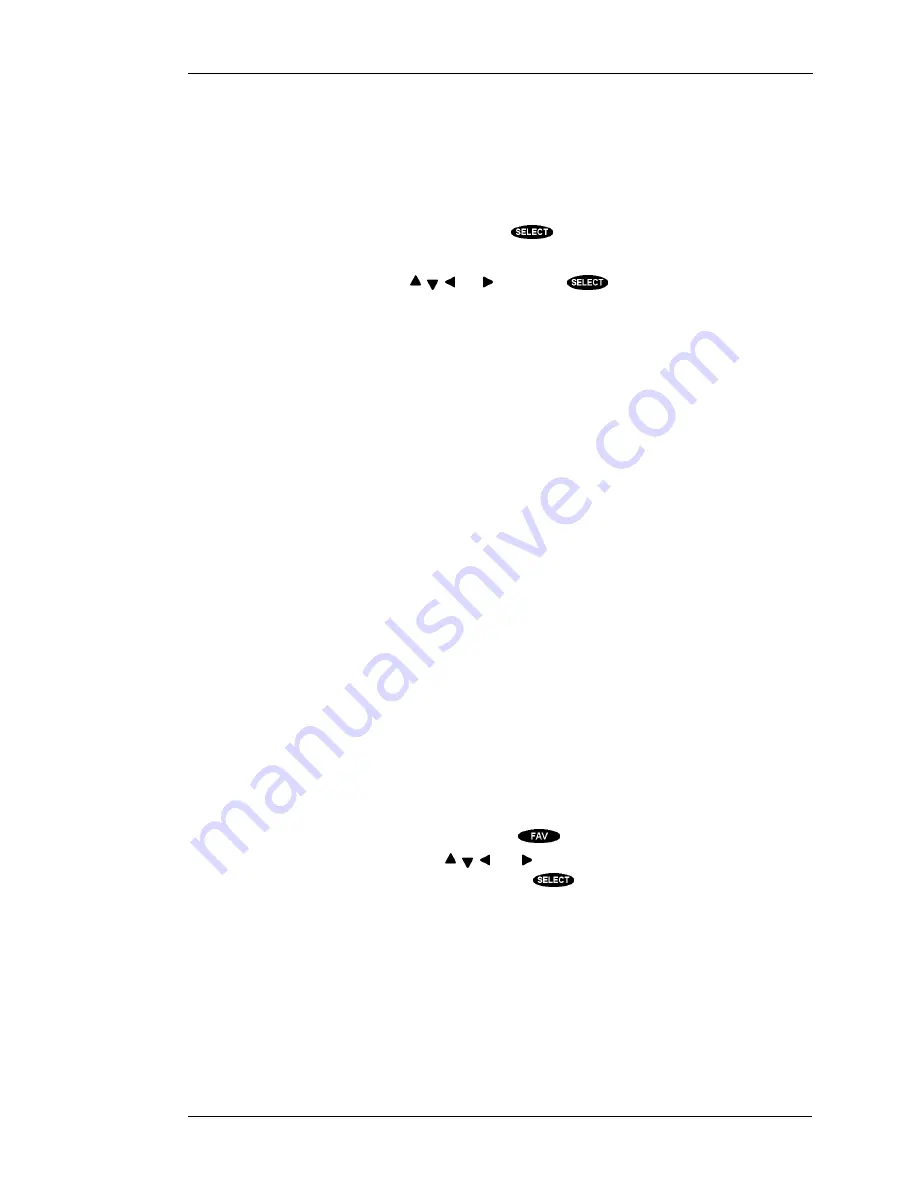
YOUR RECEIVER’S MENU SYSTEM
P
AGE
7-13
Family
list to include all channels or those channels that you deem acceptable.
Locking is
described earlier in this chapter.
Places to go from the CHANNEL LISTS screen
Rename
When you highlight the
Rename
button and press the
key a Rename List pop-up menu appears.
You can choose any of the first three lists to be renamed. The
All
,
Family
, and
Top 10
lists cannot be
renamed. Once you have chosen a list, a Rename List entry keyboard pop-up panel appears. You can
highlight the desired letter using the , , , and keys. Press
to enter the letter. When you are
satisfied with the name that you have entered, choose
OK
.
Auto Set
To aid in the initial programming of a Channel List, you may want to use the
Auto Set
feature. When
you select the
Auto Set
button, an AutoSet List pop-up menu appears offering each of the channel lists.
Highlight and select a channel list to be programmed. Once selected, the Auto Set Progress pop-up
status panel appears. It will take several minutes for the digital satellite receiver to scan through all
channels and determine which ones you are authorized to receive without restriction. The results of this
scan will be stored in the previously chosen channel list.
Note: Auto Set may exclude some channels such as the Music Choice channels or include some
pay-per-view channels. This does not mean that your digital satellite receiver is faulty. These
channels were excluded/included due to the analysis process that is used. You may edit the lists
manually to correct these oversights.
Clear
You may wish to remove all channels from a particular list at some point. Selecting
Clear
will allow
you to specify from which list you wish to remove all channels. You may then add channels to this list
if you so choose.
Set
You may wish to include all channels in a particular list at some point. Selecting
Set
will allow you to
specify to which list you wish to add all channels. You may then remove channels from this list if you
so choose.
Things to do on the CHANNEL LISTS screen
Tag Boxes
You can cycle through the favorite lists while watching satellite programming, on the on-screen guide,
and on the
CHANNEL LISTS
screen by pressing the
key.
In the
CHANNEL LISTS
screen, use the , , , and keys to highlight the button that corresponds
to the channel and list that you wish to change. Press the
key to either add or remove the check
mark. A check mark indicates that the channel of the row is included in the list named at the top of the
column.
To help you choose to include or exclude a particular channel, the title of the currently airing program
for that channel appears at the top of the screen. This may be of some guidance.
Remember that when the digital satellite receiver is locked, only channels included in the Family
list can be viewed.
This means that if you are currently set to the
Fav. A
,
B
,
C
, or
All Channels
list,
you will step through the channels included on the current list, however to actually view or hear the
program, the selected channel must be on the
Family
list as well.
Содержание HIRD-B2
Страница 1: ...Models HIRD B2 HIRD B3 HIRD B4 HIRD C2 O W N E R S M A N U A L Model HIRD B4 shown ...
Страница 6: ......
Страница 14: ...HUGHES BRAND DIRECTV SYSTEM OWNER S MANUAL PAGE 1 6 ...
Страница 22: ...HUGHES BRAND DIRECTV SYSTEM OWNER S MANUAL PAGE 2 8 ...
Страница 46: ...HUGHES BRAND DIRECTV SYSTEM OWNER S MANUAL PAGE 4 22 ...
Страница 50: ...HUGHES BRAND DIRECTV SYSTEM OWNER S MANUAL PAGE 5 4 ...
Страница 78: ...HUGHES BRAND DIRECTV SYSTEM OWNER S MANUAL PAGE 7 18 ...
Страница 88: ...HUGHES BRAND DIRECTV SYSTEM OWNER S MANUAL PAGE 9 6 ...
Страница 92: ...Part 1026005 0001 Revision B ...






























