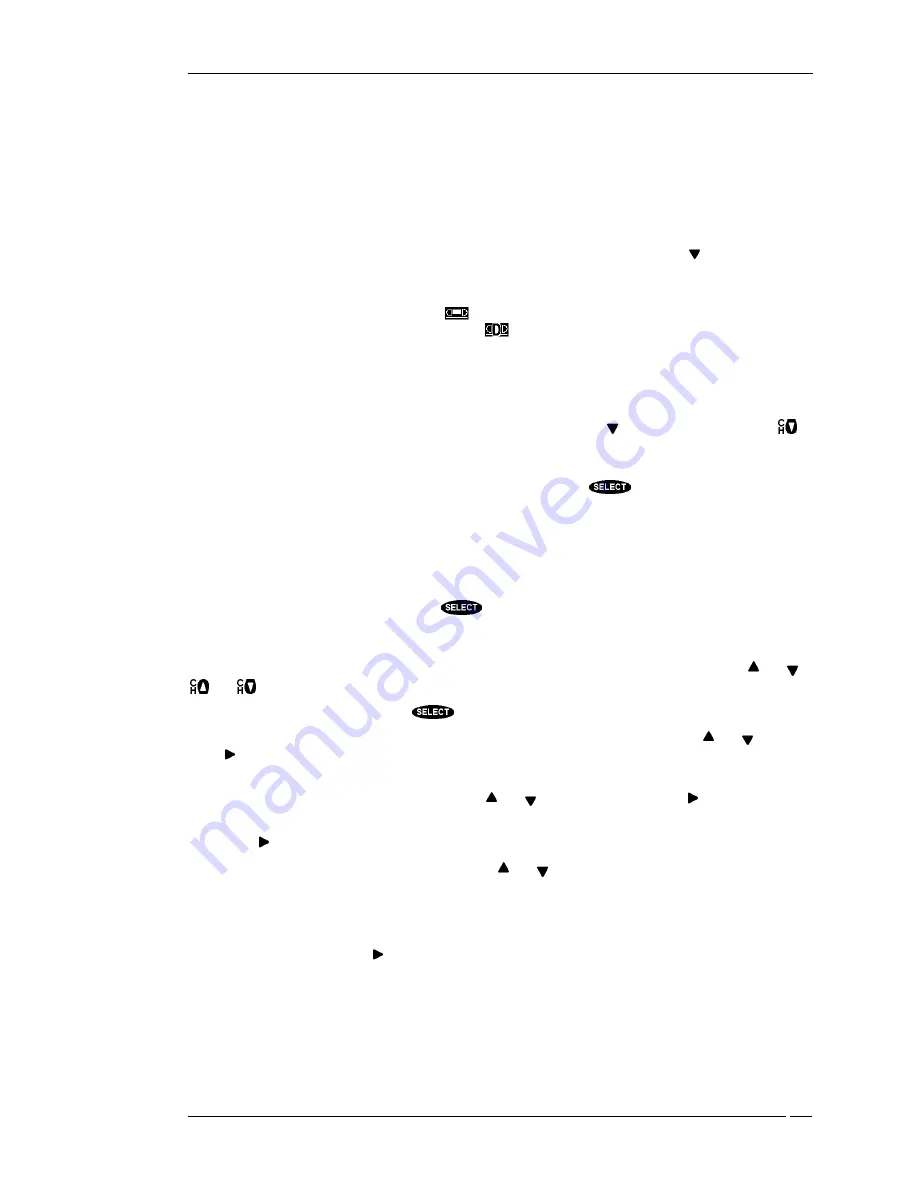
YOUR RECEIVER’S MENU SYSTEM
P
AGE
7-5
•
Set your VCR to match the output of your digital satellite receiver. This could be either RF
(channel 3 or 4) or A/V (phono or S-video).
•
Insert a recordable videotape of sufficient length in the VCR.
•
Leave the VCR turned ON.
Things to do on the SCHEDULER screen
The
EVENT TIMER
screen displays up to seven rows of events. You can use the key to scroll
down, through the events.
There are multiple settings for the
On
column: a check mark (
ü
) to indicate you have chose that you
simple want to view, a videotape symbol (
) to indicate you have chosen to tape standard VHS and,
for D-VHS owner’s, a digital videotape symbol (
) to indicate that you have chosen to tape
digitally.
Editing an event
The “Events” portion of the screen displays up to seven previously scheduled events at any one time. If
there are more than seven events already scheduled, you may use the key to scroll down, or the
key to page through the additional events. You can tell if these additional events can be viewed by the
presence of a small arrow at the top or bottom of the event list.
Once you have highlighted the event you wish to set or edit, press
. You will be prompted with a
pop-up menu to choose what action you would like to regarding the event. Your options include
PreSelect to View
,
PreSelect to Tape
(not available on model HIRD-B2),
Delete
, and
Cancel
. If you
choose either of the scheduling options, your digital satellite receiver will turn on (if necessary) and
tune to the specified channel at the specified date and time. If you choose the
Schedule to Tape
option
and you have successfully completed the VCR setup procedure, your digital satellite receiver will
attempt to record the event for you. To remove a previously scheduled event, select the
Delete
option.
And, finally, if you inadvertently pressed
on an event but do not wish to make any changes,
select Cancel.
After choosing one of the scheduling options a pop-up panel to make a channel selection is displayed.
You can enter the desired channel using the number keys on the remote control, or using the and ,
and
.
After specifying a channel, press the
key or select
OK
when you are ready to continue.
Next, enter a
Start
time using the number keys on the remote control, or by using the and keys.
Press to continue.
You then must specify whether the time you entered is “AM” or “PM” (or “N” for noon, or “M” for
midnight if the time specified is 12:00) using the and keys. To continue, press .
Using the same procedure as setting the start time, set the program
Duration
as hours and minutes. As
before, use to advance to the
Frequency
column.
The
Frequency
column is very versatile. Using the and keys, you can specify when, or how often,
the event occurs. Your choices are:
Today
,
Tomorrow
,
Every Mon
,
Every Tue
,
Every Wed
,
Every Thu
,
Every Fri
,
Every Sat
,
Every Sun
,
Everyday
,
Mon-Fri
, or
/
to specify an exact date. If you are specifying
a date, enter the numbers using the remote control in month/day format. The year will be set
automatically. Events can be scheduled up to eleven months in advance. Once you have set the
Frequency
, advance using the key.
If the event appears as you would like it, choose
OK
, otherwise choose
Cancel
to abort the edits made
to this event.
Содержание HIRD-B2
Страница 1: ...Models HIRD B2 HIRD B3 HIRD B4 HIRD C2 O W N E R S M A N U A L Model HIRD B4 shown ...
Страница 6: ......
Страница 14: ...HUGHES BRAND DIRECTV SYSTEM OWNER S MANUAL PAGE 1 6 ...
Страница 22: ...HUGHES BRAND DIRECTV SYSTEM OWNER S MANUAL PAGE 2 8 ...
Страница 46: ...HUGHES BRAND DIRECTV SYSTEM OWNER S MANUAL PAGE 4 22 ...
Страница 50: ...HUGHES BRAND DIRECTV SYSTEM OWNER S MANUAL PAGE 5 4 ...
Страница 78: ...HUGHES BRAND DIRECTV SYSTEM OWNER S MANUAL PAGE 7 18 ...
Страница 88: ...HUGHES BRAND DIRECTV SYSTEM OWNER S MANUAL PAGE 9 6 ...
Страница 92: ...Part 1026005 0001 Revision B ...






























