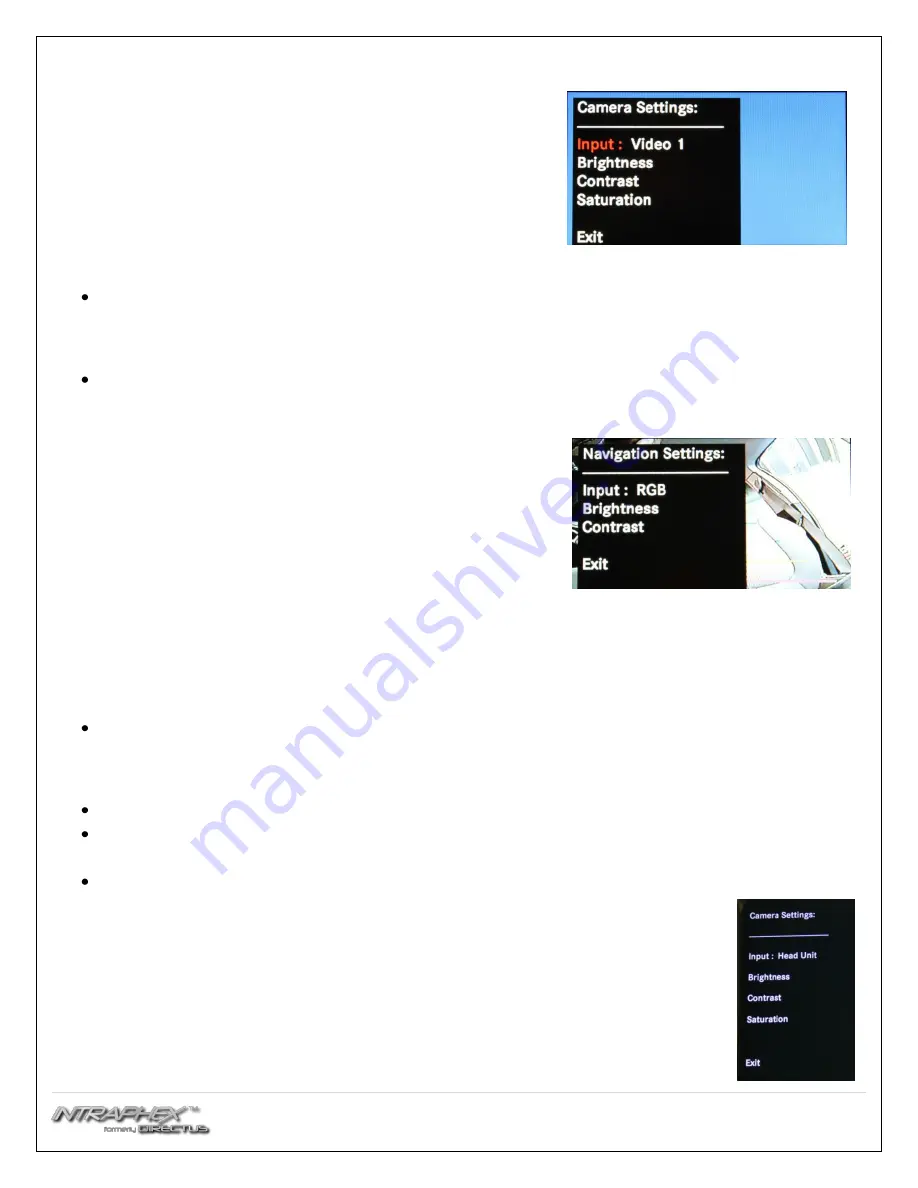
6 |
P a g e
Adjusting Contrast:
o
Touch the “Contrast” so
ft
key.
o
Press the “-“or “+” so
ft
key to adjust the image in 10%
increments.
o
Press the “Exit” so
ft
key.
Adjusting the Saturation:
o
Touch the “Satura
ti
on” so
ft
key.
o
Press the “-“or “+” so
ft
key to adjust the image in 10%
increments.
o
Press the “Exit” so
ft
key.
To exit the Camera Input Se
tti
ng, press the “Exit” so
ft
key.
Adjusting the navigation settings
(if installed)
Press the “Navig
ati
on input se
tti
ngs” so
ft
key.
Adjusting the input:
o
Touch the “Input” so
ft
key
o
Every press of the icon will change the input: OFF, RGB,
Video 1, Video 2, Video 3. The input image will be
displayed in the back ground.
Adjusting brightness:
o
Touch the “Brightness” so
ft
key.
o
Press the “-“or “+” so
ft
key to adjust the image in 10%
increments.
o
Press the “Exit” so
ft
key.
Adjusting Contrast:
o
Touch the “Contrast” so
ft
key.
o
Press the “-“or “+” so
ft
key to adjust the image in 10% increments.
o
Press the “Exit” so
ft
key.
To exit the Navig
ati
on input se
tti
ng, press the “Exit” so
ft
key.
To view the current hardware/software revision
Press the “About” so
ft
key to show current so
ft
ware revision.
Press the “Exit” so
ft
key to return to the main menu.
To return to the system, press the “Exit” so
ft
key.
8.4” Monitor
Adjusting the rearview camera settings
To access the se
tti
ngs screen, Press and hold the radio power bu
tt
on for 3 seconds.
*If the vehicle has a factory camera, set the Camera input to “HEAD UNIT”. All setting s
for the factory camera can be changed in the factory, not the UCI, “Settings” menu.









