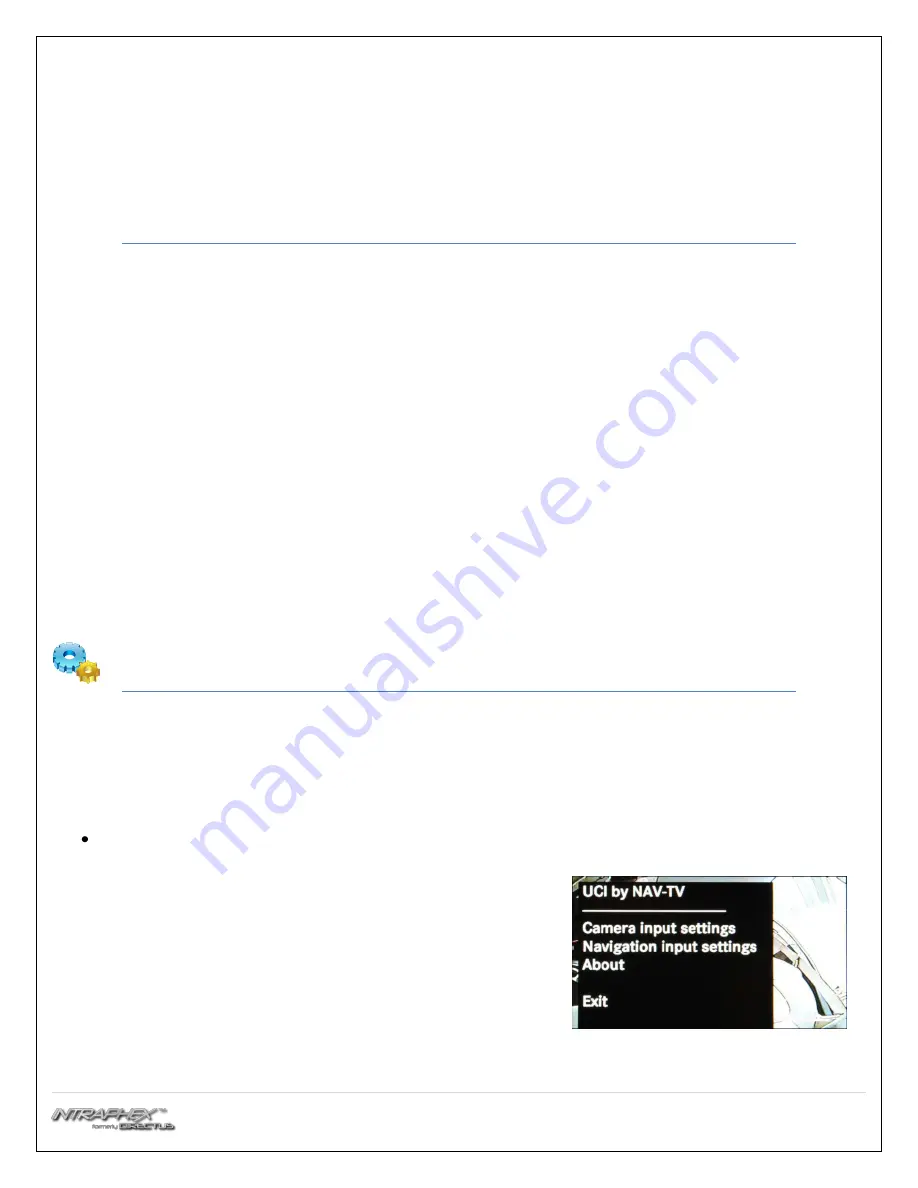
5 |
P a g e
7.
The GPS antenna needs to be installed, right side up, in a loca
ti
on that has a clear line of sight of the sky. The
antenna can be mounted on the dash, or located in the dash below the dash pad without any metal
ob
structi
ons. Be sure the antenna is securely mounted with Velcro, 2 sided s
ti
ck tape or onto a metal surface.
8.
Connect the antenna to the jack labeled GPS ANT on the navig
ati
on unit.
9.
Return to step 13 in the UCI in
stallati
on instru
cti
ons above.
.
Settings
4.3” Monitor
Adjusting the rearview camera settings
To access the se
tti
ngs screen, press and hold the “Se
tti
ngs” bu
tt
on for 3 seconds.
On the touch screen, select “Camera Input Se
tti
ngs”.
Adjusting the input:
o
Touch the “Input” so
ft
key
o
Every press of the icon will change the input: OFF, DIFF
(factory camera), Video 1, Video 2, Video 3. The input
image will be displayed in the back ground.
Adjusting brightness:
o
Touch the “Brightness” so
ft
key.
o
Press the “-“or “+” so
ft
key to adjust the image in 10%
increments.
o
Press the “Exit” so
ft
key.









