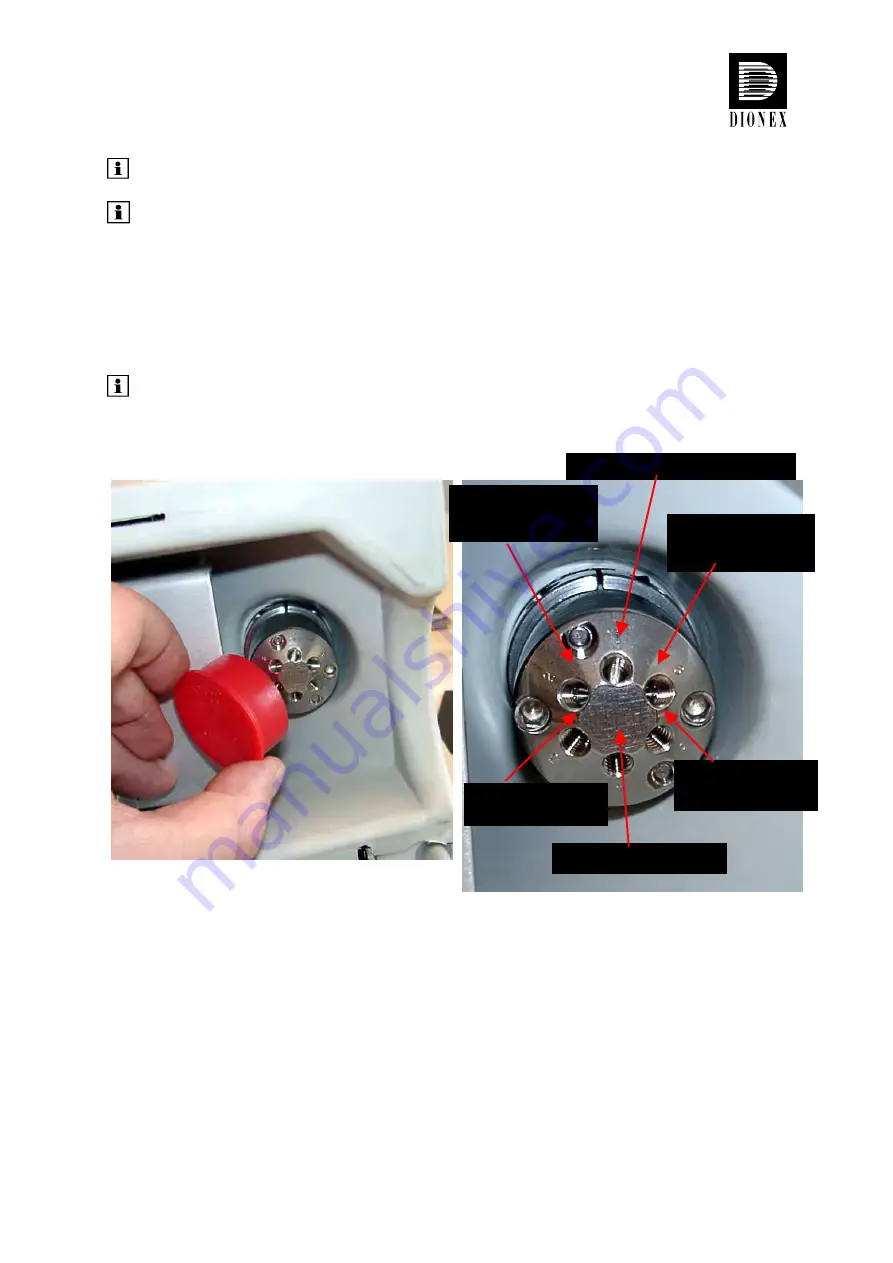
August 2003
Rev. 2
Page 8
©
2003 Dionex
Please note:
Column identification is supported for two columns simultaneously.
Please note:
To store and read out the column-specific information, use the
corresponding commands and properties in Chromeleon. For more
information, refer to the
Chromeleon online Help
.
Column identification is not supported in stand-alone control.
5. Configuring the Column Switching Valve
Please note:
In the example below, two eluent preconditioners are used. For
information about how to install the eluent preconditioner, refer to the
Installation Instructions shipped with the units.
Remove the plastic cap that protects the
column switching valve during shipment.
For a typical example for the connections on
the valve, see the photo above.
Position 1: From autosampler/pump
Position 6:
To column//
preconditioner inlet B
Position 2:
To column//
preconditioner inlet A
Position 3:
From column outlet A
Position 4: To detector
Position 5:
From column outlet B





























