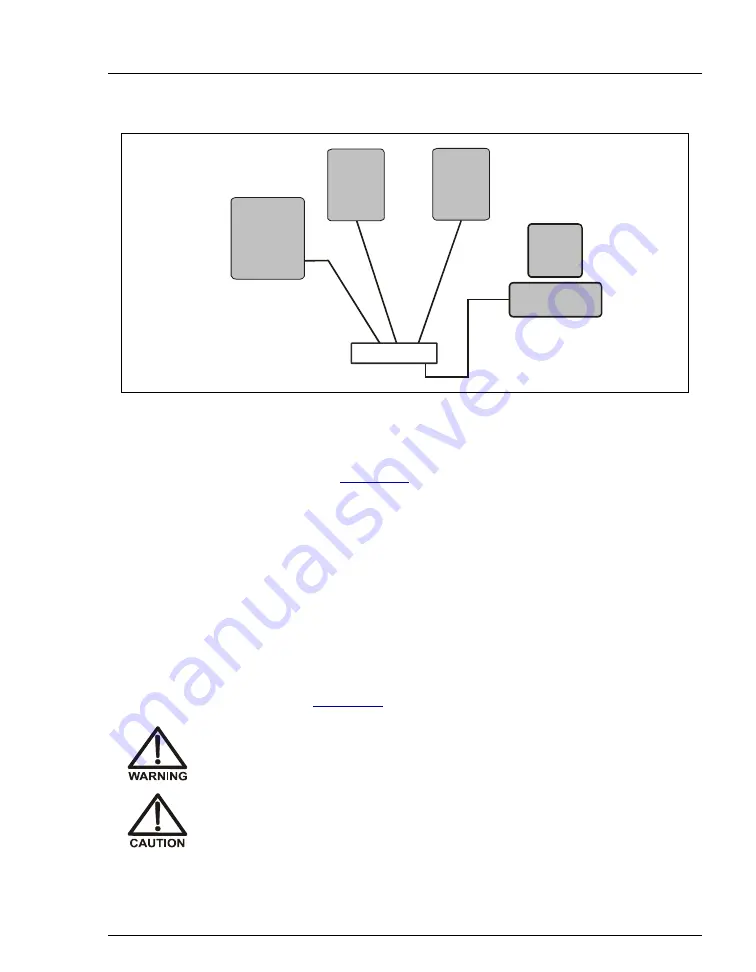
Figure 2-6. Example Connections: Multiple Modules Connected to an External Hub
B
B
B
B
A
A
A
A
USB Cables
Plug the USB cable’s “B” connector
into the USB receptacle on the ICS-90.
Plug the USB cable’s “A” connector
into the “A” port on the USB hub.
Plug the USB cable’s “A” connector
into the USB port on the PC.
Plug the USB cable’s “B” connector
into the “B” port on the USB hub.
USB Hub
USB
Device
USB
Device
PC
ICS-90
2 • Installing the ICS-90 System
Doc. 031856-03 12/06
13
3. Plug the “A” connector of a USB cable into a USB port on the
computer (see
4. Plug the “B” connector of the cable into a port on the USB hub.
2.3
Connecting the Power Cord
1. A label on the ICS-90 rear panel indicates the line frequency (60 Hz or 50 Hz)
and voltage (110 to 120 VAC or 220 to 240 VAC) for which the system is
designed. Make sure the frequency and voltage are appropriate for your
location. If you are unsure, consult an electrician.
2. Connect the power cord (IEC 320 C13) from the main power receptacle on
the rear panel (see
) to a grounded power source.
SHOCK HAZARD—To avoid electrical shock, use a grounded
receptacle. Do not operate the ICS-90 or connect it to AC power mains
without an earthed ground connection.
The power supply cord is used as the main disconnect device. Make
sure the socket-outlet is located near the ICS-90 and is easily
accessible.
















































