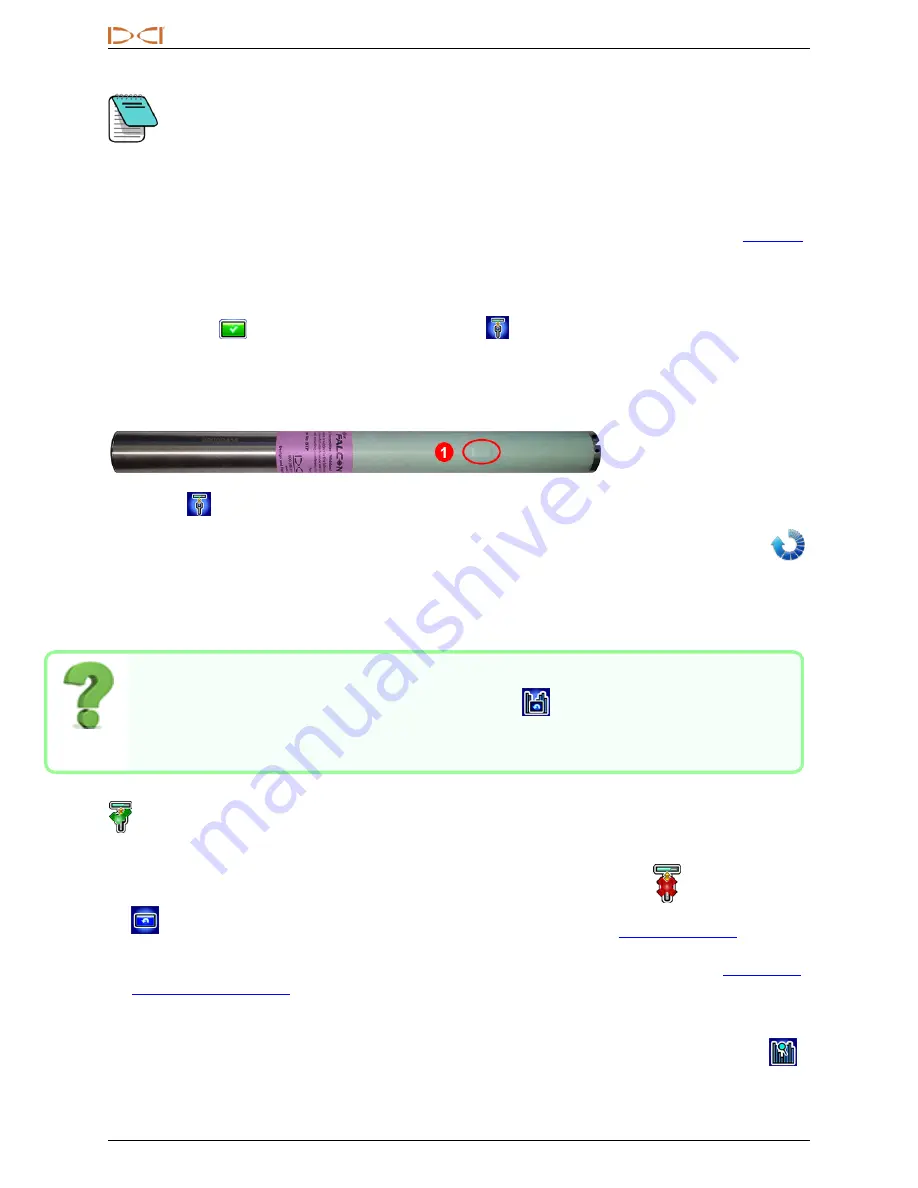
D
IGITAL
C
ONTROL
I
NCORPORATED
26
DigiTrak Falcon F5® Operator's Manual
If the band number you want to use is already displayed at the right edge of the screen and
marked in red on the bottom of the graph, select it anyway. The band you select now will be
optimized with different frequencies than the last time that band was used.
7. Optional: click to select a second band, then assign as the opposite (Up or Down) band; changing
both bands is not required.
8. The receiver displays the transmitter pairing screen. Insert batteries in the
transmitter, install the battery cap, and wait 15 seconds for the transmitter
to fully power on. The increase in frequency optimizer noise readings
show the transmitter is on.
Page 58
9. Select
Pair
, then
Transmitter Pairing Request
. If you assigned two new bands, both will
pair at the same time.
10. Position the infrared (IR) port of the transmitter within 5 cm of and facing the IR port on the front of
the receiver.
1.
Transmitter IR port
11. Select
again (we really like this icon) to pair the transmitter frequency band(s) to the receiver.
Hold the transmitter in place for up to ten seconds for pairing. A blue circling icon indicates the
receiver and transmitter are not yet connected; check alignment and proximity of the IR ports.
Moving the transmitter during pairing may cause an error code to display on the screen; if this happens,
simply restart the pairing process. Earlier generation transmitters may take as long as 20 seconds to
pair.
Can I exit the pairing screen and go back to the optimizer results without running it again?
Yes. Toggle left and select
Return to frequency graph
. Maximum readings will be reset
and you can continue observing the noise readings of the last optimized frequency bands. Exiting
from the frequency graph will erase optimization results.
When the pairing is successful, the receiver/transmitter icon briefly shows a happy green check mark
and the receiver beeps. Both the receiver and transmitter are now using the new optimized band(s) you
selected. If you assigned two new bands, the system defaults to using the Down band first.
l
If the pairing is unsuccessful, the receiver/transmitter icon shows an unhappy red
. Select
Repeat
and try pairing a second time. If still unsuccessful, ensure you have the
selected
(Page 27), remove and reinstall the transmitter batteries (positive end first) and battery cap, realign the
two IR ports, and try again. To verify the receiver can communicate with the transmitter, see
on page 28. If still unsuccessful, give us a call and we'll get you going.
l
If the pairing doesn't complete, no new optimized frequency is stored in the receiver. Upon exiting the
Frequency Optimizer
screen, the receiver remains paired to the transmitter at the last optimized bands
used. The last frequency optimization is saved and viewable under
View Frequency Optimization
.






























