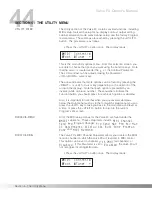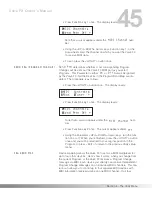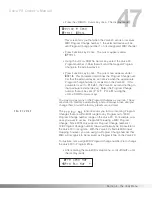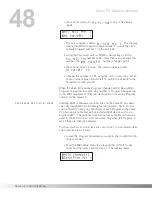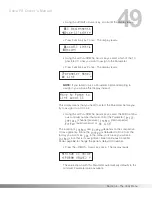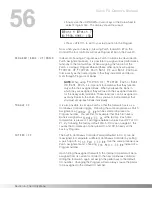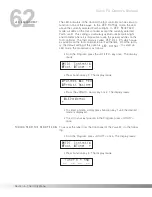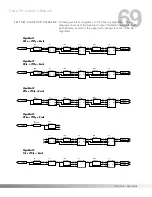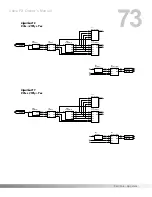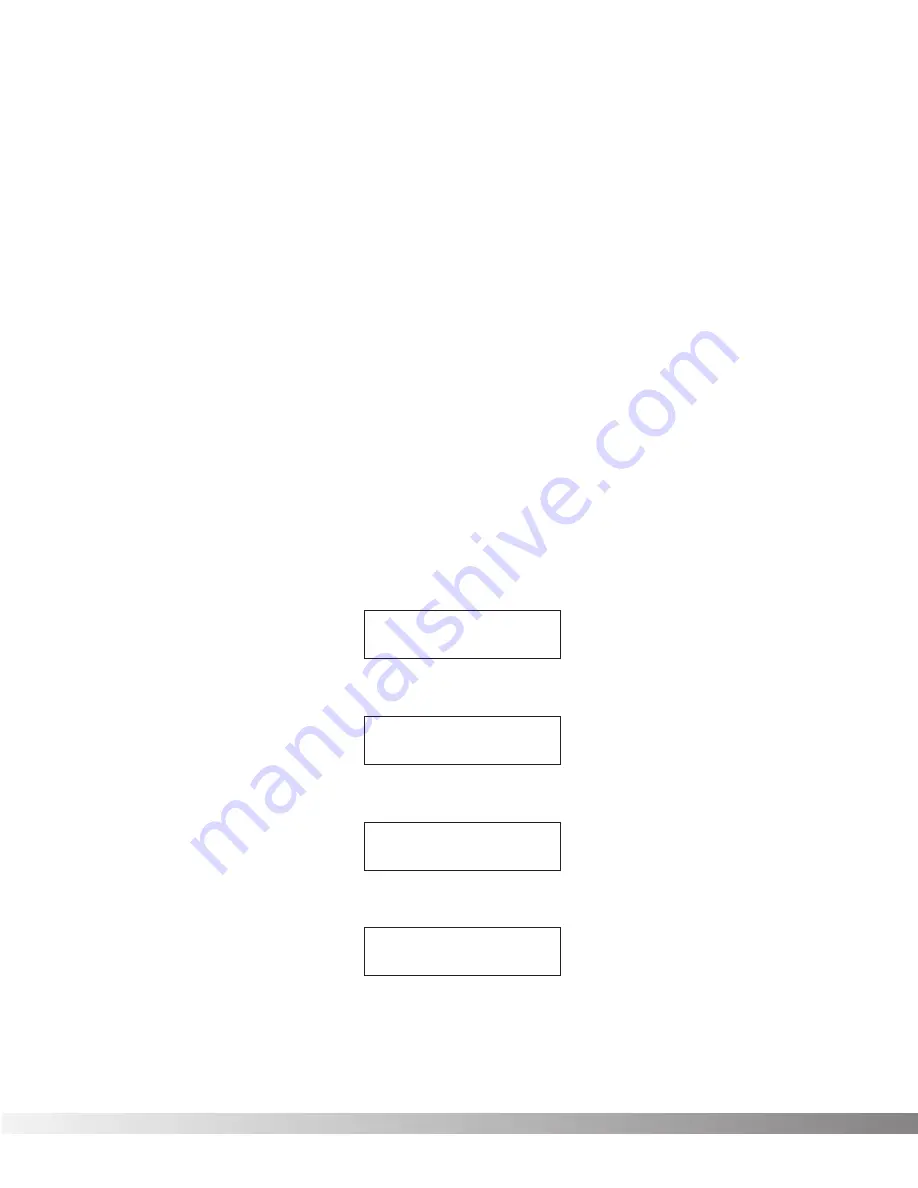
58
number in the List, press Function key 2 once and use the Data
wheel to scroll to the desired Program number.
• When you are finished adjusting your List, press the <UTILITY>
key once to exit to your last position in the Program.
CONTINUOUS CONTROL PEDAL
This series of menus and submenus allows setup of the continuous
controller pedal(s) of the Control One foot controller. Using these
pedals, you have real-time control over nearly any Parameter in the
Valve FX. For instance, you might use the CC pedal to sweep from a
gritty overdrive to roaring distortion while simultaneously washing in
chorus and delay.
There are several things you must do in order for the continuous con-
trollers to work properly. The first step is to assign a MIDI CC number
to your CC pedals.
ASSIGN PEDAL CC NUMBER
This option allows you to choose the MIDI CC numbers you want to
use for sending continuous control messages. From the factory, the
default settings are: the internal (built-in) CC pedal uses MIDI CC #4
and an external pedal (a standard volume pedal will work fine) con-
nected to the Valve FX uses MIDI CC #16. These defaults can be
changed by observing the following procedure:
• From the Program, press the <UTILITY> key once. The display
reads:
• Press Function key 2 once. The display reads:
• Press Function key 2. The display reads:
• Press Function key 1. The display reads:
This screen has three options. You can change the internal
pedal’s MIDI CC number, the external CC pedal’s MIDI CC
¡IntPedal:CC 4
™ExtPedal:CC 16≥
¡Assign Pedal CC
™Calibrate Pedal
¡Patches ™CC Ped
£PrgList Assign≥
¡MIDI Contrst:
4
™Foot £Tuner ≥
Section 5 - The Utility Menu
Valve FX Owner’s Manual
Содержание Valve FX
Страница 11: ...10 Section 1 Startup Valve FX Owner s Manual...