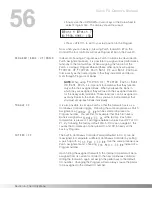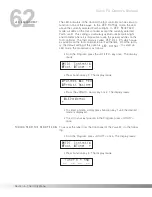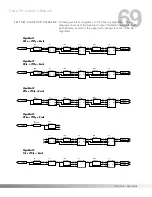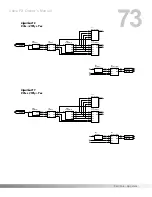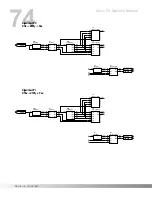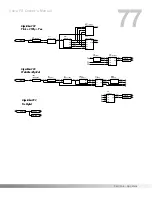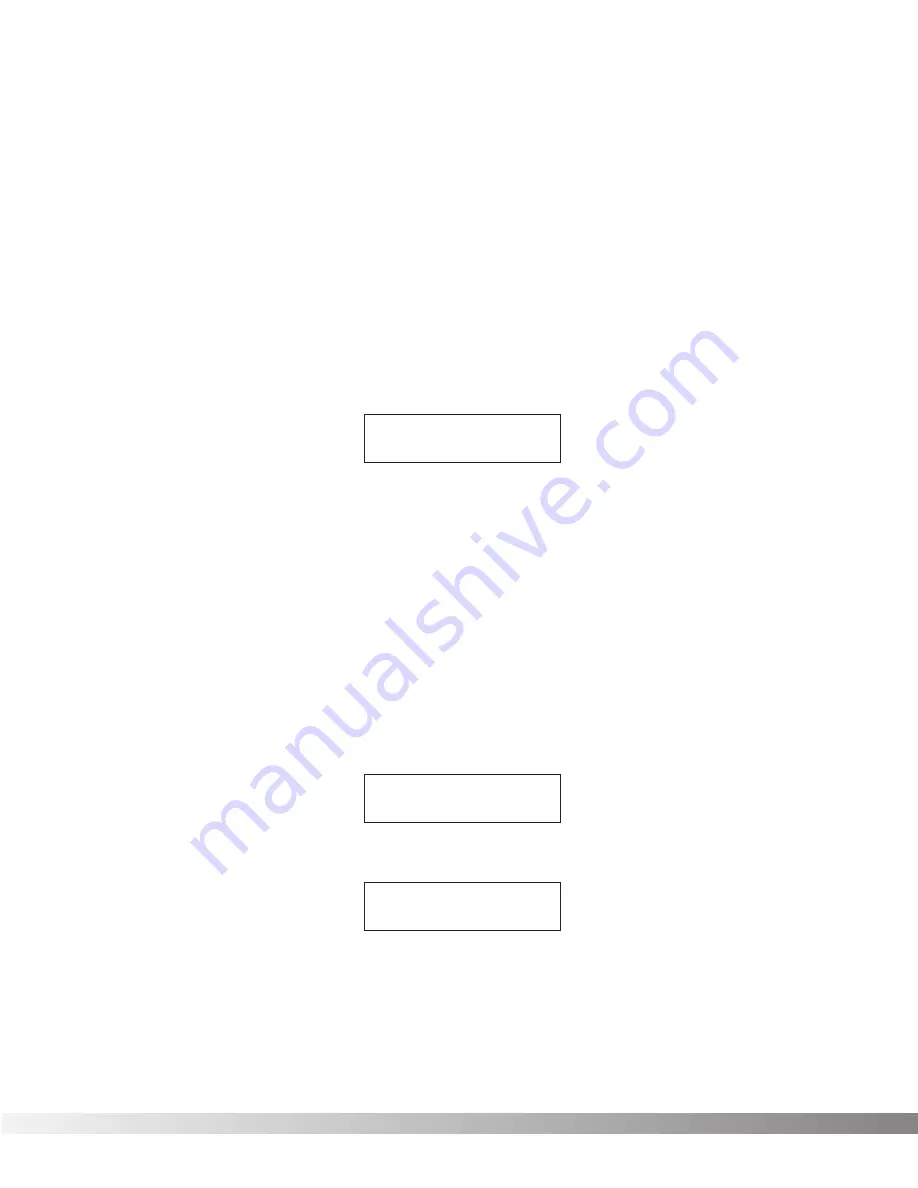
64
When you scroll down from 427 Hz, you will also find alternate tun-
ings. Alternate tunings are A
b
, G, and G
b
.
When you use any of the alternate tunings as your reference, tune
your instrument so that the display shows normal tuning (E, A, D, G,
B, E for guitars) and the Valve FX will do the rest (the display shows
normal tuning, but you’ll actually be tuning to your selected reference
key).
ADJUSTING THE LCD CONTRAST
The LCD CONTRAST adjustment control is used to adjust the angle at
which the display can be read most clearly. To change the LCD con-
trast, do the following:
• From the Program, press the <UTILITY> key once. The display
reads:
The value indicates the current setting of the LCD contrast.
• Adjust the contrast using the Parameter <UP>/<DOWN> Cursor
keys until the display is easily readable.
• To return to your last position in the Program, press <UTILITY>.
OUTPUT MODE
The output option selects whether the outputs of the Valve FX are
summed to mono or not. For best results in mono applications, this
Parameter should be set to
Mono
. If stereo output is desired, set it to
Stereo
(the factory default setting of this Parameter is
Stereo
).
To change the output mode of the Valve FX, do the following:
• From the Program, press the <UTILITY> key once. The display
reads:
• Press the <RIGHT> Cursor key once. The display reads:
• Press Function key 1 until the top line of the display show the
desired output mode.
• Press the <UTILITY> key to return to your last position in the
Program.
¡Output:
S
tereo
≤™CabEm:Local ≥
¡MIDI Contrst:
4
™Foot £Tuner ≥
¡MIDI Contrst:
4
™Foot £Tuner ≥
Section 5 - The Utility Menu
Valve FX Owner’s Manual
Содержание Valve FX
Страница 11: ...10 Section 1 Startup Valve FX Owner s Manual...