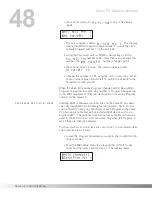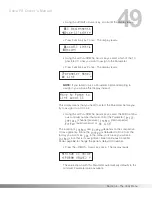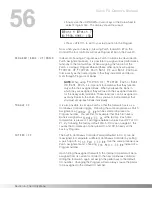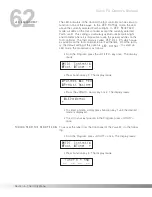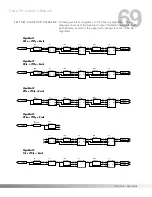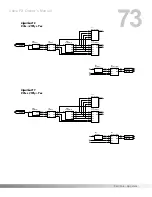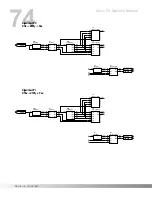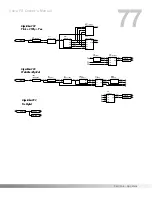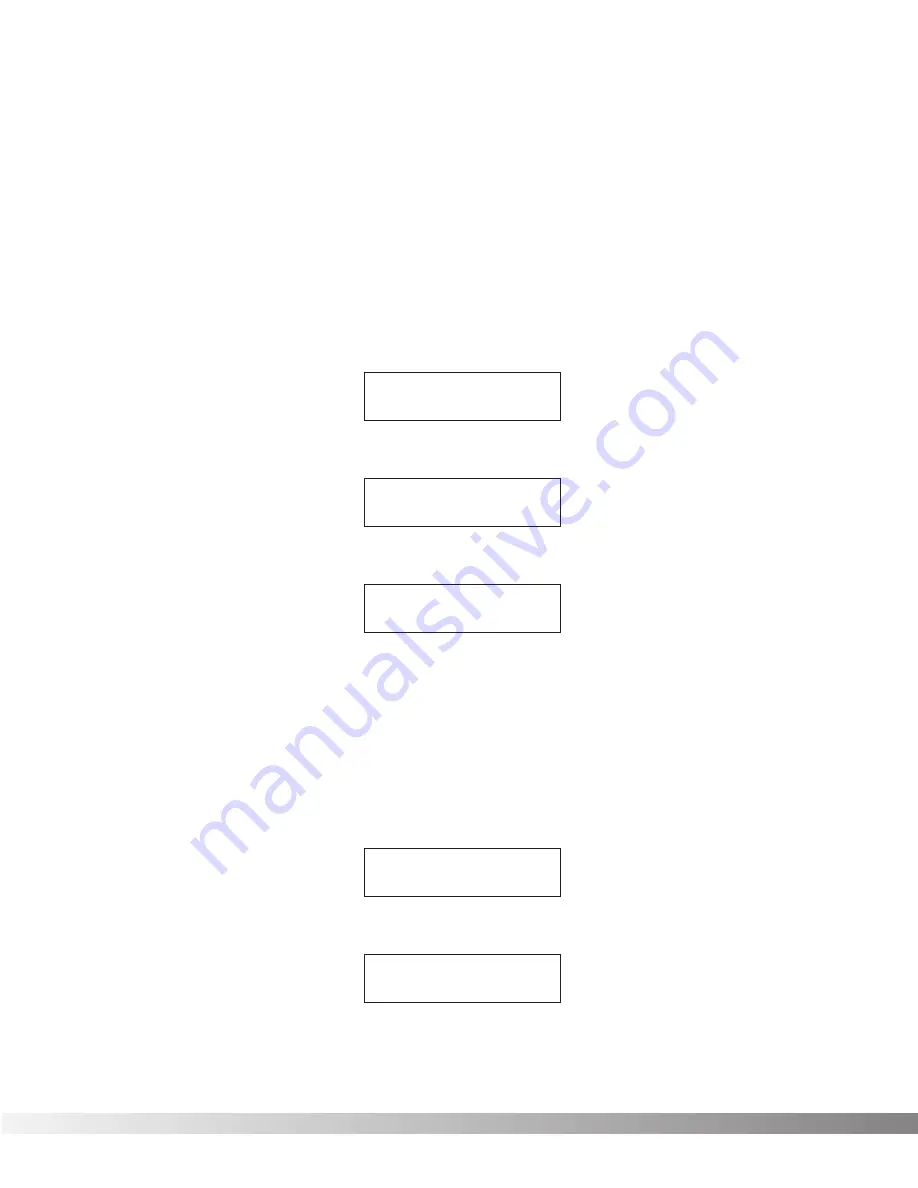
62
LED ASSIGNMENT
The LED indicators of the Control One foot controller can be set up to
function in one of three ways. In the
LED Normal
mode, the LED
above the currently selected Patch will light. In
LED Reversed
mode, all LEDs on the foot controller except the currently selected
Patch are lit. This setting is particularly useful for extreme low light
environments where it is impossible to see the actual switches on the
foot controller. The third mode is called
LED All On
, which caus-
es all LEDs on the foot controller to be lit all the time. From the facto-
ry, the default setting of this option is
LED Normal
. To select an
LED mode, the procedure is as follows:
• From the Program, press the <UTILITY> key once. The display
reads:
• Press Function key 2. The display reads:
• Press the <RIGHT> Cursor key once. The display reads:
• To select a mode, simply press Function key 1 until the desired
mode is displayed.
• To exit to your last position in the Program, press <UTILITY>
once.
TUNING FROM THE FRONT PANEL
To access the tuner from the front panel of the Valve FX, do the follow-
ing:
• From the Program, press <UTILITY> once. The display reads:
• Press Function key 3. The display reads:
Tuner A = 44
0
-- -- -- --
¡MIDI Contrst:
4
™Foot £Tuner ≥
¡LEDs:
N
ormal
≤
¡Patches ™CC Ped
£PrgList Assign≥
¡MIDI Contrst:
4
™Foot £Tuner ≥
Section 5 - The Utility Menu
Valve FX Owner’s Manual
Содержание Valve FX
Страница 11: ...10 Section 1 Startup Valve FX Owner s Manual...