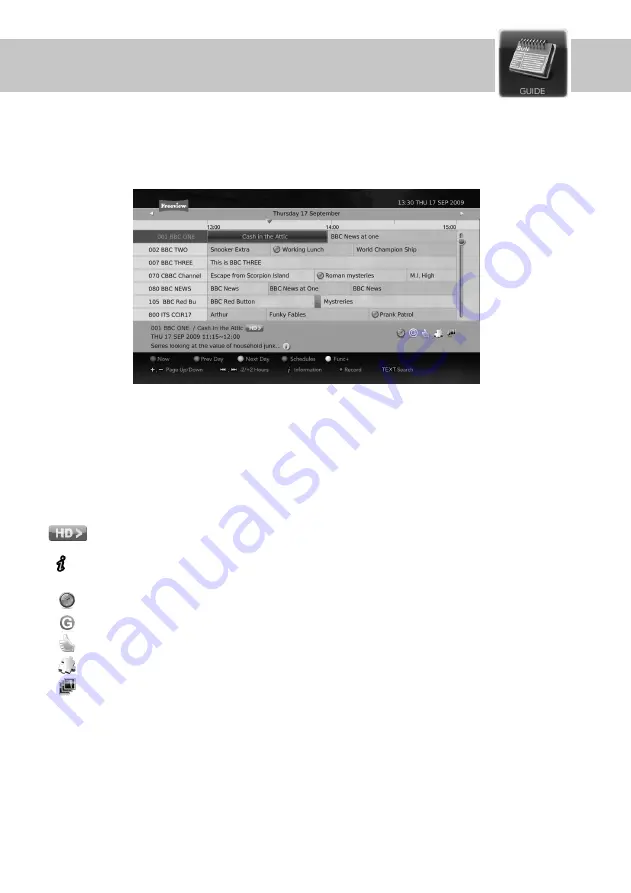
5. Buttons
RED: Now
. Press the RED button to move the cursor to the current viewing programme
GREEN: Prev Day
. Press the GREEN button to view the programme guide of the previous day.
YELLOW: Next Day
. Press the YELLOW button to view the programme guide of the next day.
BLUE: Schedule
. Press the BLUE button to move to the Schedule Menu.
WHITE: FUNC+
. Press the FUNC+ button to use all of the colour button functions just by navigating the pop-up menu.
- Displayed on reserved programme.
- Displayed on guidance programme.
- Displayed on recommended programme.
- Displayed on split programme.
- Displayed on series programme.
Guide
The programme guide displays a full list of available services and programmes based on the date and
time. You can also easily schedule your recordings using the information given by the Programme
Guide.
You can view the programme guide information for all available services by pressing the GUIDE button.
Press the EXIT or GUIDE button to hide the Programme Guide Information screen.
General Information
1. HD linkage. Displayed when a SD programme is linked to a HD programme.
2. Services and Programme information
3. indicates that detailed information is available.
4. Icons
34
Содержание DHR8202U
Страница 1: ...Twin HD Tuner Digital Terrestrial Recorder User s Guide DHR8202U DHR8203U DHR8205U...
Страница 2: ...V 1 0...
Страница 60: ......
Страница 61: ...MEMO...
Страница 62: ...MEMO...
Страница 63: ......
Страница 64: ......













































