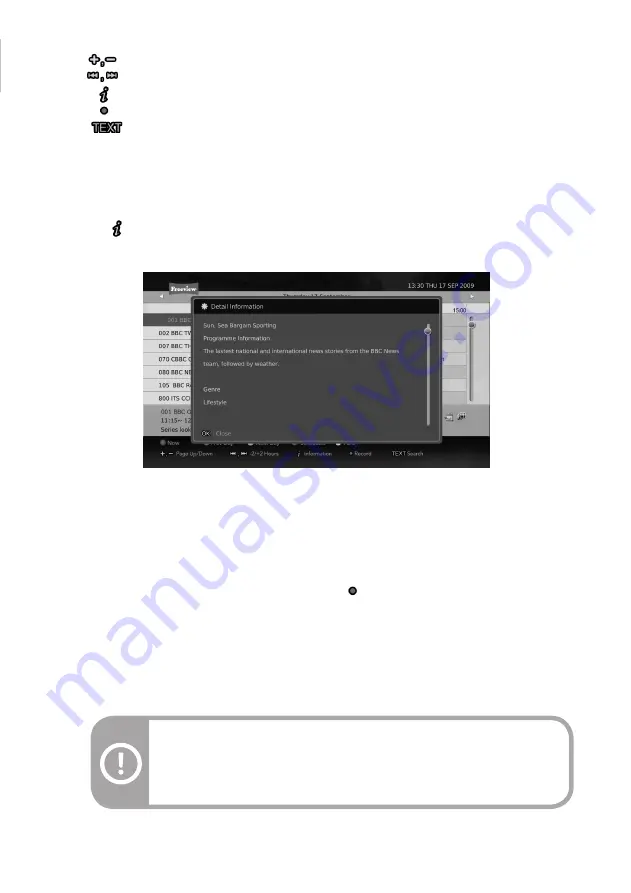
Press the
button in the selected programme to view the Detail Information (if available) of the selected
programme.
Detail Information on Programme Guide
- : Page Up/Down.
- : Move the cursor by 2 hours.
- : Press to view the programme information.
- : Press to reserve the selected programme.
- : Press to search a programme.
The easiest way to automatically schedule/reserve a recording using the Programme Guide is as follows.
1. Select the programme and press the OK or the RECORD button to start reservation. The reservation icon
will be added on the programme.
2. Select the reserved/scheduled programme and press the OK button to cancel reservation.
3. If you press the OK button, a pop-up dialogue window will appear. Select an option you want and press the
OK button.
If you select a series programme, a pop-up dialogue window will appear. Select an option you want and press
the OK button.
Using the record function in the Programme Guide
35
Note:
- Auto Tracking can monitor the changes of the reserved programme and to
keep the reservation. Even when on situations where broadcasting time of the
reserved programme is changed, Auto Tracking allows you to record the reserved
programme.
Содержание DHR8202U
Страница 1: ...Twin HD Tuner Digital Terrestrial Recorder User s Guide DHR8202U DHR8203U DHR8205U...
Страница 2: ...V 1 0...
Страница 60: ......
Страница 61: ...MEMO...
Страница 62: ...MEMO...
Страница 63: ......
Страница 64: ......






























