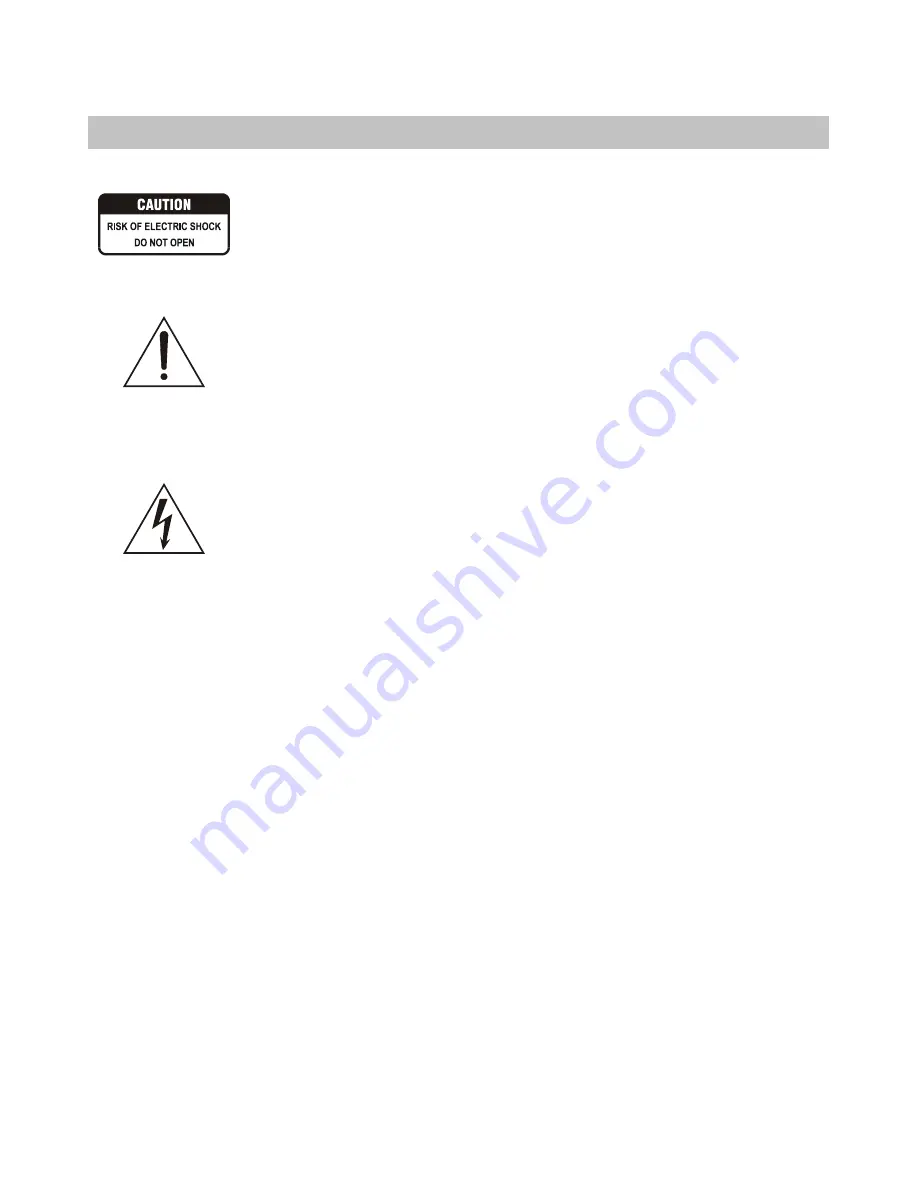
1
SAFETY INSTRUCTIONS
Safety Symbols
This symbol indicates there is a dangerous voltage within the DVDR-X5 housing,
which may have sufficient magnitude to constitute a risk of electric shock if not
handled correctly. To avoid the risk of electric shock, do not open the housing at any
time.
This symbol identifies important operating and maintenance (servicing)
instructions. Be sure to follow instructions identified with this symbol to avoid
potential damage to your unit.
Safety Precautions
WARNING: TO REDUCE THE RISK OF FIRE OR ELECTRIC SHOCK, DO NOT
EXPOSE THIS APPLIANCE TO RAIN OR MOISTURE. DANGEROUS HIGH
VOLTAGES ARE PRESENT INSIDE THE ENCLOSURE. DO NOT OPEN THE
CABINET. REFER SERVICING TO QUALIFIED PERSONNEL ONLY.
DO NOT STARE INTO BEAM OR BLINDNESS MAY RESULT.
This DVD Recorder employs a laser system. To prevent direct exposure to laser beam, do not try to open the
enclosure or defeat the interlocks. Use of controls, adjustments or the performance of procedures other than
those specified may result herein hazardous radiation exposure. To prevent direct exposure to laser beam, do
not try to open the enclosure. Visible laser radiation when open and interlocks defeated.
Other Precautions
l
Do not put any objects in the tray other than approved video and audio discs.
l
Do not open the unit, touch the inner parts or insert any foreign objects into the unit.
l
Place the unit on a level, open surface. Do not locate the unit under direct sunshine, near heating devices or in
very dusty or dirty places. Otherwise, the unit may be damaged.
l
Hold the plug tight when connecting or disconnecting the AC power supply. Do not put any weight on AC
cord or attempt to service the AC cord if it becomes damaged.
l
Keep unit away from open windows or near anyplace where water may get into the unit and damage it.
l
Do not stack heavy objects on the unit.
l
Condensation may form in the unit when moving it from very cold to very warm or humid locations. In such
cases, wait for the unit to come to room temperature and the condensation to evaporate before using the unit.
Do not place the unit near radio receiver or other video or audio devices. Should a nearby
radio receiver experience interference while the unit is running, turn the DVDR-X5 unit off.
















