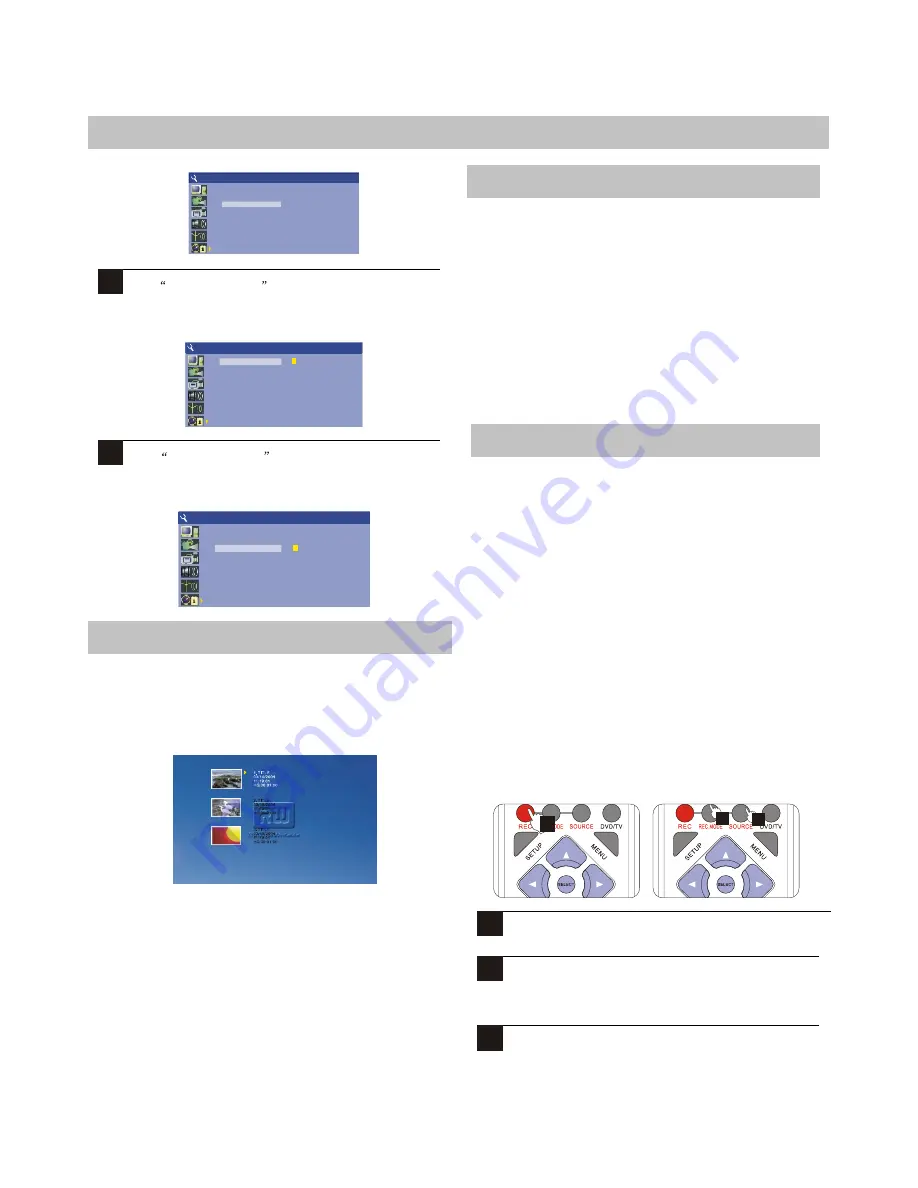
2
D a t e ( m m / d d / y y )
T i m e ( h h : m m : s s )
0 1 / 0 1 / 0 1
2 1 : 4 5 : 2 3
SYSTEM SETUP
CLOCK
With date (mm/dd/yy) highlighted, press SELECT
and input the local date by NUMBER KEY press
SELECT againto confirmit.
3
D a t e ( m m / d d / y y )
T i m e ( h h : m m : s s )
0 1 / 0 1 / 0 1
2 1 : 4 5 : 2 3
SYSTEM SETUP
CLOCK
With time (hh:mm:ss) highlighted, press SELECT
and input the local date by NUMBER KEY press
SELECT again to confirm it .
¡°
¡°
¡±
¡±
28
RECORDING
The Title Screen
When you insert a DVD+RW or DVD+R disc, the Title
Screen will appear. The Title Screen displays thumbnail
images and information for each title (recording) on the
disc.
1. THUMBNAIL IMAGE -
An image taken from the first
frame of the recording, the thumbnail image provides a
visual cue to help you identify the titles on the disc.
2. TITLE INFORMATION -
Displays information about
the recording, including the Date and Time that the recording
was made, the total length of the recording and the Record
quality.
3. NEXT INDICATOR -
The ARROW SYMBOL appears
above or below the 3 titles, indicating that a previous page
of titles exists.
Types of Recordings
There are two recording methods you can use:
LIVE RECORDING
- You start a live recording by
simply pressing the
REC
button while viewing video
from an input source, such as the TV Tuner or AV
Inputs. A live recording will end automatically if the
disc is full.
TIMER RECORDING
- You can also schedule a
recording to automatically begin at a particular Date
and Time using the DVD Recorder's built-in TIMER
function. Recording can be scheduled to re-occur once
a week or daily.
Making a Live Recording
Selecting the Input Source
After a DVD+RW or DVD+R disc is inserted in the DVD
Recorder, you must select the input source that will be
recorded. You may choose from the following input sources:
TUNER
- The DVD Recorder's built-in TV Tuner allows you
to record your favorite TV programs.
REAR CVBS
- The Composite Video Input located at the
back of the unit. Used for any video device with Composite
Video Out.
REAR S-VIDEO
- Located on the back panel, S-VIDEO
provides a better picture than standard Composite Video. Use
this input for camcorders or other video devices when
possible
FRONT CVBS
- Composite Video Input is located on the
front panel.
FRONT S-VIDEO
- S-Video input is located on the front
panel.
DV IN
- Digital video input.
SCART IN-
Scart input.
SCART OUT
- Scart output.
1
Press SOURCE key to select the input source.
2
To select the Input Source for recording, press the
REC.MODE button to switch to Recording Input
Mode.
3
You can Press REC key to start recording.
D a t e ( m m / d d / y y )
T i m e ( h h : m m : s s )
0 1 / 0 1 / 0 1
2 1 : 4 5 : 2 3
SYSTEM SETUP
CLOCK
1
2
3






























