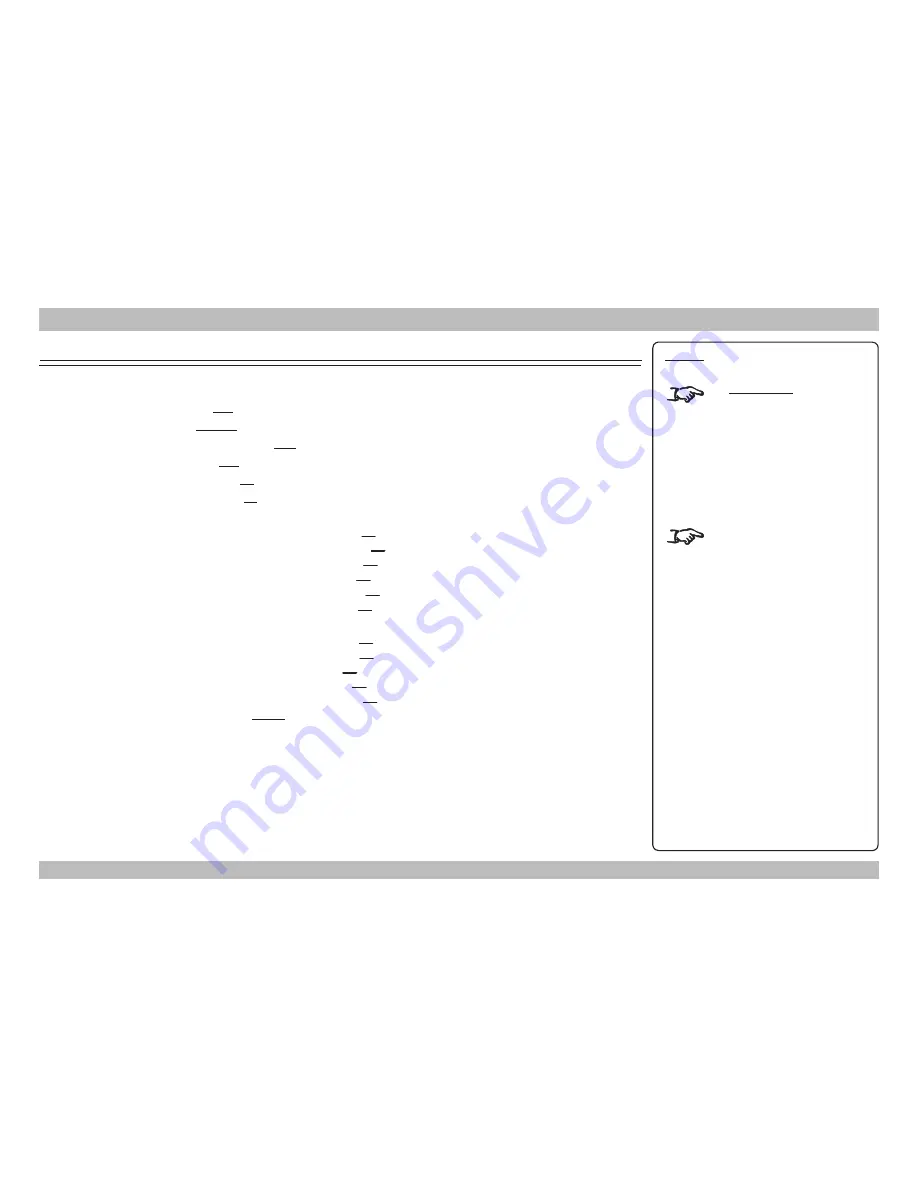
Digital Projection
M-Vision Cine 400 3D series
MENU MAP
Operating Guide
Revision C, July 2014
Menu
Sub-menus and settings
ADVANCED IMAGE
Colorspace
Auto, REC709, REC601, RGB PC, RGB Video
Gamma
Film (2.2), Video, Punch (2.0), Graphics, CRT (2.5)
Color Temperature
5500, 6500, 7500, 9300, Native
Color Gamut
Auto, REC709, SMPTE-C, EBU, Native
BrilliantColor
Off, On
Adaptive Contrast
Off, On
RGB Adjust
Red
Offset
value between 0 and 200 (100)
Green
Offset
value between 0 and 200 (100)
Blue
Offset
value between 0 and 200 (100)
Red
Gain
value between 0 and 200 (100)
Green
Gain
value between 0 and 200 (100)
Blue
Gain
value between 0 and 200 (100)
Fine Sync
V
Position
value between 0 and 200 (100)
H
Position
value between 0 and 200 (100)
Phase
value between 0 and 200 (100)
Tracking
value between 0 and 200 (100)
Sync
Level
value between 0 and 200 (100)
Color Mode
Mode 1, Mode 2
Notes
The underlined text represents
the factory default value for each
setting.
The default value of a slider is
given in brackets next to the
setting.
Op-17
Содержание M-Vision Cine 400 3D series
Страница 2: ...This page is intentionally left blank...
Страница 28: ...This page is intentionally left blank...


























