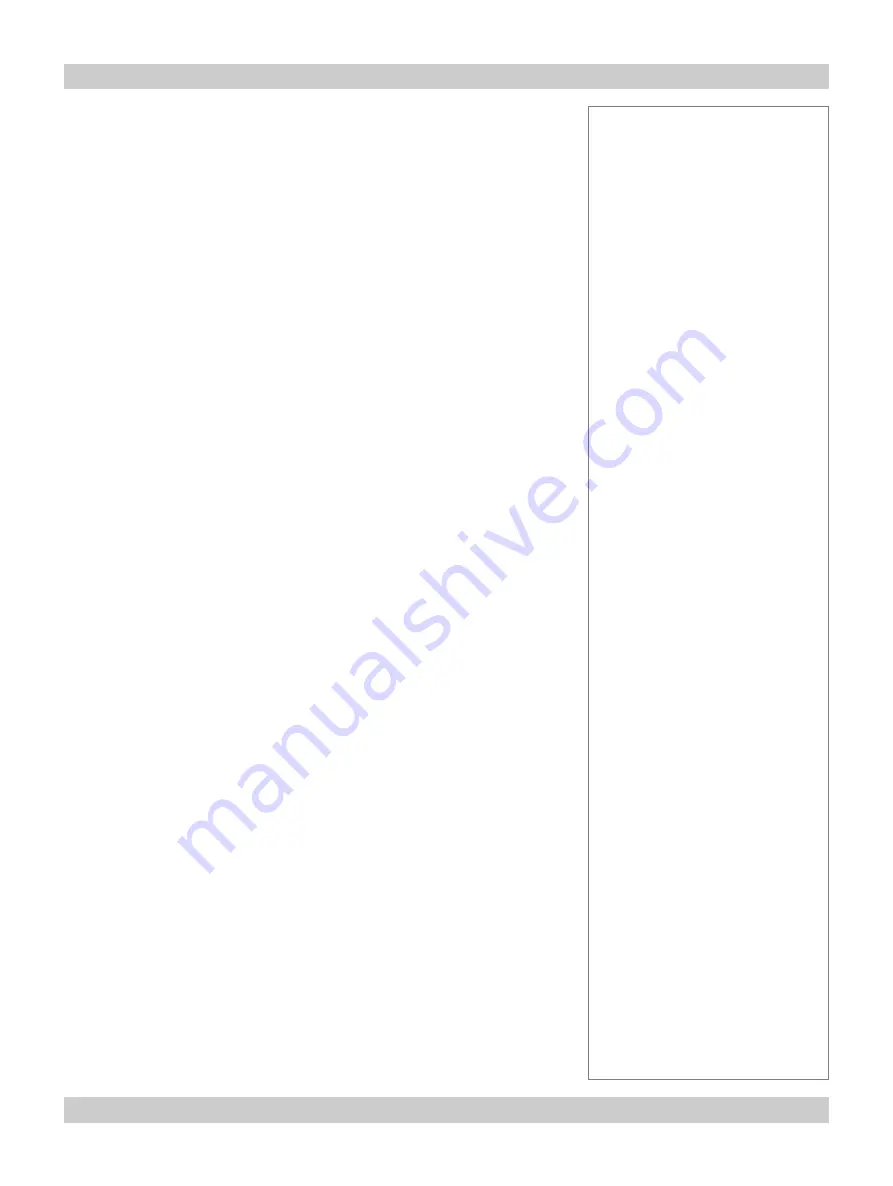
page 6.23 105-681B January 2007
Digital Projection
LIGHTNING 30sx+m, 40sx+m
User Manual
6. Appendix
PSU Commands
Lamp On
Used to turn Lamp on and query Lamp state.
CALL
: "lpsu,on,write,[lamp number]"
NOTE
: Lamp number currently ignored but must be present
: (can be set to 0).
RETURNS : "[msg id],ACK,on"
: "[msg id],NAK,on"
CALL
: "lpsu,on,read,[urgency switch],[lamp number]"
NOTE
: Urgency switch and lamp number currently ignored
: but must be present (can be set to 0).
RETURNS : "[msg id],lpsu,on"
: OR
: "[msg id],lpsu,off"
: OR
: "[msg id],NAK,on"
Lamp Off
Used to turn Lamp off and query Lamp state.
CALL
: "lpsu,off,write,[lamp number]"
NOTE
: Lamp number currently ignored but must be present
: (can be set to 0).
RETURNS : "[msg id],ACK,on"
: "[msg id],NAK,on"
CALL
: "lpsu,on,read,[urgency switch],[lamp number]"
NOTE
: Urgency switch and lamp number currently ignored but must be
present (can be set to 0).
RETURNS : "[msg id],lpsu,on"
: OR
: "[msg id],lpsu,off"
: OR
: "[msg id],NAK,on"
Notes
Содержание Lightning 30sx+m
Страница 1: ...LIGHTNING 30sx m 40sx m Super High Brightness Digital Video Projector User Manual 105 681B ...
Страница 4: ......
Страница 12: ...page viii 105 681B January 2007 Contents Digital Projection LIGHTNING 30sx m 40sx m User Manual ...
Страница 96: ...page 6 26 105 681B January 2007 6 Appendix Digital Projection LIGHTNING 30sx m 40sx m User Manual ...




































