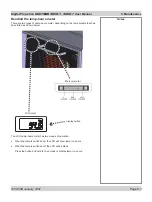105-453B January 2007
Page 4.17
Digital Projection
LIGHTNING 35HD-T, 40HD-T
User Manual
4. Using the Menus
Input pan
Press the arrow heads to pan the video image within the window, as shown on the
next page.
OR
Press on
0,0
in the middle of the
Input pan
arrows, to pan to the centre of the
image.
Example
Input window:
width and height
reduced
(see previous
page)
Input pan:
image moved
down and left
DMD
Notes
The
Input adjust
controls allow
you to select which portion
of the video image is to be
displayed.
These controls DO NOT change
the position or size of the whole
image on the projection screen.
To change the position or size
of the whole image on the
projection screen, use the Move
and Zoom controls in the
Lens
menu
.
Note how the
Input pan
controls move the image, not
the window, rather like the
scroll bars in many familiar
wordprocessor and desktop
publishing programs.
IMAGE
Advanced image setup, continued
Содержание 35HD-T
Страница 1: ...LIGHTNING 35HD T 40HD T Super High Brightness Digital Video Projector User Manual 105 453B ...
Страница 4: ...Page iv 105 453B January 2007 Digital Projection LIGHTNING 35HD T 40HD T User Manual ...
Страница 10: ...Page x 105 453B January 2007 Important Information Digital Projection LIGHTNING 35HD T 40HD T User Manual ...
Страница 22: ...Page 1 8 105 453B January 2007 1 Introduction Digital Projection LIGHTNING 35HD T 40HD T User Manual ...
Страница 78: ...Page 4 26 105 453B January 2007 4 Using the Menus Digital Projection LIGHTNING 35HD T 40HD T User Manual ...
Страница 87: ...105 453B January 2007 Page 6 3 Digital Projection LIGHTNING 35HD T 40HD T User Manual 6 Appendix ...
Страница 112: ...Digital Projection LIGHTNING 35HD T 40HD T User Manual ...