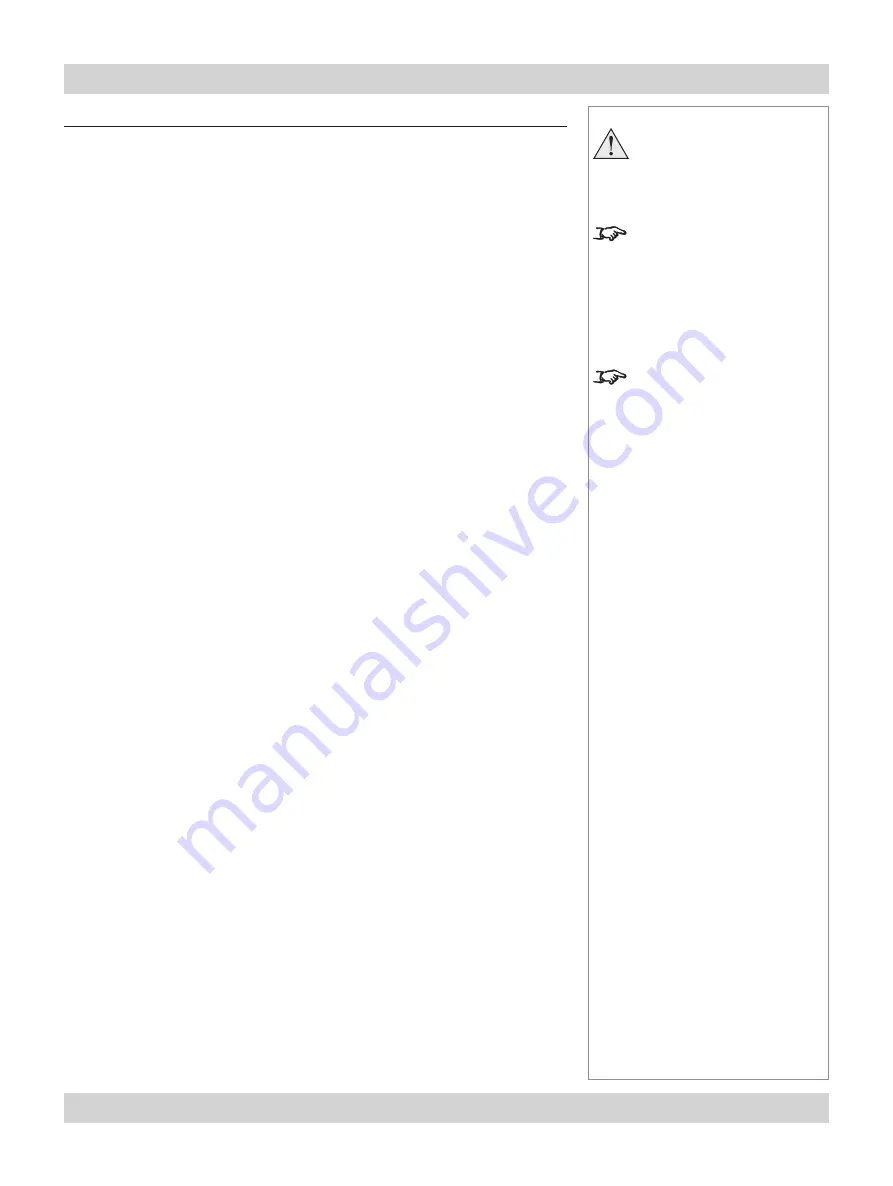
105-453B January 2007
Page 4.3
Digital Projection
LIGHTNING 35HD-T, 40HD-T
User Manual
4. Using the Menus
Introduction
All of the projector’s features can be controlled using:
the menus on the touch screen or
the same menus on a remote computer using a web browser
(with the IP address of the projector typed into the browser address
fi
eld)
None of the menus are ever displayed on the projection screen.
In these instructions, it is assumed that the touch screen is being used, so the
expressions
‘press the button’
, or
‘touch and drag the slider control’
will be used,
rather than the familiar ‘
click
’ or ‘
click and drag
’ used on a web browser.
The buttons and controls react in the following way when operated:
A button or control will be coloured white if its function is available. It will be
coloured grey if not (some functions are not yet available).
Buttons and single-headed arrow controls will change to yellow when pressed.
Slider controls can be adjusted by touching and dragging the slider, or for
fi
ne
adjustment, by pressing either arrow head. The numerical value will change to
grey until the projector hardware has responded, when the value will change to
white.
Some sliders and arrow controls can be centred, or reset to default values, by
pressing on the number next to the slider or in the middle of the arrows. These
operations are described in more detail later in this section.
Some functions require the button to be pressed and held for a short period,
to avoid accidental operation. In these cases, the button will turn grey when
pressed, turning yellow only when the function has been activated.
When the projector is
fi
rst switched on, the control panel will be in
Show mode
, as
described on the page 4.
The buttons of the
Main menu
are always visible at the bottom of the display.
Buttons and controls relating to the
Sub Menus
will appear in the top part of the
display.
•
•
•
•
•
•
•
Notes
Do not try to operate the
touch screen using anything
harder than your
fi
nger. This
could damage the LCD.
If you have dif
fi
culty getting
the touch screen to respond
correctly, then try varying the
length and pressure of your
fi
nger movements until you
have more success.
For more information about
using a web browser to
control the projector, see
Con
fi
g menu... Networking
con
fi
guration,
later in this
section.
For information about how
to connect the projector, see
Connecting the projector
in section
2. Installation
,
and
Connections
in section
6. Appendix
.
Содержание 35HD-T
Страница 1: ...LIGHTNING 35HD T 40HD T Super High Brightness Digital Video Projector User Manual 105 453B ...
Страница 4: ...Page iv 105 453B January 2007 Digital Projection LIGHTNING 35HD T 40HD T User Manual ...
Страница 10: ...Page x 105 453B January 2007 Important Information Digital Projection LIGHTNING 35HD T 40HD T User Manual ...
Страница 22: ...Page 1 8 105 453B January 2007 1 Introduction Digital Projection LIGHTNING 35HD T 40HD T User Manual ...
Страница 78: ...Page 4 26 105 453B January 2007 4 Using the Menus Digital Projection LIGHTNING 35HD T 40HD T User Manual ...
Страница 87: ...105 453B January 2007 Page 6 3 Digital Projection LIGHTNING 35HD T 40HD T User Manual 6 Appendix ...
Страница 112: ...Digital Projection LIGHTNING 35HD T 40HD T User Manual ...






























