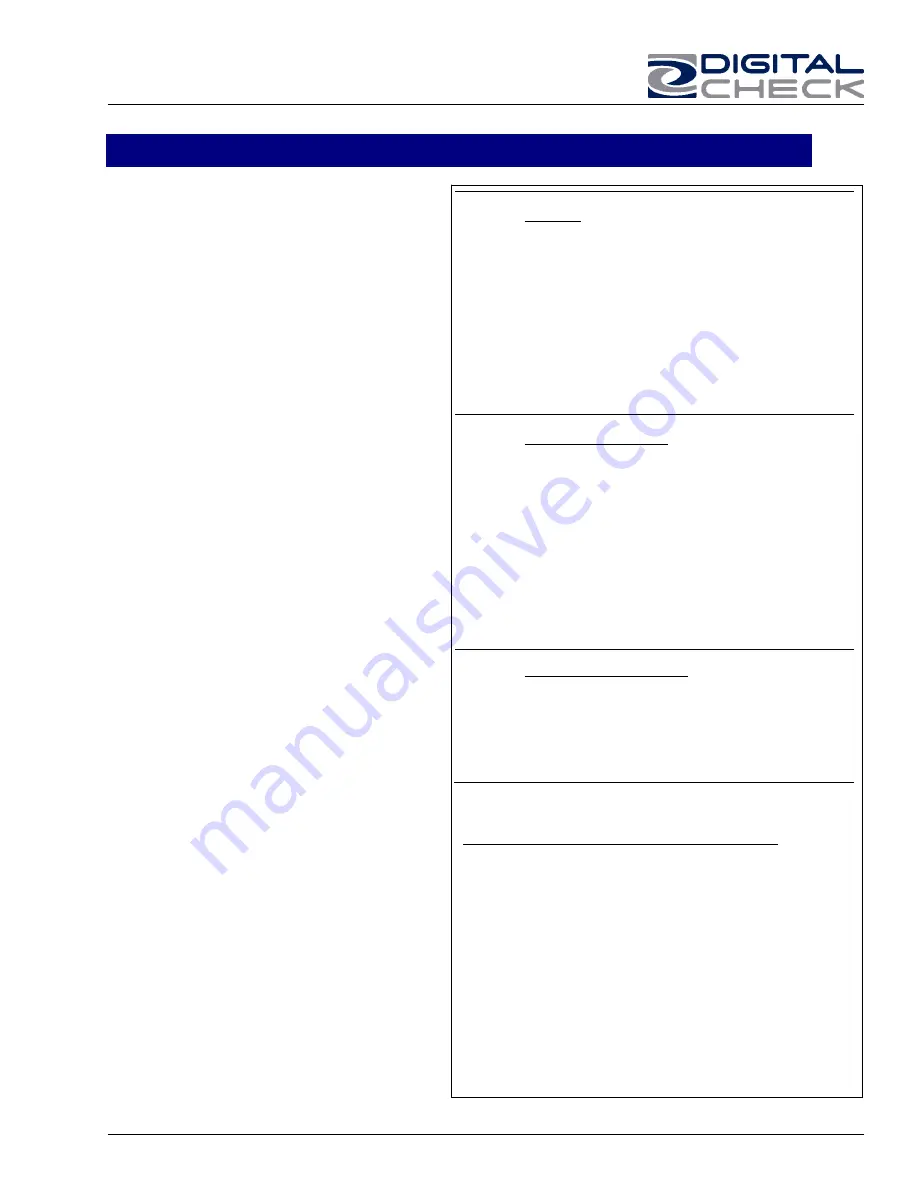
TellerScan 4120 User Manual Rev 050609
15
Common Error Codes From The Scanner
There are three common error codes that can
typically show up depending upon the type of
documents being scanned. There are no user
available adjustments in the TS4120.
Periodic and scheduled cleanings should be
performed before determining if any further
problem determination is needed. See the
scanner cleaning document.
Helpful Hints
1. Always hand-jog the documents to align
the leading and bottom edges for the auto
feed models. Visually check the leading
edges for bent or curled or curled corners
and straighten them as needed.
2. Place the stack of documents half way into
the entry slot, then slide the stack forward
until the Document In Pocket LED light
comes on.
3. Be sure that the entry tray is fully seated
and that the exit wire stop is extended
enough to allow for approximately ½” more
than the longest document..
216
Mis-Feed (The documents failed to leave the entry
pocket on time).
•
Remove the documents and re-align the leading
edges.
•
Check for bent or excessively curled leading
edges and straighten as needed.
•
Verify that documents are not stuck together
•
Insert and rescan the documents. If they
continue to get -216 errors, this might indicate
that;
o
The entry drive rollers may be dirty
o
Something may be lodged in the path
217
Double Document Feed (More than one document is
detected & passed into the exit pocket) Check the
exit pocket for a double document feed.
•
If the document is still in the path, grab the
upper edges with both hands and wiggle the
document back and forth, vertically to remove it.
•
Follow the steps below:
o
The entry drive rollers may need to be
cleaned
o
Check the condition of the documents
for bent edges
o
Perform the Double Feed Adjustment
described on page 10.
219
Top Cover Interlock Open - (The top cover is off or
not properly seated).
•
Reinstall or remove and reinstall the top-center
cover.
•
If the error code continues, the scanner may
have to be sent in for repair of the interlock
sensor and magnet.
215/220
Document Stopped in the path or did not exit on time
•
Eject the documents. To clear the error condition.
•
If the document will not eject, grab the upper
edges with both hands and wiggle the document
back and forth, vertically to remove it from the path.
•
Check the leading edges and corners of the
document and straighten as needed.
•
A -220 error code where the document is stopping
in the path repeatedly could indicate debris, paper
or a staple in the path. Check if the document’s
leading edge looks OK or is catching on
something.
•
All of the main rollers may need to be cleaned.
•
A -215 error may indicate a dirty exit sensor. Blow
out exit path and clean rollers.






































