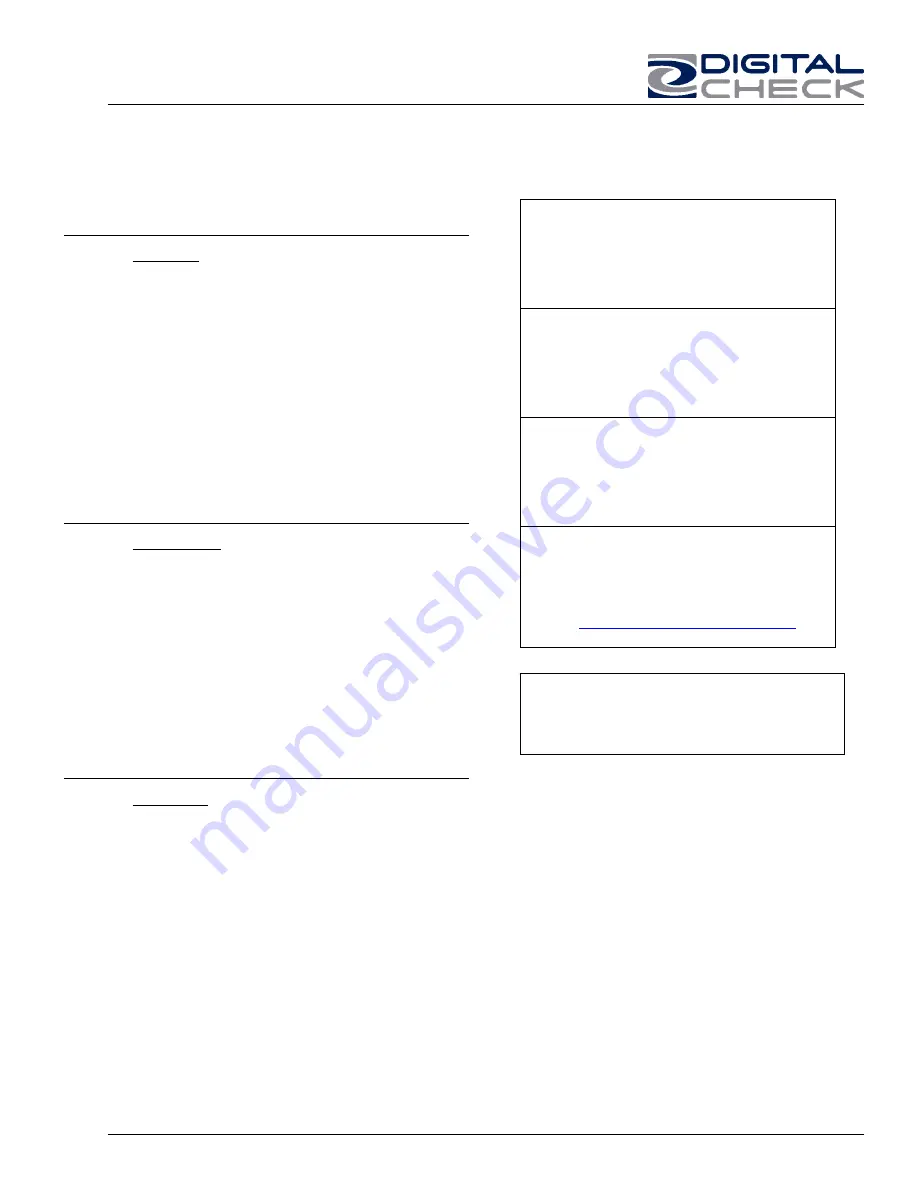
TellerScan 4120 User Manual Rev 050609
16
Error Action
212
No Checks (There are no checks indicated in the
entry pocket)
•
A scan cycle has been initiated, but the
Document In Pocket LED (the right
LED) is not on indicating that no
documents are present.
•
Restack the batch of documents and
insert them back into the entry pocket.
Slide them forward until the LED comes
on.
•
This typically can happen when a scan
cycle is initiated and the LED is not on.
553
No Print Head (The ink jet cartridge is not being
sensed by the scanner)
•
When endorsing characters using the
ink jet option, the print string is the first
function sent down to the scanner at the
start of a scan cycle. This error will
come up immediately if no cartridge is
present.
•
Open the top-center cover by lifting
vertically. Remove and reseat the ink jet
cartridge, being sure it snaps into place.
•
If that fails, try using a new cartridge.
125
No Scanner (The scanner was not found while
attempting to initialize the scanner)
•
The left LED must be on and ‘Red’ for
the application to acquire the unit.
•
Check the USB cable connections or try
a different cable.
•
Try a different USB port.
•
Verify that the PC has the proper drivers
and the scanner firmware file is
installed.
Additional Error Codes
Additional Scanner Information
There are other helpful documents available
in PDF format on the Digital Check web site.
Go to
http://www.digitalcheck.com
The ink jet cartridge used in the TS4120 is
the standard HP C6602A cartridge which is
available at most office supply stores.
Typical yield is from 5 to 7 million characters.
The TS4120 scanner performance will
depend on how the application has been
written and the general speed of the PC
processor, memory and hard drive.
For support, contact your dealer or Digital
Check Corporation at 847-446-2285. The
Service request form to send scanners into
the plant for repair can be filled out on-line
by going to the web site at:
HTTPs:
www.digitalcheck.com/clientarea
and
following instructions on the screen.
Periodic and scheduled cleanings should be
performed before determining if any further
problem determination is needed. See the
scanner cleaning section.





































