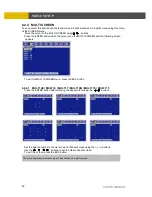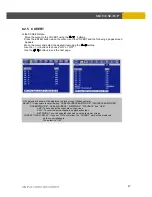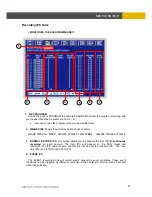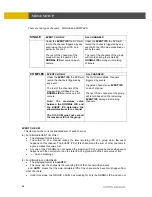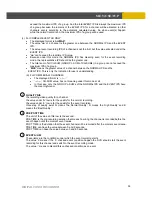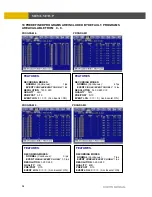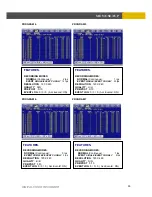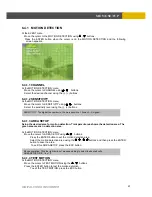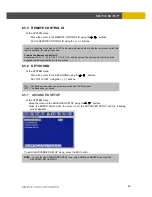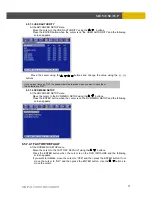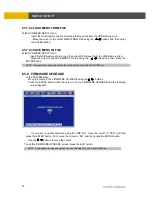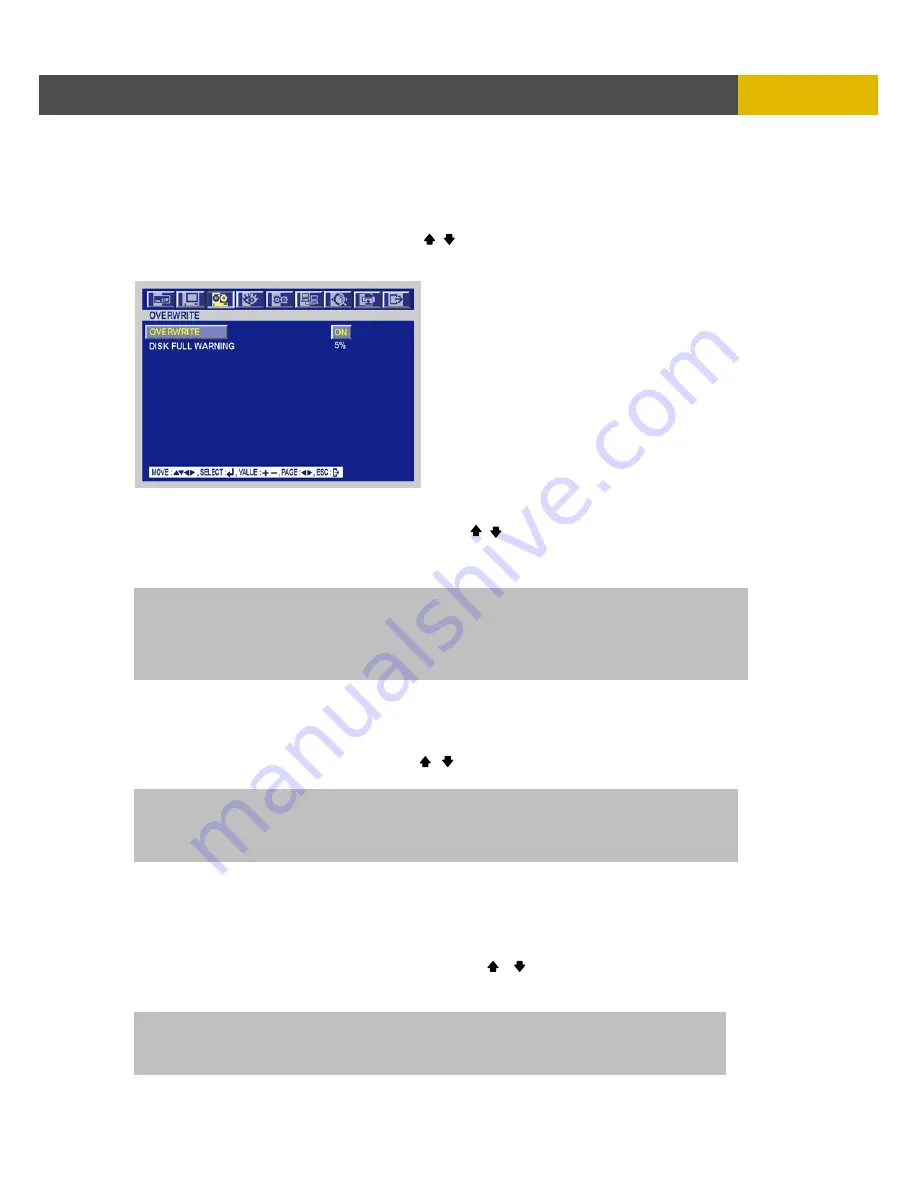
DIGITAL VIDEO RECORDER
59
MENU SETUP
6.3.5 OVERWRITE
This feature allows you to enable or disable the hard drive overwrite feature.
At the RECORD menu,
Move the cursor to the OVERWRITE using , buttons.
Press the ENTER button when the cursor is on the OVERWRITE and the following screen
appears.
Use the (-), (+) buttons to set “ON” or “OFF”.
It is possible to set a point of time to work the DISK FULL WARNING.
Move the cursor to ” DISK FULL WARNING” using , buttons and then select the desired
value using (-), (+) buttons.
The value is from 5% to 10% and OFF is not.
To exit this OVERWRITE menu, press the ESC button.
6.3.6 PLAY MODE
At the RECORD menu,
Move the cursor to the PLAY MODE using , buttons.
Select the PLAY MODE using the (-), (+) buttons.
6.3.7 BACKUP MODE
At the RECORD menu,
Move the cursor to the “BACKUP MODE” using , buttons.
Select the “BACKUP MODE” using the (-), (+) buttons.
EVENT : Backup only when the event occurs.
MIRROR : Recording the same images in backup HDD.
OFF : Not backup.
ON: The recorded data will be overwritten when it is a point of time to work the “OVERWRITE”.
“DISK FULL WARNING” is the rest capacity of the HDD.
If you set “OVERWRITE” to OFF and “DISK FULL WARNING” to 5%, alarm will work when
the rest capacity of the HDD is 5%.
FRAME : It will playback images in frame mode which is useful for recorded images in high frame rate.
This may occur moving artifact with recorded images in low frame rate.
FIELD : It will playback images in field mode. This reduces the resolution, but is suitable
for recorded images in low frame rate.